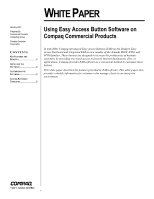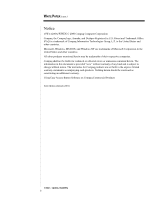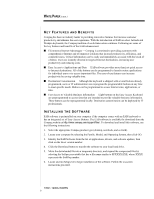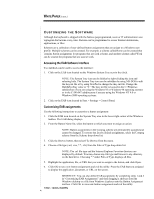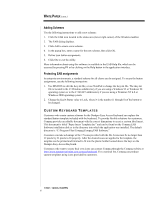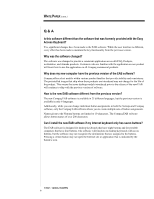Compaq Armada e500 Using Easy Access Button Software on Compaq Commercial Prod - Page 4
Accessing the EAB Software Interface, Customizing EAB assignments - hard drive
 |
View all Compaq Armada e500 manuals
Add to My Manuals
Save this manual to your list of manuals |
Page 4 highlights
WHITE PAPER (cont.) ... CUSTOMIZING THE SOFTWARE Although the keyboard is shipped with the buttons preprogrammed, users or IT administrators can reprogram the buttons at any time. Buttons can be programmed to access Internet destinations, applications, or files. Schemes are a collection of user-defined button assignments that are unique to a Windows user profile. Multiple schemes can be created. For example, a scheme called Home can be created that contains button assignments for programs that are used at home, and another scheme called Work can be created for programs that are used at work. Accessing the EAB Software Interface Two methods can be used to access the interface: 1. Click on the EAB icon located on the Windows System Tray next to the clock. NOTE: The System Tray icon can be hidden by right-clicking the icon and selecting hide. The System Tray icon can be unhidden by using MS-DOS to edit the ikey.ini file or by using NotePad to change the ikey.ini file. Change the HideInSysTray value to "0." The ikey.ini file is located in the C:\Windows subdirectory if you are using the Windows 95 or Windows 98 operating systems or in the C:\WinNT subdirectory if you are using the Windows NT 4.0 or Windows 2000 operating systems. 2. Click on the EAB icon located in Start > Settings > Control Panel. Customizing EAB assignments Use the following instructions to customize a button assignment: 1. Click the EAB icon located on the System Tray area in the lower right corner of the Windows taskbar. The EAB dialog displays. 2. From the Button Name list, select the button to which you want to assign an action. NOTE: Button assignments in the Compaq scheme are permanently assigned and cannot be changed. To restore the factory default assignments, select the Compaq scheme from the Scheme drop-down list. 3. Click the Browse button, then select File Browse from the menu. 4. Choose a file type (.url, .exe, *.*, .xls) from the Files of Type drop-down list. NOTE: The .url file type and the Internet Explorer Favorites directory are displayed by default. You may choose any file type and browse to any directory on the hard drive. Choosing *.* under Files of Type displays all files. 5. Highlight the application, file, or URL that you want to assign to the button, and click Open. 6. Click OK to save new button assignments and exit the utility. Press the EAB that you assigned to display the application, document, or URL on the screen. SHORTCUT: You can also define EAB assignments by completing steps 1 and 2 in "Customizing EAB Assignments" and then dragging a shortcut from the Windows desktop or a file from Windows Explorer onto the Button Assignment text box. Click OK to save new button assignments and exit the utility. 13W1-1200A-WWEN 4