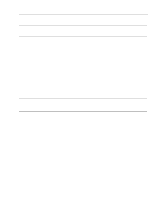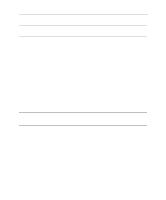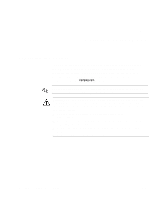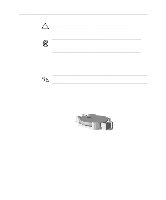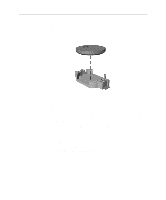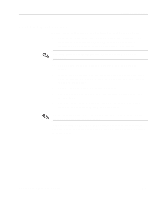Compaq D300v Compaq Evo D300v User`s Guide - Page 55
Plug in and turn on the computer., Reset the date and time, your passwords, and any special system
 |
UPC - 613326412183
View all Compaq D300v manuals
Add to My Manuals
Save this manual to your list of manuals |
Page 55 highlights
4. Lift the battery out of its holder. Battery Replacement Removing the coin cell battery 5. Slide the replacement battery into position, positive side up. The battery holder automatically secures the battery in the proper position. 6. Replace any expansion boards you removed. 7. Replace the computer cover or access panel. 8. Plug in and turn on the computer. 9. Reset the date and time, your passwords, and any special system setups, using Setup Utility. Refer to the "Setup Utility" appendix for additional information. Compaq Evo D300v User's Guide A-3

Battery Replacement
4.
Lift the battery out of its holder.
Removing the coin cell battery
5. Slide the replacement battery into position, positive side up. The
battery holder automatically secures the battery in the proper
position.
6. Replace any expansion boards you removed.
7. Replace the computer cover or access panel.
8. Plug in and turn on the computer.
9. Reset the date and time, your passwords, and any special system
setups, using Setup Utility. Refer to the “Setup Utility” appendix
for additional information.
Compaq Evo D300v User’s Guide
A-3