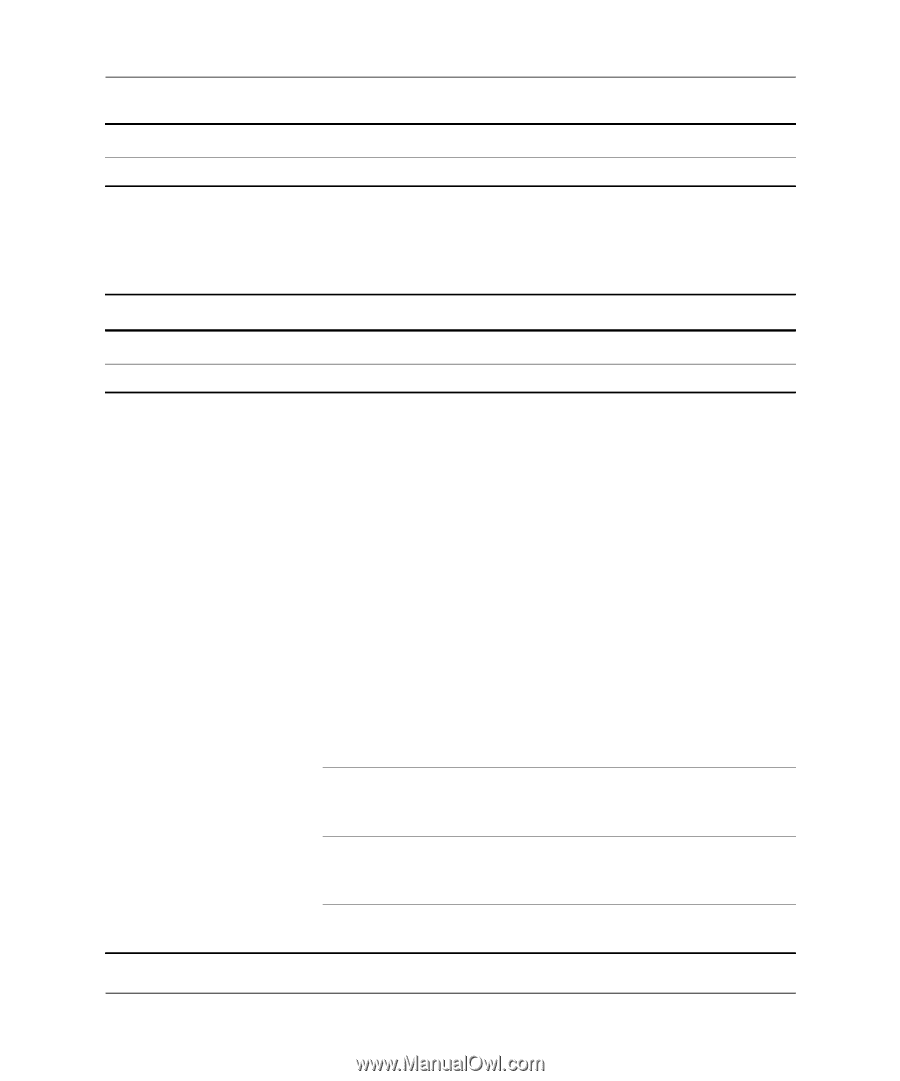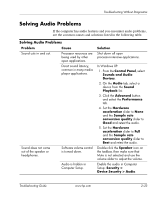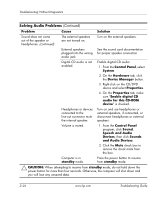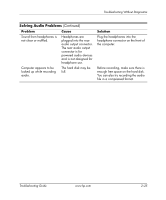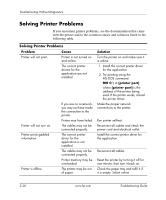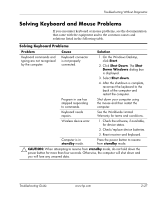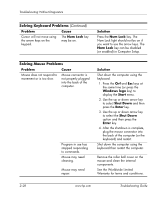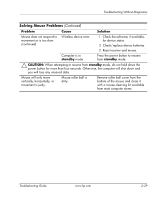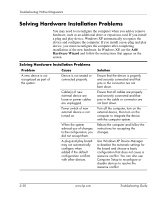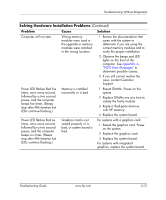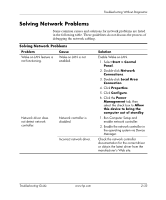Compaq DC7600 Troubleshooting Guide - Page 40
Solving Keyboard Problems, Num Lock, Problem, Cause, Solution, Windows logo, Start, Shut Down, Enter
 |
UPC - 882780682009
View all Compaq DC7600 manuals
Add to My Manuals
Save this manual to your list of manuals |
Page 40 highlights
Troubleshooting Without Diagnostics Solving Keyboard Problems (Continued) Problem Cause Cursor will not move using the arrow keys on the keypad. The Num Lock key may be on. Solution Press the Num Lock key. The Num Lock light should not be on if you want to use the arrow keys. The Num Lock key can be disabled (or enabled) in Computer Setup. Solving Mouse Problems Problem Cause Mouse does not respond to movement or is too slow. Mouse connector is not properly plugged into the back of the computer. Program in use has stopped responding to commands. Mouse may need cleaning. Mouse may need repair. Solution Shut down the computer using the keyboard. 1. Press the Ctrl and Esc keys at the same time (or press the Windows logo key) to display the Start menu. 2. Use the up or down arrow key to select Shut Down and then press the Enter key. 3. Use the up or down arrow key to select the Shut Down option and then press the Enter key. 4. After the shutdown is complete, plug the mouse connector into the back of the computer (or the keyboard) and restart. Shut down the computer using the keyboard then restart the computer. Remove the roller ball cover on the mouse and clean the internal components. See the Worldwide Limited Warranty for terms and conditions. 2-28 www.hp.com Troubleshooting Guide