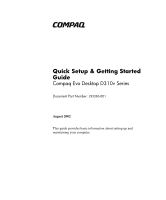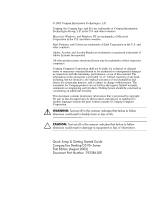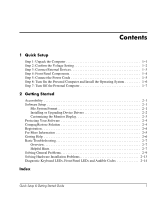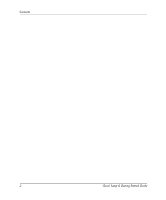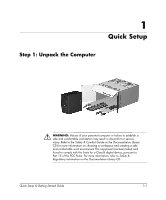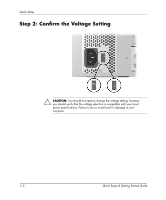Compaq Evo D310v Quick Setup & Getting Started Guide
Compaq Evo D310v - Microtower Manual
 |
View all Compaq Evo D310v manuals
Add to My Manuals
Save this manual to your list of manuals |
Compaq Evo D310v manual content summary:
- Compaq Evo D310v | Quick Setup & Getting Started Guide - Page 1
b Quick Setup & Getting Started Guide Compaq Evo Desktop D310v Series Document Part Number: 293386-001 August 2002 This guide provides basic information about setting up and maintaining your computer. - Compaq Evo D310v | Quick Setup & Getting Started Guide - Page 2
Compaq Information Technologies, L.P. Compaq, the Compaq logo, and Evo are trademarks of Compaq Information Technologies Group, L.P. in the U.S. and other countries. Microsoft, Windows, and Windows Started Guide Compaq Evo Desktop D310v Series First Edition (August 2002) Document Part Number: 293386- - Compaq Evo D310v | Quick Setup & Getting Started Guide - Page 3
Installing or Upgrading Device Drivers 2-2 Customizing the Monitor Display 2-3 Protecting Your Software 2-4 Compaq Restore Solution 2-4 Registration 2-4 For More Information 2-5 Getting Help 2-6 Basic Troubleshooting 2-7 Overview 2-7 Helpful Hints 2-7 Solving General Problems 2-9 Solving - Compaq Evo D310v | Quick Setup & Getting Started Guide - Page 4
Contents 2 Quick Setup & Getting Started Guide - Compaq Evo D310v | Quick Setup & Getting Started Guide - Page 5
failure to establish a safe and comfortable workstation may result in discomfort or serious injury. Refer to the Safety & Comfort Guide on the Documentation Library CD for more information on choosing a workspace and creating a safe and comfortable work environment.This equipment has been tested and - Compaq Evo D310v | Quick Setup & Getting Started Guide - Page 6
Setting Ä CAUTION: You should not need to change the voltage setting; however, you should verify that the voltage selection is compatible with your local power specifications. Failure to do so could result in damage to your computer. 1-2 Quick Setup & Getting Started - Compaq Evo D310v | Quick Setup & Getting Started Guide - Page 7
Connect External Devices Connect the monitor, mouse, keyboard, and network cables. Rear Panel Connectors (Arrangement of connectors may vary by Connector 8 Monitor Connector 9 Headphone/Line-out Connector - Audio/Line-in Connector q Microphone connector w Gameport connector Ä Started Guide 1-3 - Compaq Evo D310v | Quick Setup & Getting Started Guide - Page 8
ROM drive 2 CD-ROM drive activity light 3 Diskette drive 4 Diskette drive activity light 5 Diskette drive eject button 6 CD-ROM drive eject button 7 5 1/4 inch expansion bay 8 Dual-state power button 9 Power-on light - System activity light q USB Connectors 1-4 Quick Setup & Getting Started Guide - Compaq Evo D310v | Quick Setup & Getting Started Guide - Page 9
times. I Disconnect power from the personal computer by unplugging the power cord from either the electrical outlet or the personal computer. Quick Setup & Getting Started Guide 1-5 - Compaq Evo D310v | Quick Setup & Getting Started Guide - Page 10
depending on which operating system is being installed. Carefully read and follow the instructions that appear on the screen to complete the installation. Ä CAUTION: Once When the Welcome to Windows screen is displayed, the Windows installation process is complete. 1-6 Quick Setup & Getting Started - Compaq Evo D310v | Quick Setup & Getting Started Guide - Page 11
computer, first exit the operating system. In Windows, click Start > Shut Down. In Windows operating systems, pressing the power button does not . Refer to the Computer Setup (F10) Utility Guide for Computer Setup instructions. ✎ To manually force the computer into an OFF state, press and - Compaq Evo D310v | Quick Setup & Getting Started Guide - Page 12
Quick Setup 1-8 Quick Setup & Getting Started Guide - Compaq Evo D310v | Quick Setup & Getting Started Guide - Page 13
services, and programs with improved usability and accessibility for all customers. Compaq products with Microsoft Windows XP preinstalled, or that are XP with variances of each, depending on the operating system and hard drive support. To check the file system format assigned to your hard drive ( - Compaq Evo D310v | Quick Setup & Getting Started Guide - Page 14
NTFS Convert icon located on the desktop. Read and follow the instructions that appear on the screen to change the drive partitioning. This feature is available on select models only. Installing or Upgrading Device Drivers To install optional hardware devices after the OS installation is complete - Compaq Evo D310v | Quick Setup & Getting Started Guide - Page 15
information about your display driver and other utilities that you can use with your graphics controller, refer to your graphics controller documentation. ✎ You can obtain the latest graphics drivers from the Compaq Web site at http://www.compaq.com/support. Quick Setup & Getting Started Guide 2-3 - Compaq Evo D310v | Quick Setup & Getting Started Guide - Page 16
software by using the Compaq Restore Plus! CD and any other CDs that came with the computer. Carefully read and follow the instructions for the restore solution that came with the computer. For questions about or problems with this CD, please contact Compaq customer service. Registration Make sure - Compaq Evo D310v | Quick Setup & Getting Started Guide - Page 17
& Regulatory Information (PDF Format) I Safety & Comfort Guide (Windows Help format) ✎ If you do not have a CD-ROM drive, you may download the product documentation from the Compaq Web site at www.compaq.com/support. 1. Insert the compact disc into the CD-ROM drive. There may be a slight delay while - Compaq Evo D310v | Quick Setup & Getting Started Guide - Page 18
Getting Started Getting Help Additional help and other information can be obtained through Compaq Technical Support information at http://www.compaq.com or in the warranty information included with your computer. 2-6 Quick Setup & Getting Started Guide - Compaq Evo D310v | Quick Setup & Getting Started Guide - Page 19
operating system, refer to the following support Web site locations for additional support that may be available. I Compaq Evo Desktops http://www.compaq.com/support/reference_library/selectproduct. asp Helpful Hints If you encounter some minor problem with your computer, monitor, or software - Compaq Evo D310v | Quick Setup & Getting Started Guide - Page 20
Problems" for instructions. I Make sure that all the required device drivers have driver. I Remove all diskettes from your system before turning it on. I If you have installed an operating system other than the factory-installed operating system, check to be sure that it is supported Guide - Compaq Evo D310v | Quick Setup & Getting Started Guide - Page 21
about performing the operation, contact your Compaq authorized reseller or service provider. Problem Cause Solution Computer will not turn on are not blocked and internal fan is running. Contact Compaq authorized reseller or service provider. Power line selector switch Select the proper AC - Compaq Evo D310v | Quick Setup & Getting Started Guide - Page 22
update the RTC date and 3-5 years. time). If the problem persists, replace the RTC battery. Refer to the Hardware Reference Guide for instructions on installing a new battery, or contact your Compaq authorized reseller or service provider for RTC battery replacement. Computer powered off The - Compaq Evo D310v | Quick Setup & Getting Started Guide - Page 23
Getting Started Problem Cause Solution Poor performance is experienced. Processor is hot. 1. Make sure the airflow to the computer is not blocked. 2. from the monitor to the computer to the appropriate connector, and to the electrical outlet. Quick Setup & Getting Started Guide 2-11 - Compaq Evo D310v | Quick Setup & Getting Started Guide - Page 24
Getting Started Problem Blank monitor screen. (continued) Cause Solution Computer is in Stand By mode. Press the power button to resume from Stand By BNC selector Set the selector switch to agree with the switch is not properly set. cable connection. 2-12 Quick Setup & Getting Started Guide - Compaq Evo D310v | Quick Setup & Getting Started Guide - Page 25
In Windows 2000 and Windows XP Professional, select the Add New Hardware icon in the Control Panel and follow the instructions that appear on the screen. Problem A new the you of changes to the instructions for accepting the changes. configuration, you did not accept them. Quick Setup & - Compaq Evo D310v | Quick Setup & Getting Started Guide - Page 26
flashing Guide). 2. Remove and reseat memory module. Ä CAUTION: Some models support ECC memory and non-ECC memory. Other models support only non-ECC memory. For those systems that do support ECC memory, Compaq does not support mixing ECC and non-ECC memory. In addition, the system will not boot - Compaq Evo D310v | Quick Setup & Getting Started Guide - Page 27
Scroll Lock LED on keyboard (on select models.) 2L, 1S* Green Power LED flashes 1x / second. None Green Power LED None On. *L = Long, S = Short Probable Cause Failed Boot Block. System board hardware failure (prior to graphics). Recommended Action Reflash the ROM using a ROMPaq diskette - Compaq Evo D310v | Quick Setup & Getting Started Guide - Page 28
Red or Yellow Power LED flashes every 2 seconds (on select models.) Beeps None Probable Cause Power supply overloaded. Flashing Power and Hard Drive . 3. Reinstall riser board (see the Hardware Reference Guide for directions on removing the riser board). 2-16 Quick Setup & Getting Started - Compaq Evo D310v | Quick Setup & Getting Started Guide - Page 29
, followed by a two second pause, OR 3. Not flashing. None None Processor unseated. Computer overheated. Recommended Action 1. Check memory module (see the relevant section of the Hardware Reference Guide). 2. Remove and reseat memory module. Reseat processor in system board. 1. Install computer - Compaq Evo D310v | Quick Setup & Getting Started Guide - Page 30
Getting Started 2-18 Quick Setup & Getting Started Guide - Compaq Evo D310v | Quick Setup & Getting Started Guide - Page 31
5 language displayed 5 Quick Setup & Getting Started Guide 5 running when Autorun is disabled 5 Safety & Comfort Guide 5 Safety & Regulatory Information 5 using the 5 Compaq Restore CD 4 Compaq Restore Plus! CD 4 Compaq Restore Supplemental Software CD 4 computer pauses 2-10 D date and time display - Compaq Evo D310v | Quick Setup & Getting Started Guide - Page 32
Index front panel components 1-4 power cords 1-5 voltage 1-2 R restoring original system software 4 S setup of computer 1-1 software, restoring the original system 4 W warnings misuse of computer 1-1 power cords 1-5 Index-2 Quick Setup & Getting Started Guide
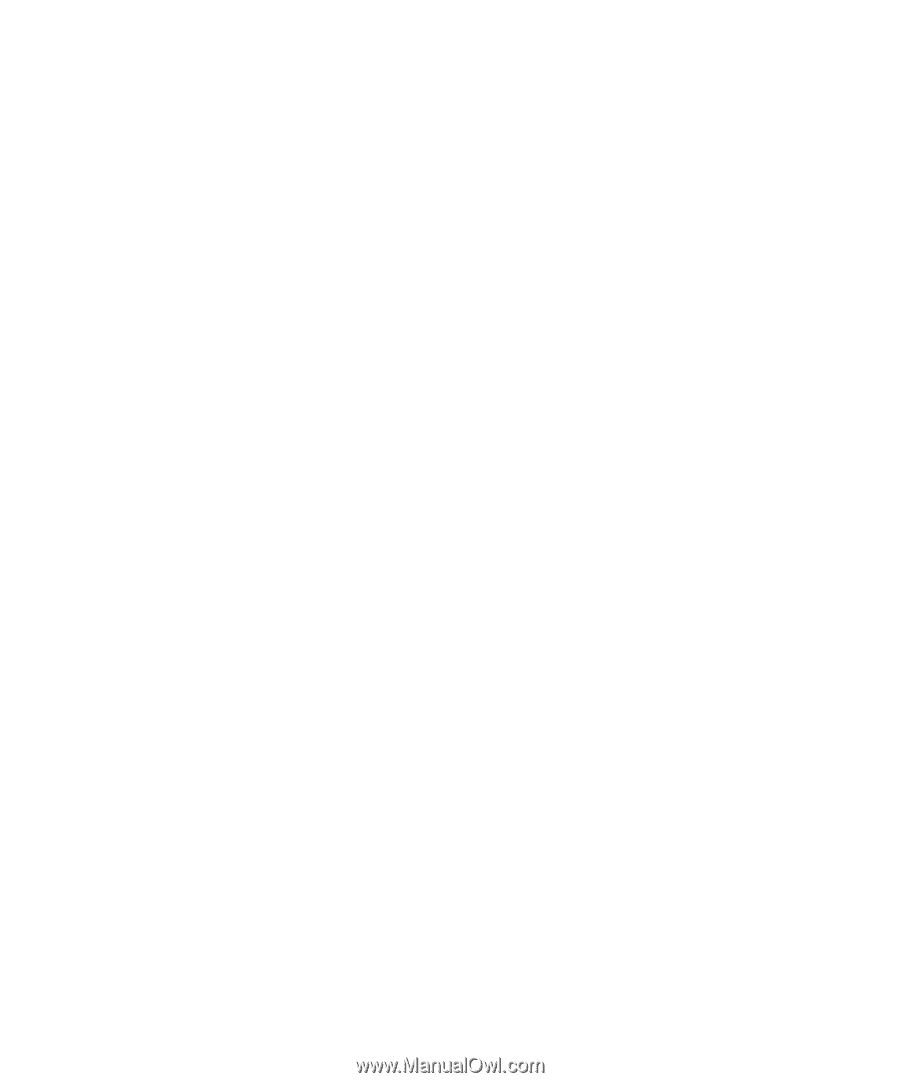
b
Quick Setup & Getting Started
Guide
Compaq Evo Desktop D310v Series
Document Part Number:
293386-001
August 2002
This guide provides basic information about setting up and
maintaining your computer.