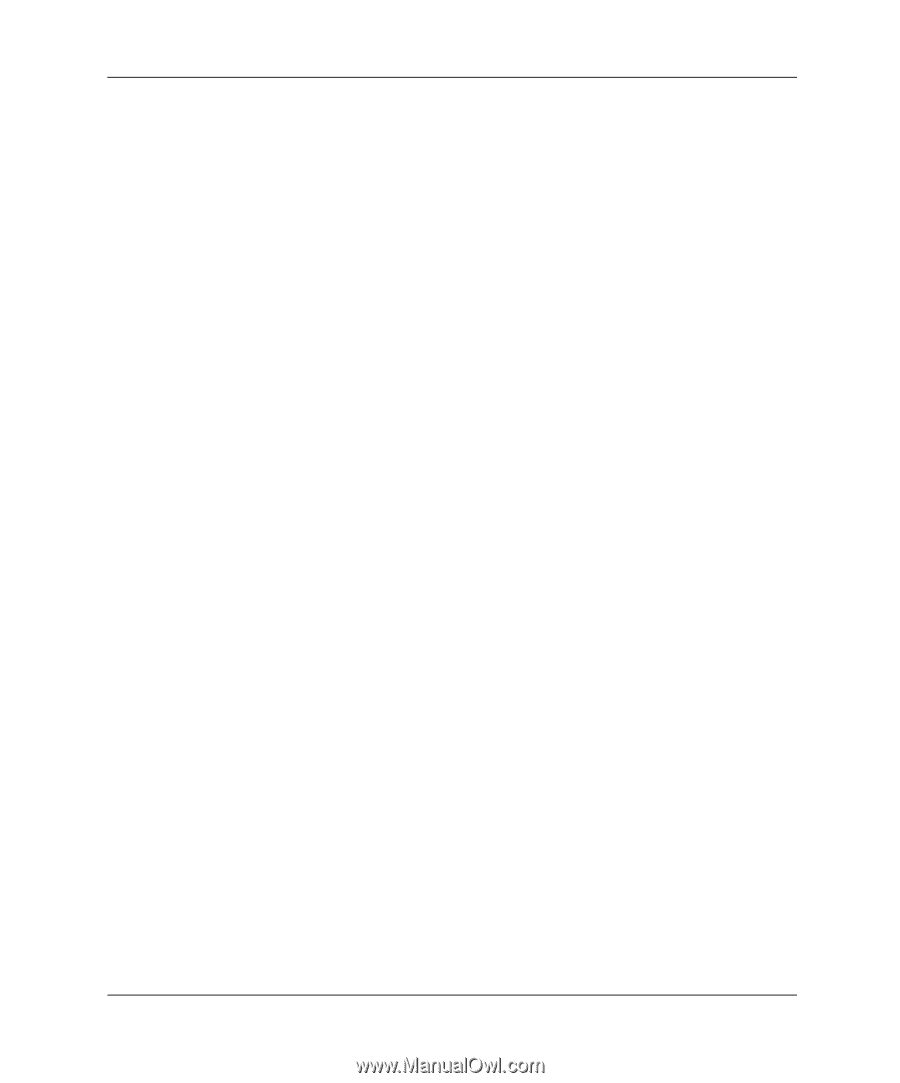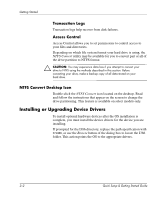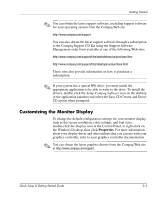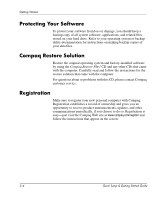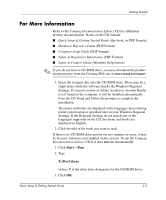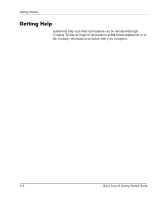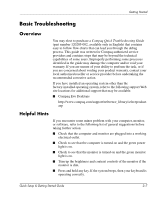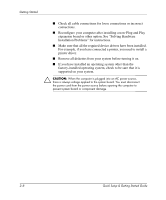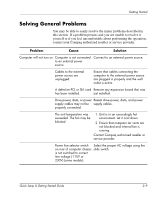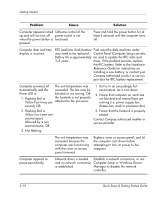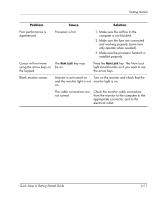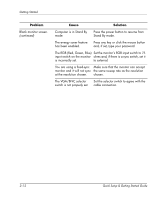Compaq Evo D310v Quick Setup & Getting Started Guide - Page 19
Basic Troubleshooting, Overview, Helpful Hints
 |
View all Compaq Evo D310v manuals
Add to My Manuals
Save this manual to your list of manuals |
Page 19 highlights
Getting Started Basic Troubleshooting Overview You may elect to purchase a Compaq Quick Troubleshooting Guide (part number 120205-002, available only in English) that contains easy to follow flow charts that can lead you through the debug process. This guide was written for Compaq authorized service providers and contains steps that may be beyond the technical capabilities of some users. Improperly performing some processes identified in the guide may damage the computer and/or void your warranty. If you are unsure of your ability to perform the task, or if you are concerned about voiding your product warranty, contact your local authorized reseller or service provider before undertaking the recommended corrective action. If you have installed an operating system other than the factory-installed operating system, refer to the following support Web site locations for additional support that may be available. I Compaq Evo Desktops http://www.compaq.com/support/reference_library/selectproduct. asp Helpful Hints If you encounter some minor problem with your computer, monitor, or software, refer to the following list of general suggestions before taking further action: I Check that the computer and monitor are plugged into a working electrical outlet. I Check to see that the computer is turned on and the green power light is on. I Check to see that the monitor is turned on and the green monitor light is on. I Turn up the brightness and contrast controls of the monitor if the monitor is dim. I Press and hold any key. If the system beeps, then your keyboard is operating correctly. Quick Setup & Getting Started Guide 2-7