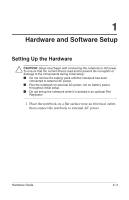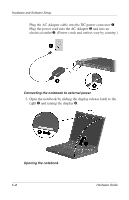Compaq Evo n610c Compaq Evo Notebook 610c Series Getting Started - Page 10
Notebook Support and Safety Tips, Info Center > Compaq Help and Support. This area provides - drivers download
 |
View all Compaq Evo n610c manuals
Add to My Manuals
Save this manual to your list of manuals |
Page 10 highlights
Hardware and Software Setup Notebook Support and Safety Tips After setting up the software, locate the support and safety information included with your notebook. I View Compaq Help and Support by selecting Start > Compaq Info Center > Compaq Help and Support. This area provides links to the Compaq Web site where you can: ❏ Download the latest software and drivers for your notebook. ❏ Open an online service event with a Compaq support specialist. ❏ Get information about your notebook, including reference guides, specifications, white papers, and customer advisories. I Read suggestions for creating a safe and comfortable work environment. Ergonomic and safety information about the notebook is provided on this CD in the Safety & Comfort Guide. Å WARNING: This is a Class B digital device, pursuant to Part 15 of the FCC Rules. For more Class B information, refer on this CD to Regulatory and Safety Notices. To reduce the risk of personal injury, electric shock, fire, or damage to the equipment: I Do not disable the power cord grounding plug. It is an important safety feature. I Plug the power cord into a grounded (earthed) electrical outlet that is easily accessible at all times. I Do not place anything on power cords or cables. Arrange them so that no one can accidentally step on or trip over them. I Disconnect power from the equipment by unplugging the power cord from the electrical outlet. I Do not pull on a cord or cable. When unplugging from the electrical outlet, grasp the cord by the plug. I Hibernation is enabled by default. Compaq recommends that you do not disable it. 1-6 Hardware Guide