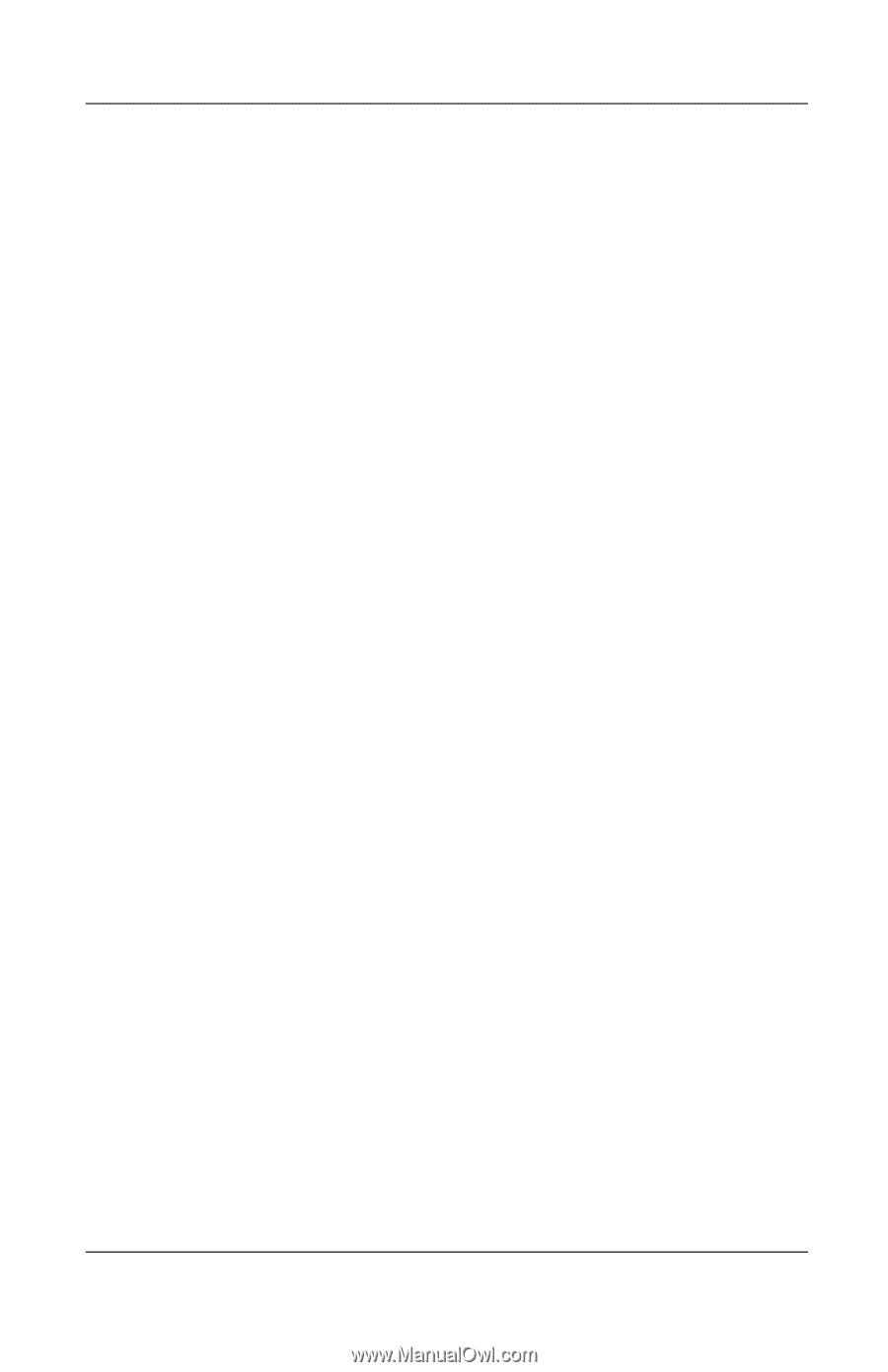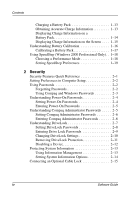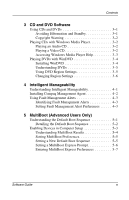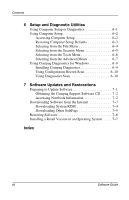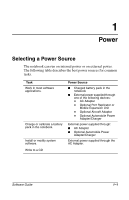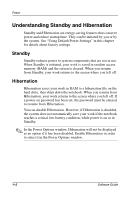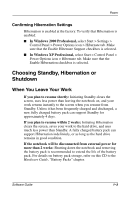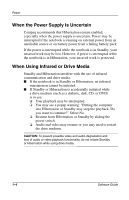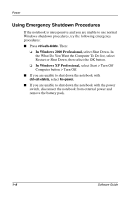Compaq Evo n610c Compaq Evo Notebook N410c Series and Evo Notebook N610c Serie - Page 9
Confirming Hibernation Settings, Choosing Standby, Hibernation or Shutdown, When You Leave Your Work - battery not charging
 |
View all Compaq Evo n610c manuals
Add to My Manuals
Save this manual to your list of manuals |
Page 9 highlights
Power Confirming Hibernation Settings Hibernation is enabled at the factory. To verify that Hibernation is enabled: ■ In Windows 2000 Professional, select Start > Settings > Control Panel > Power Options icon > Hibernate tab. Make sure that the Enable Hibernate Support checkbox is selected. ■ In Windows XP Professional, select Start > Control Panel > Power Options icon > Hibernate tab. Make sure that the Enable Hibernation checkbox is selected. Choosing Standby, Hibernation or Shutdown When You Leave Your Work If you plan to resume shortly: Initiating Standby clears the screen, uses less power than leaving the notebook on, and your work returns instantly to the screen when you resume from Standby. Unless it has been frequently charged and discharged, a new, fully charged battery pack can support Standby for approximately 4 days. If you plan to resume within 2 weeks: Initiating Hibernation clears the screen, saves your work to the hard drive, and uses much less power than Standby. A fully charged battery pack can support Hibernation indefinitely, or as long as the hard drive remains in good condition. If the notebook will be disconnected from external power for more than 2 weeks: Shutting down the notebook and removing the battery pack is recommended to extend the life of the battery pack. For details on battery pack storage, refer on this CD to the Hardware Guide, "Battery Packs" chapter. Software Guide 1-3