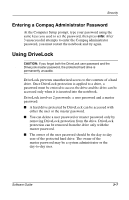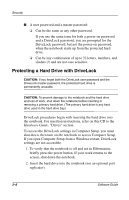Compaq Evo n800c Compaq Notebook Series Software Guide - Page 51
Protecting a Hard Drive with DriveLock
 |
View all Compaq Evo n800c manuals
Add to My Manuals
Save this manual to your list of manuals |
Page 51 highlights
Security ■ A user password and a master password: ❏ Can be the same as any other password. If you use the same term for both a power-on password and a DriveLock password, you are prompted for the DriveLock password, but not the power-on password, when the notebook starts up from the protected hard drive. ❏ Can be any combination of up to 32 letters, numbers, and slashes (/) and are not case sensitive. Protecting a Hard Drive with DriveLock Ä CAUTION: If you forget both the DriveLock user password and the DriveLock master password, the protected hard drive is permanently unusable. Ä CAUTION: To prevent damage to the notebook and the hard drive and loss of work, shut down the notebook before inserting or removing a primary hard drive. (The primary hard drive is any hard drive used in the hard drive bay.) DriveLock procedures begin with inserting the hard drive into the notebook. For insertion instructions, refer on this CD to the Hardware Guide, "Drives" section. To access the DriveLock settings in Computer Setup, you must shut down, then turn on the notebook to access Computer Setup. If you open Computer Setup from a Windows restart, DriveLock settings are not accessible. 1. To verify that the notebook is off and not in Hibernation, briefly press the power button. If your work returns to the screen, shut down the notebook. 2. Insert the hard drive into the notebook (not an optional port replicator). 3-8 Software Guide