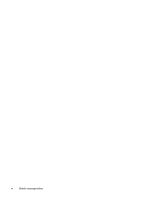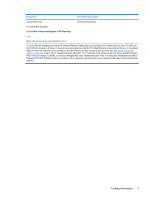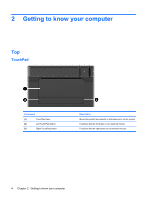Table of contents
1
Welcome
Finding information
...............................................................................................................................
2
2
Getting to know your computer
Top
.......................................................................................................................................................
4
TouchPad
............................................................................................................................
4
Lights
...................................................................................................................................
5
Keys
.....................................................................................................................................
6
Front
....................................................................................................................................................
7
Right side
............................................................................................................................................
8
Left side
...............................................................................................................................................
9
Display
...............................................................................................................................................
10
Bottom
...............................................................................................................................................
11
3
HP QuickWeb (select models only)
Enabling HP QuickWeb
.....................................................................................................................
12
Starting HP QuickWeb
.......................................................................................................................
13
Identifying the QuickWeb LaunchBar
.................................................................................................
14
Identifying the QuickWeb control icons
..............................................................................
14
Identifying the QuickWeb LaunchBar icons
.......................................................................
14
Identifying the QuickWeb notification icons
.......................................................................
15
Configuring the network
.....................................................................................................................
17
Starting Microsoft Windows
................................................................................................................
17
Turning HP QuickWeb on and off
.......................................................................................................
17
4
Networking
Using an Internet service provider (ISP)
............................................................................................
19
Connecting to a wireless network
.......................................................................................................
19
Connecting to an existing WLAN
.......................................................................................
19
Setting up a new WLAN network
.......................................................................................
21
Configuring a wireless router
............................................................................
22
Protecting your WLAN
.......................................................................................
22
5
Keyboard and pointing devices
Using the keyboard
............................................................................................................................
23
Using the action keys
.........................................................................................................
23
Using pointing devices
.......................................................................................................................
25
Setting pointing device preferences
...................................................................................
25
v