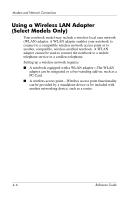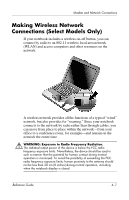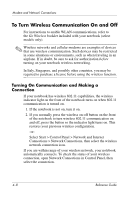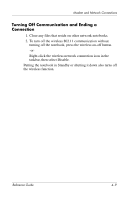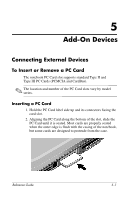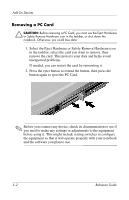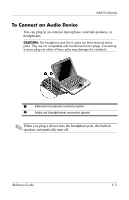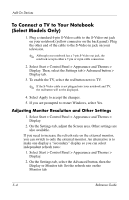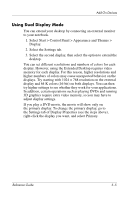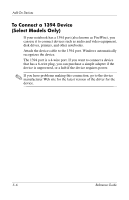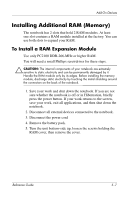Compaq Presario 2200 Reference Guide - Page 53
Removing a PC Card, Select the Eject Hardware or Safely Remove Hardware icon
 |
View all Compaq Presario 2200 manuals
Add to My Manuals
Save this manual to your list of manuals |
Page 53 highlights
Add-On Devices Removing a PC Card Ä CAUTION: Before removing a PC Card, you must use the Eject Hardware or Safely Remove Hardware icon in the taskbar, or shut down the notebook. Otherwise, you could lose data. 1. Select the Eject Hardware or Safely Remove Hardware icon in the taskbar, select the card you want to remove, then remove the card. This protects your data and helps avoid unexpected problems. If needed, you can restart the card by reinserting it. 2. Press the eject button to extend the button, then press the button again to eject the PC Card. ✎ Before you connect any device, check its documentation to see if you need to make any settings or adjustments to the equipment before using it. This might include setting switches to configure the equipment so that it will operate properly with your notebook and the software you plan to use. 5-2 Reference Guide