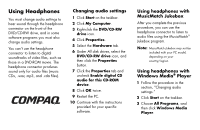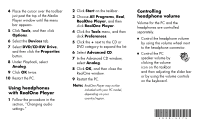Compaq Presario 6200 Using Headphones - Page 1
Compaq Presario 6200 - Desktop PC Manual
 |
View all Compaq Presario 6200 manuals
Add to My Manuals
Save this manual to your list of manuals |
Page 1 highlights
Using Headphones You must change audio settings to hear sound through the headphone connector on the front of the DVD/CD-RW drive, and in some software programs you must also change audio settings. You can't use the headphone connector to listen to digital soundtracks of video files, such as those in a DVD-ROM movie. The headphone connector produces sound only for audio files (music CDs, .wav, mp3, and .cda files). Changing audio settings 1 Click Start on the taskbar. 2 Click My Computer. 3 Right-click the DVD/CD-RW drive icon. 4 Click Properties. 5 Select the Hardware tab. 6 Under All disk drives, select the DVD/CD-RW drive icon, and then click the Properties button. 7 Click the Properties tab and uncheck Enable digital CD audio for this CD-ROM device. 8 Click OK twice. 9 Restart the PC. 10 Continue with the instructions provided for your specific software. Using headphones with MusicMatch Jukebox After you complete the previous procedure, you can use the headphone connector to listen to audio files using the MusicMatch Jukebox program. Note: MusicMatch Jukebox may not be included with your PC model, depending on your country/region. Using headphones with Windows Media Player 1 Follow the procedure in the section, "Changing audio settings." 2 Click Start on the taskbar. 3 Choose All Programs, and then click Windows Media Player.