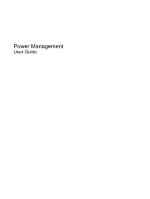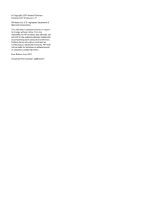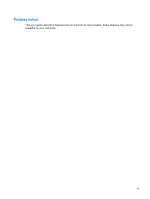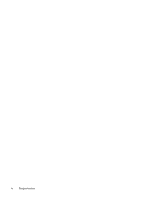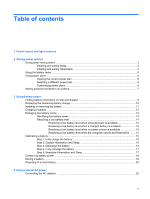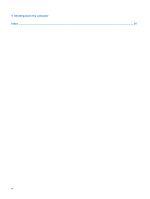Compaq Presario C700 Power Management - Windows Vista
Compaq Presario C700 - Notebook PC Manual
 |
View all Compaq Presario C700 manuals
Add to My Manuals
Save this manual to your list of manuals |
Compaq Presario C700 manual content summary:
- Compaq Presario C700 | Power Management - Windows Vista - Page 1
Power Management User Guide - Compaq Presario C700 | Power Management - Windows Vista - Page 2
in the express warranty statements accompanying such products and services. Nothing herein should be construed as constituting an additional warranty. HP shall not be liable for technical or editorial errors or omissions contained herein. First Edition: July 2007 Document Part Number: 446624-001 - Compaq Presario C700 | Power Management - Windows Vista - Page 3
Product notice This user guide describes features that are common to most models. Some features may not be available on your computer. iii - Compaq Presario C700 | Power Management - Windows Vista - Page 4
iv Product notice - Compaq Presario C700 | Power Management - Windows Vista - Page 5
Disable Hibernation and Sleep 15 Step 3: Discharge the battery 16 Step 4: Fully recharge the battery 17 Step 5: Reenable Hibernation and Sleep 17 Conserving battery power ...18 Storing a battery ...19 Disposing of a used battery ...20 4 Using external AC power Connecting the AC adapter ...22 v - Compaq Presario C700 | Power Management - Windows Vista - Page 6
5 Shutting down the computer Index ...24 vi - Compaq Presario C700 | Power Management - Windows Vista - Page 7
Turns off the display if the display is closed while the computer is on. ● When the computer is off, press the power button to turn on the computer. ● When the computer is on, press the power button to shut down the computer. ● When the computer is in the Sleep state, press the - Compaq Presario C700 | Power Management - Windows Vista - Page 8
or in Hibernation. (4) fn+f5 (5) Battery light Initiates Hibernation. ● On: A battery is charging. ● Blinking: A battery that is the only available power source has reached a low battery level. When the battery reaches a critical battery level, the battery light begins blinking rapidly. Off: If - Compaq Presario C700 | Power Management - Windows Vista - Page 9
. When Sleep is initiated, the power lights blink and the screen clears. Your work is saved to memory, letting you exit Sleep faster than exiting Hibernation. If the computer is in the Sleep state for an extended period or if the battery reaches a critical battery level while in the Sleep state - Compaq Presario C700 | Power Management - Windows Vista - Page 10
after 120 minutes of inactivity when running on battery power, 1080 minutes (18 hours) of inactivity when running on external power, or when the battery reaches a critical battery level. Power settings and timeouts can be changed using Power Options in Windows Control Panel. To initiate Hibernation - Compaq Presario C700 | Power Management - Windows Vista - Page 11
access power settings, view remaining battery charge, and select a different power plan. ● To display the percentage of remaining battery charge and the current power plan, move the pointer over the battery meter icon. ● To access Power Options, or to change the power plan, click the battery meter - Compaq Presario C700 | Power Management - Windows Vista - Page 12
system settings that manages how the computer uses power. Power plans can help you conserve power or maximize performance. You can change power plan settings or create your own power plan. Viewing the current power plan ▲ Move the pointer over the battery meter icon in the notification area, at the - Compaq Presario C700 | Power Management - Windows Vista - Page 13
to prompt for a password when the computer exits Sleep or Hibernation, follow these steps: 1. Select Start > Control Panel > System and Maintenance > Power Options. 2. In the left pane, click Require a password on wakeup. 3. Click Change Settings that are currently unavailable. 4. Click Require - Compaq Presario C700 | Power Management - Windows Vista - Page 14
runs on AC power. If the computer contains a charged battery and is running on external AC power supplied through the AC adapter, the computer switches to battery power if the AC adapter is disconnected from the computer. NOTE: The display brightness is decreased to save battery life when you - Compaq Presario C700 | Power Management - Windows Vista - Page 15
on calibration, power management, and proper care and storage to maximize battery life ● Information on battery types, specifications, life cycles, and capacity To access Battery information: ▲ Select Start > Help and Support > Learning Center > Battery information. Finding battery information in - Compaq Presario C700 | Power Management - Windows Vista - Page 16
the taskbar. - or - View the estimated number of minutes of battery charge remaining in Windows Mobility Center: ▲ Click the battery meter icon, and then click Windows Mobility Center. - or - Select Start > Control Panel > Mobile PC > Windows Mobility Center. The time shown indicates the approximate - Compaq Presario C700 | Power Management - Windows Vista - Page 17
Inserting or removing the battery CAUTION: Removing a battery that is the sole power source can cause loss of information. To prevent loss of information, initiate Hibernation or shut down the computer through Windows before removing the battery. To insert the battery: 1. Turn the computer upside - Compaq Presario C700 | Power Management - Windows Vista - Page 18
Charging a battery WARNING! Do not charge the computer battery while you are onboard aircraft. The battery charges whenever the computer is plugged into external power through an AC adapter, an optional power adapter, an optional expansion product, or an optional docking device. The battery charges - Compaq Presario C700 | Power Management - Windows Vista - Page 19
Options in Windows Control Panel. Preferences set using Power Options do not affect lights. Identifying low battery levels When a battery that is the sole power source for the computer reaches a low battery level, the battery light blinks. If a low battery level is not resolved, the computer enters - Compaq Presario C700 | Power Management - Windows Vista - Page 20
lights turn off. Resolving a low battery level when external power is available ▲ Connect one of the following devices: ● AC adapter ● Optional expansion product or docking device ● Optional power adapter Resolving a low battery level when a charged battery is available 1. Turn off the computer - Compaq Presario C700 | Power Management - Windows Vista - Page 21
to calibrate a new battery. Step 1: Fully charge the battery WARNING! Do not charge the computer battery while you are onboard aircraft. To fully charge the battery: 1. Insert the battery into the computer. 2. Connect the computer to an AC adapter, optional power adapter, optional expansion product - Compaq Presario C700 | Power Management - Windows Vista - Page 22
do not turn off the computer. 2. Run the computer on battery power until the battery is discharged. The battery light begins to blink when the battery has discharged to a low battery level. When the battery is discharged, the battery light turns off and the computer shuts down. 16 Chapter 3 Using - Compaq Presario C700 | Power Management - Windows Vista - Page 23
: 1. Plug the computer into external power and maintain external power until the battery is fully recharged. When the battery is recharged, the battery light on the computer turns off. You can use the computer while the battery is recharging, but the battery will charge faster if the computer is off - Compaq Presario C700 | Power Management - Windows Vista - Page 24
Conserving battery power ● Select low power-use settings through Power Options in Windows Control Panel. ● Turn off wireless and local area network (LAN) connections and exit modem applications when you are not using them. ● Disconnect external devices that are not plugged into an external power - Compaq Presario C700 | Power Management - Windows Vista - Page 25
periods of time. If a computer will be unused and unplugged from external power for more than 2 weeks, remove the battery and store it separately. To prolong the charge of a stored battery, place it in a cool, dry place. Calibrate a battery before using it if it has been stored for one month or more - Compaq Presario C700 | Power Management - Windows Vista - Page 26
; or dispose of a battery in fire or water. Do not expose a battery to temperatures above 60˚C (140˚F). Replace the battery only with a battery approved for this computer. Refer to the Regulatory, Safety and Environmental Notices for battery disposal information. 20 Chapter 3 Using battery power - Compaq Presario C700 | Power Management - Windows Vista - Page 27
safety issues, use only the AC adapter provided with the computer, a replacement AC adapter provided by HP, or a compatible AC adapter purchased from HP. Connect the computer to external AC power under any of the following conditions: WARNING! Do not charge the computer battery while you are onboard - Compaq Presario C700 | Power Management - Windows Vista - Page 28
grounding pin is an important safety feature. To connect the computer to external AC power: 1. Plug the AC adapter into the power connector (1) on the computer. 2. Plug the power cord into the AC adapter (2). 3. Plug the other end of the power cord into an AC outlet (3). 22 Chapter 4 Using external - Compaq Presario C700 | Power Management - Windows Vista - Page 29
computer under any of the following conditions: ● When you need to replace the battery or access components inside the computer ● When you are connecting an Power button. ● Press and hold the power button for at least 5 seconds. ● Disconnect the computer from external power and remove the battery - Compaq Presario C700 | Power Management - Windows Vista - Page 30
A AC adapter, connecting 22 B battery calibrating 15 charging 12, 15 conserving power 18 disposing 20 inserting 11 low battery levels 13 recharging 17 removing 11 storing 19 battery light 2, 12, 13 battery power 8 battery release latch 11 battery temperature 19 buttons power 1 C calibrating battery - Compaq Presario C700 | Power Management - Windows Vista - Page 31
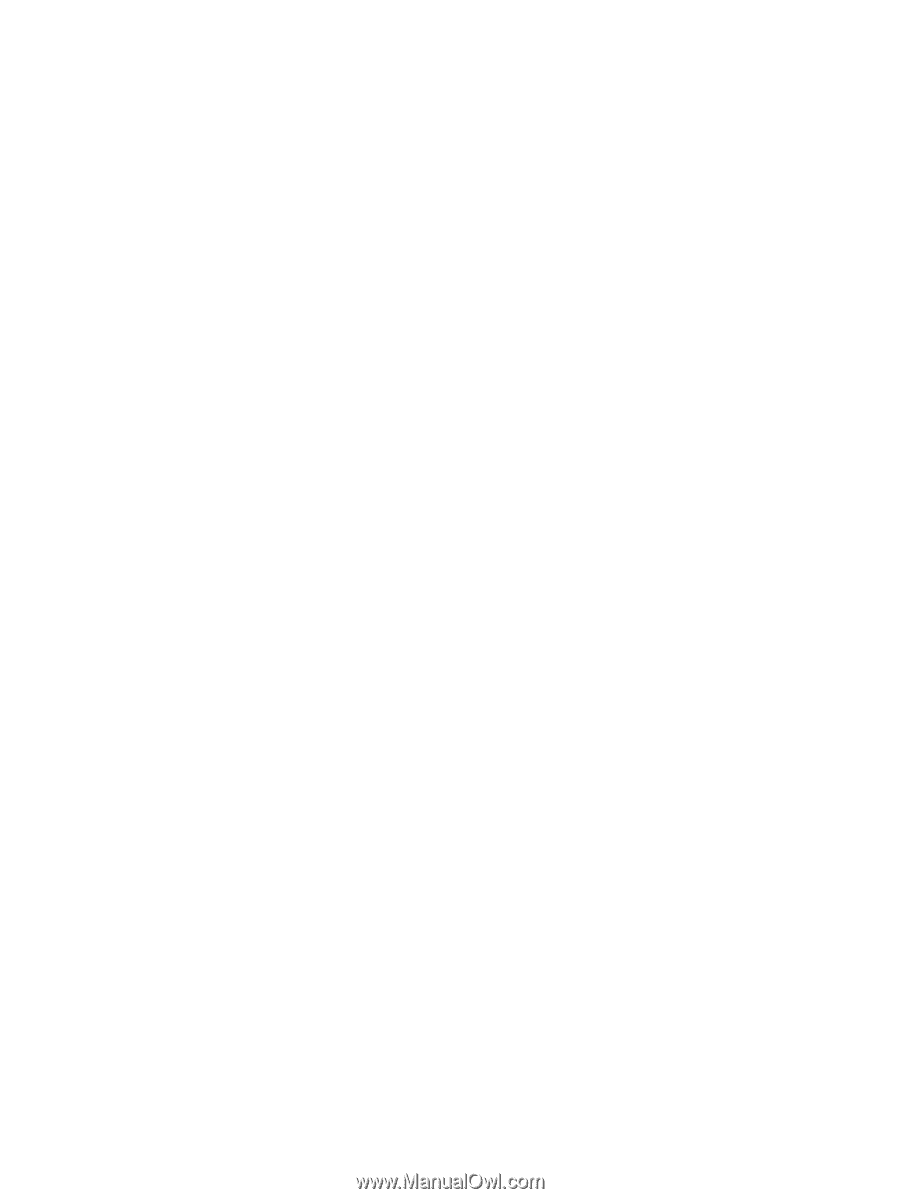
Power Management
User Guide