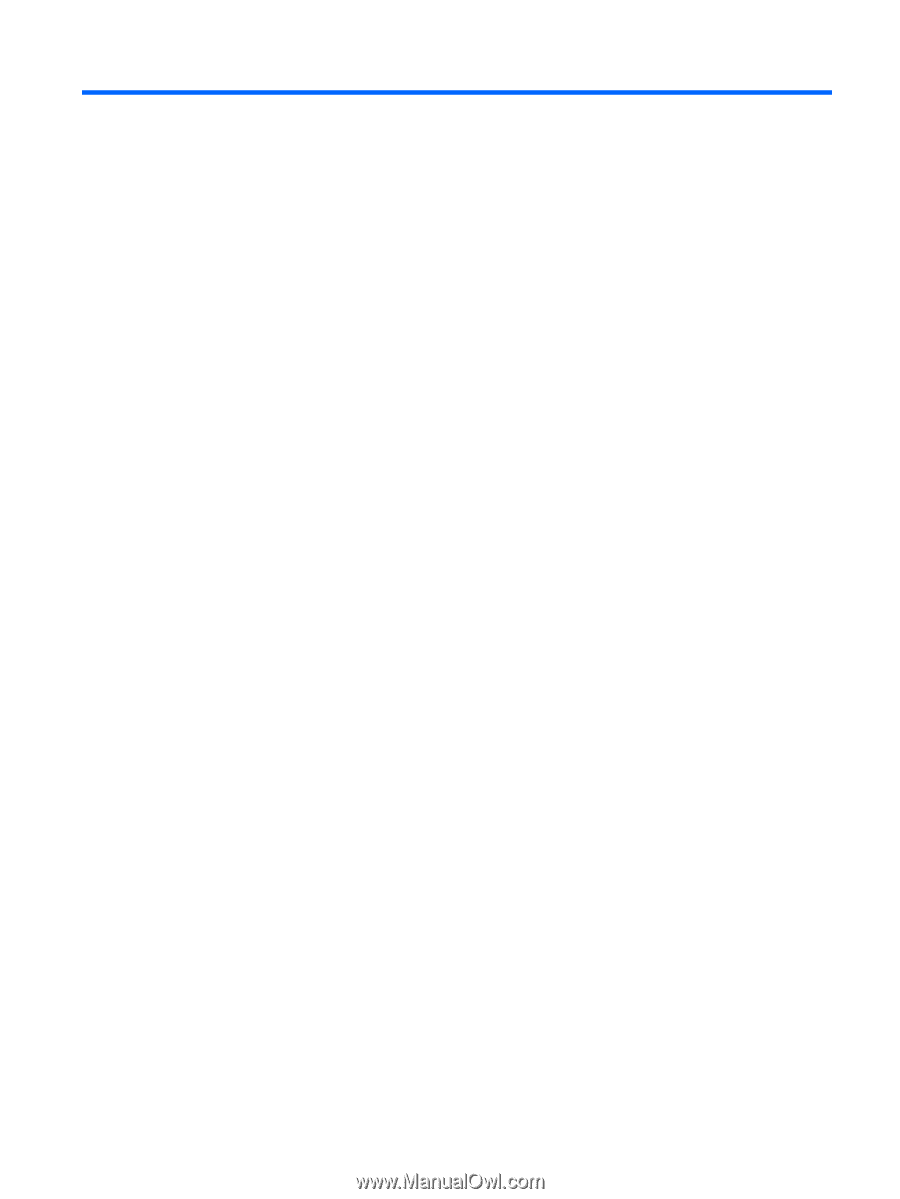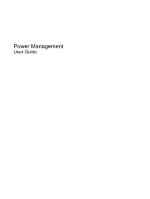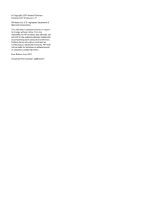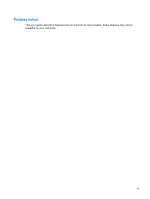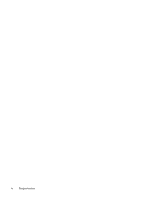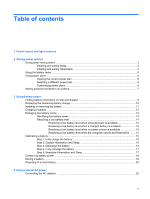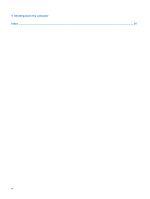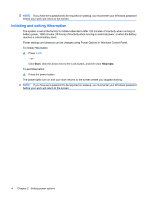Table of contents
1
Power control and light locations
2
Setting power options
Using power-saving states
...................................................................................................................
3
Initiating and exiting Sleep
...................................................................................................
3
Initiating and exiting Hibernation
..........................................................................................
4
Using the battery meter
........................................................................................................................
5
Using power plans
................................................................................................................................
6
Viewing the current power plan
...........................................................................................
6
Selecting a different power plan
..........................................................................................
6
Customizing power plans
.....................................................................................................
6
Setting password protection on wakeup
...............................................................................................
7
3
Using battery power
Finding battery information in Help and Support
..................................................................................
9
Displaying the remaining battery charge
............................................................................................
10
Inserting or removing the battery
........................................................................................................
11
Charging a battery
..............................................................................................................................
12
Managing low battery levels
...............................................................................................................
13
Identifying low battery levels
..............................................................................................
13
Resolving a low battery level
.............................................................................................
14
Resolving a low battery level when external power is available
........................
14
Resolving a low battery level when a charged battery is available
...................
14
Resolving a low battery level when no power source is available
.....................
14
Resolving a low battery level when the computer cannot exit Hibernation
.......
14
Calibrating a battery
...........................................................................................................................
15
Step 1: Fully charge the battery
........................................................................................
15
Step 2: Disable Hibernation and Sleep
..............................................................................
15
Step 3: Discharge the battery
............................................................................................
16
Step 4: Fully recharge the battery
......................................................................................
17
Step 5: Reenable Hibernation and Sleep
..........................................................................
17
Conserving battery power
..................................................................................................................
18
Storing a battery
.................................................................................................................................
19
Disposing of a used battery
................................................................................................................
20
4
Using external AC power
Connecting the AC adapter
................................................................................................................
22
v