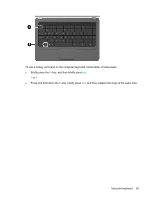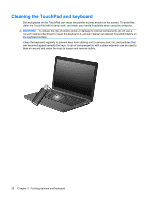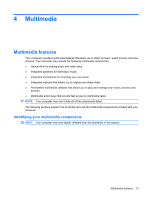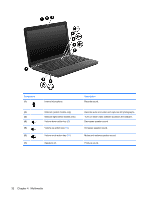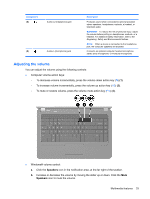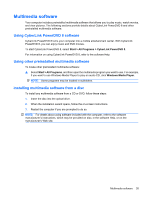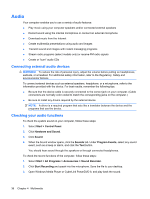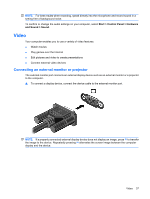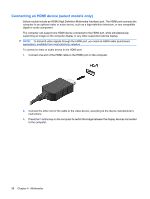Compaq Presario CQ42-100 Notebook PC User Guide - Windows 7 - Page 43
Adjusting the volume, Speakers
 |
View all Compaq Presario CQ42-100 manuals
Add to My Manuals
Save this manual to your list of manuals |
Page 43 highlights
Component (8) Audio-out (headphone) jack (9) Audio-in (microphone) jack Description Produces sound when connected to optional powered stereo speakers, headphones, earbuds, a headset, or television audio. WARNING! To reduce the risk of personal injury, adjust the volume before putting on headphones, earbuds, or a headset. For additional safety information, refer to the Regulatory, Safety and Environmental Notices. NOTE: When a device is connected to the headphone jack, the computer speakers are disabled. Connects an optional computer headset microphone, stereo array microphone, or monaural microphone. Adjusting the volume You can adjust the volume using the following controls: ● Computer volume action keys: ◦ To decrease volume incrementally, press the volume down action key (f9) (1). ◦ To increase volume incrementally, press the volume up action key (f10) (2). ◦ To mute or restore volume, press the volume mute action key (f11) (3). ● Windows® volume control: a. Click the Speakers icon in the notification area, at the far right of the taskbar. b. Increase or decrease the volume by moving the slider up or down. Click the Mute Speakers icon to mute the volume. Multimedia features 33