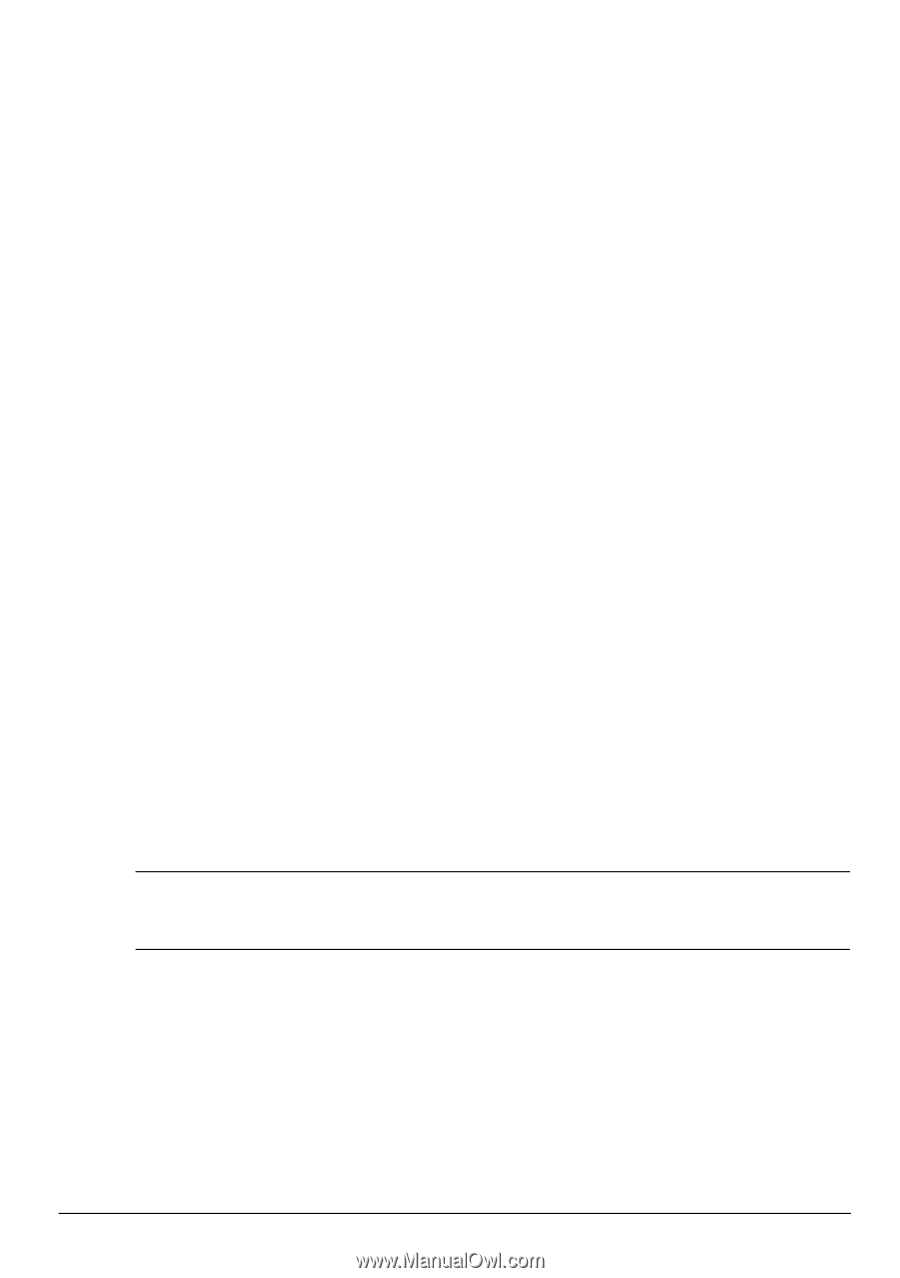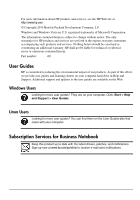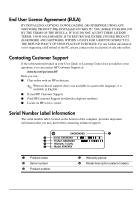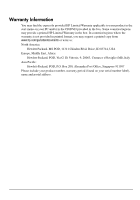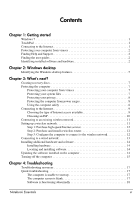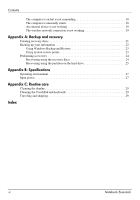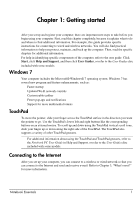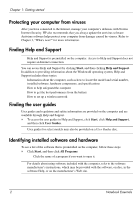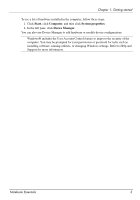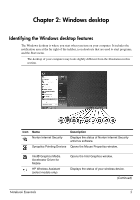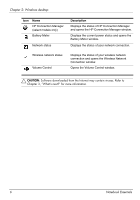Compaq Presario CQ42-400 Notebook Essentials - Windows 7 - Page 7
Windows 7, TouchPad, Connecting to the Internet - specification
 |
View all Compaq Presario CQ42-400 manuals
Add to My Manuals
Save this manual to your list of manuals |
Page 7 highlights
Chapter 1: Getting started After you set up and register your computer, there are important next steps to take before you begin using your computer. First, read this chapter completely, because it explains what to do and where to find additional information. For example, this guide provides specific instructions for connecting to wired and wireless networks. You will also find practical information to help you protect, maintain, and back up the computer. Then, read the specific chapters for additional information. For help in identifying specific components of the computer, refer to the user guide. Click Start, click Help and Support, and then click User Guides, or refer to the User Guides disc included with some models. Windows 7 Your computer includes the Microsoft® Windows® 7 operating system. Windows 7 has several new program and feature enhancements, such as: ■ Faster startup ■ Updated Wi-Fi network controls ■ Customizable taskbar ■ Fewer pop-ups and notifications ■ Support for more multimedia formats TouchPad To move the pointer, slide your finger across the TouchPad surface in the direction you want the pointer to go. Use the TouchPad's lower left and right buttons like the corresponding buttons on an external mouse. To scroll up and down using the TouchPad vertical scroll zone, slide your finger up or down along the right side of the TouchPad. The TouchPad also supports a variety of other TouchPad gestures. ✎ For additional information about using the TouchPad and TouchPad gestures, refer to the Notebook PC User Guide in Help and Support, or refer to the User Guides disc included with some models. Connecting to the Internet After you set up your computer, you can connect to a wireless or wired network so that you can connect to the Internet and send and receive e-mail. Refer to Chapter 3, "What's next?" for more information. Notebook Essentials 1