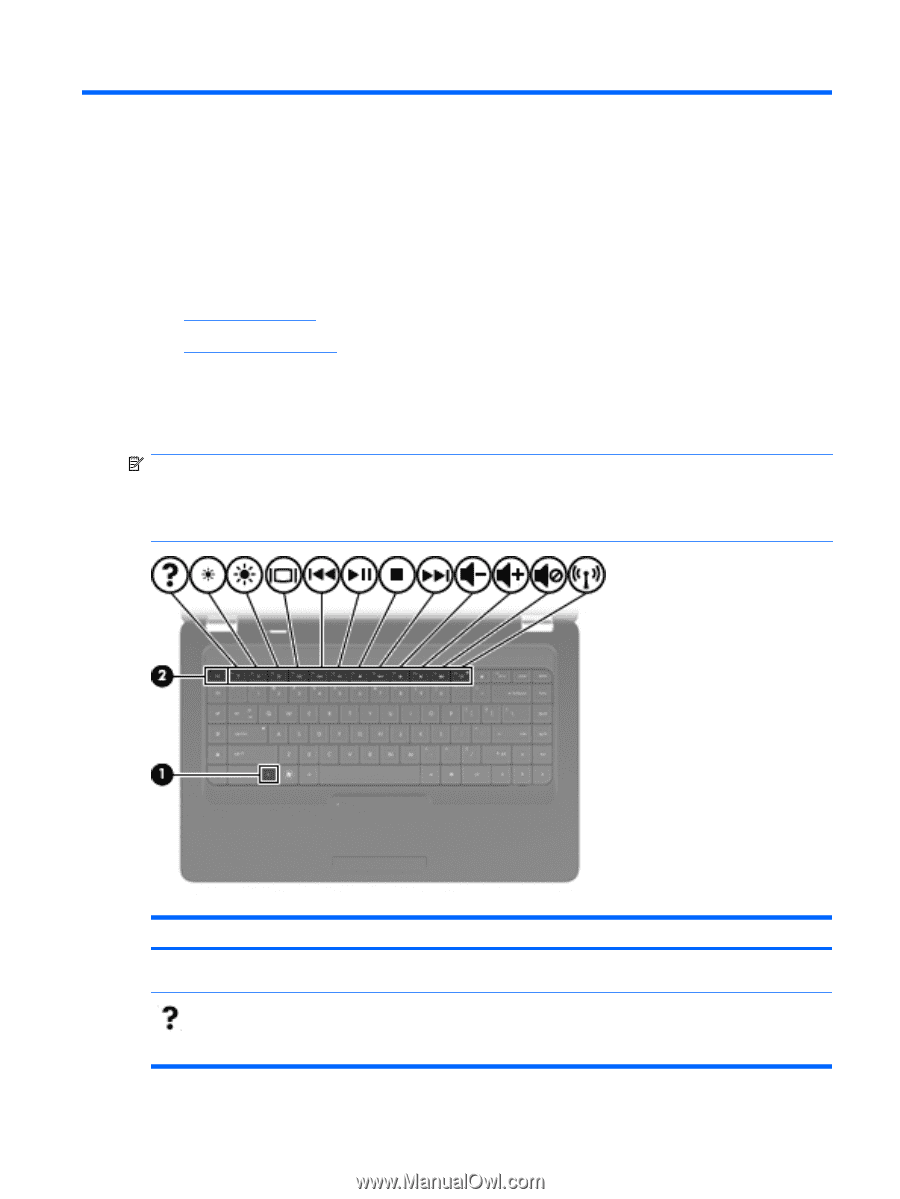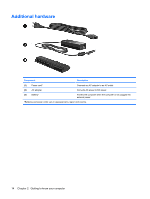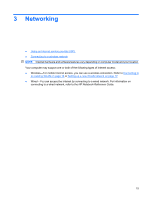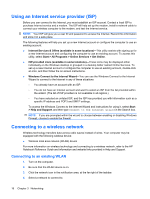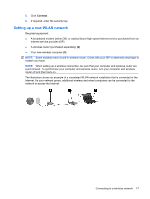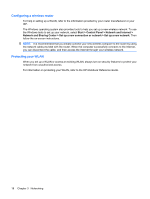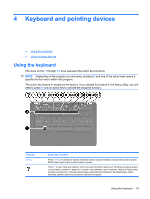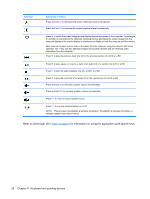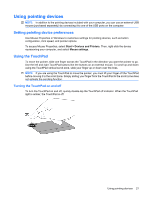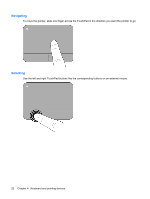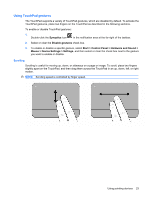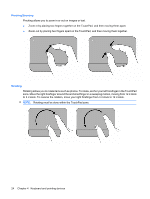Compaq Presario CQ56-100 Getting Started - Windows 7 - Page 25
Keyboard and pointing devices, Using the keyboard - bios recovery
 |
View all Compaq Presario CQ56-100 manuals
Add to My Manuals
Save this manual to your list of manuals |
Page 25 highlights
4 Keyboard and pointing devices ● Using the keyboard ● Using pointing devices Using the keyboard The icons on the f1 through f12 keys represent the action key functions. NOTE: Depending on the program you are using, pressing fn and one of the action keys opens a specific shortcut menu within that program. The action key feature is enabled at the factory. If you disable this feature in the Setup Utility, you will need to press fn and an action key to activate the assigned function. Function fn+esc Action key or hotkey Press fn+esc (1) and (2) to display information about system hardware components and the system BIOS (basic input-output system) version number. Press f1 to open Help and Support, which provides information about your Windows operating system and computer, answers to questions, tutorials, and updates to your computer. Help and Support also provides checkups for computer functionality, automated and interactive troubleshooting, repair solutions, system recovery procedures, and links to support. Using the keyboard 19