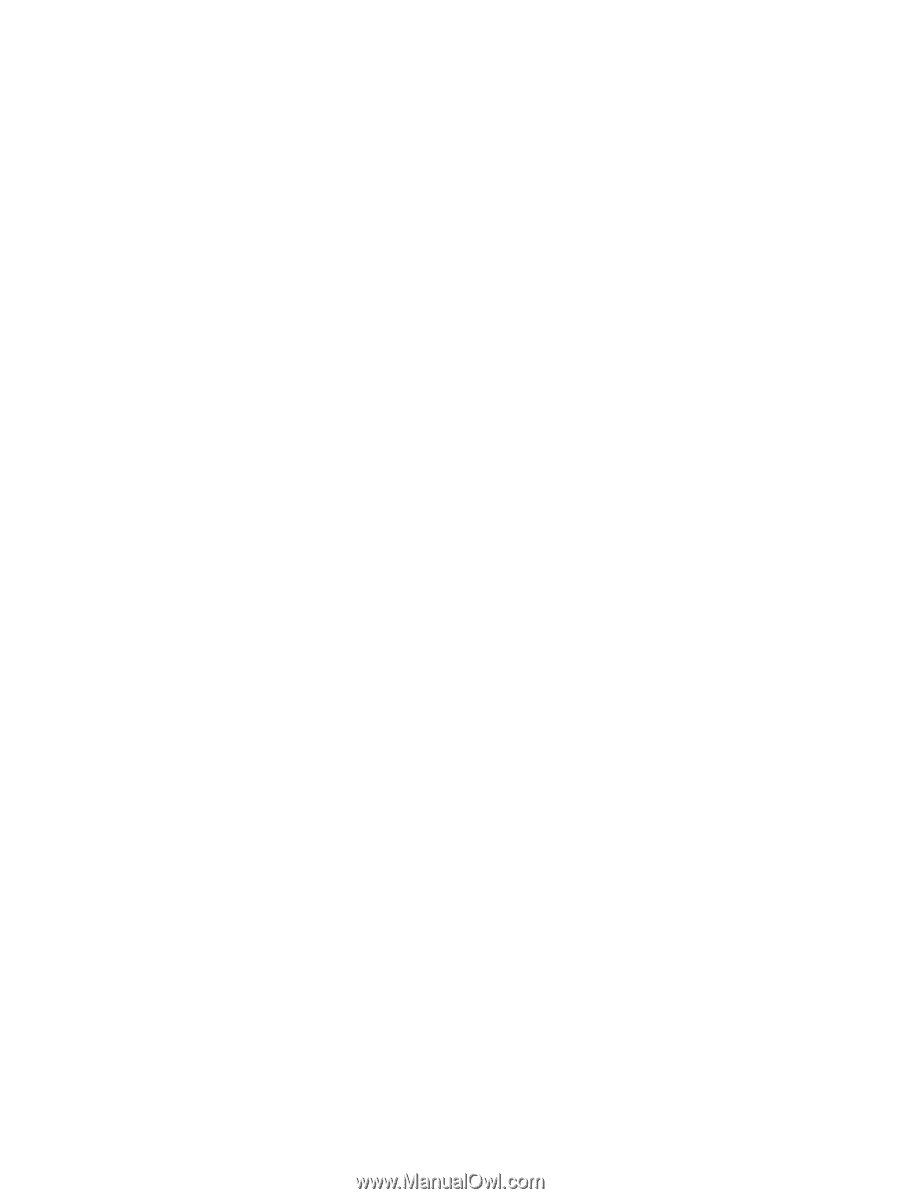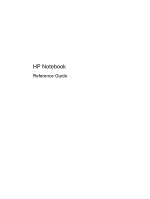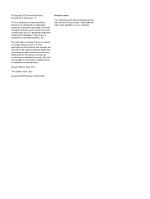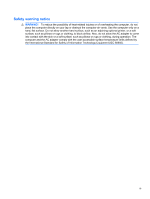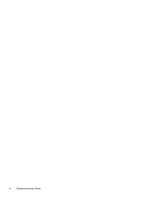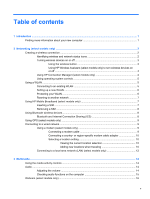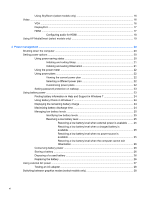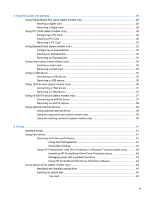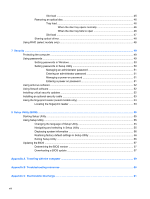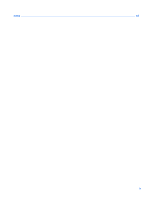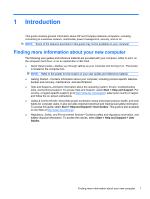Using SkyRoom (select models only)
................................................................................
16
Video
..................................................................................................................................................
16
VGA
...................................................................................................................................
16
DisplayPort
........................................................................................................................
17
HDMI
..................................................................................................................................
17
Configuring audio for HDMI
...............................................................................
18
Using HP MediaSmart (select models only)
.......................................................................................
19
4
Power management
......................................................................................................................................
20
Shutting down the computer
...............................................................................................................
20
Setting power options
.........................................................................................................................
20
Using power-saving states
.................................................................................................
20
Initiating and exiting Sleep
................................................................................
21
Initiating and exiting Hibernation
.......................................................................
21
Using the power meter
.......................................................................................................
22
Using power plans
.............................................................................................................
22
Viewing the current power plan
.........................................................................
22
Selecting a different power plan
........................................................................
22
Customizing power plans
..................................................................................
22
Setting password protection on wakeup
............................................................................
23
Using battery power
...........................................................................................................................
23
Finding battery information in Help and Support in Windows 7
.........................................
24
Using Battery Check in Windows 7
....................................................................................
24
Displaying the remaining battery charge
...........................................................................
24
Maximizing battery discharge time
....................................................................................
24
Managing low battery levels
..............................................................................................
25
Identifying low battery levels
.............................................................................
25
Resolving a low battery level
.............................................................................
25
Resolving a low battery level when external power is available
.......
25
Resolving a low battery level when a charged battery is
available
...........................................................................................
25
Resolving a low battery level when no power source is
available
...........................................................................................
25
Resolving a low battery level when the computer cannot exit
Hibernation
.......................................................................................
26
Conserving battery power
..................................................................................................
26
Storing a battery
................................................................................................................
26
Disposing of a used battery
...............................................................................................
26
Replacing the battery
.........................................................................................................
26
Using external AC power
....................................................................................................................
27
Testing an AC adapter
.......................................................................................................
28
Switching between graphics modes (select models only)
..................................................................
28
vi