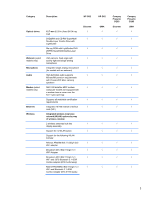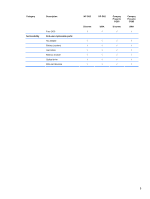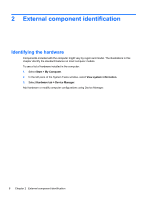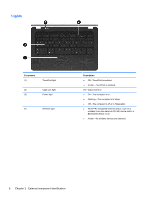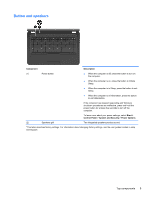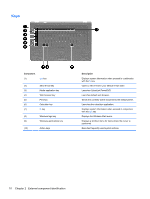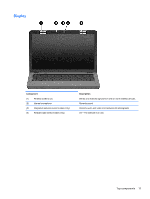Compaq Presario CQ62-a00 Compaq Presario CQ62 Notebook PC and HP G62 Notebook - Page 17
Top components, TouchPad - screen
 |
View all Compaq Presario CQ62-a00 manuals
Add to My Manuals
Save this manual to your list of manuals |
Page 17 highlights
Top components TouchPad Component (1) TouchPad light (2) TouchPad zone (3) Left TouchPad button (4) Right TouchPad button *This table describes factory settings. Description Off-Touchpad is on. Amber-Touchpad is off. Moves the pointer and selects or activates items on the screen. Press the left side of the TouchPad button to execute functions like the left button on an external mouse. Press the right side of the TouchPad button to execute functions like the right button on an external mouse. To view or change the pointing device preferences: 1. Select Start > Devices and Printers. 2. Right-click the device representing the computer. 3. Select Mouse settings. Top components 7

Top components
TouchPad
Component
Description
(1)
TouchPad light
Off—Touchpad is on.
Amber—Touchpad is off.
(2)
TouchPad zone
Moves the pointer and selects or activates items on the
screen.
(3)
Left TouchPad button
Press the left side of the TouchPad button to execute
functions like the left button on an external mouse.
(4)
Right TouchPad button
Press the right side of the TouchPad button to execute
functions like the right button on an external mouse.
*This table describes factory settings.
To view or change the pointing device preferences:
1.
Select
Start > Devices and Printers.
2.
Right-click the device representing the computer.
3.
Select
Mouse settings.
Top components
7