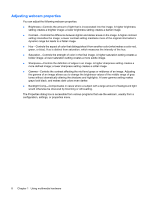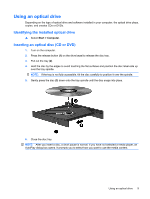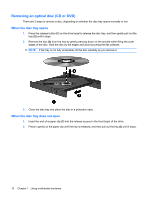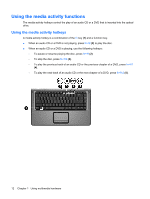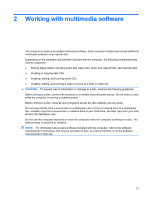Compaq Presario F700 Multimedia - Windows Vista - Page 14
Adjusting webcam properties - value
 |
View all Compaq Presario F700 manuals
Add to My Manuals
Save this manual to your list of manuals |
Page 14 highlights
Adjusting webcam properties You can adjust the following webcam properties: ● Brightness-Controls the amount of light that is incorporated into the image. A higher brightness setting creates a brighter image; a lower brightness setting creates a darker image. ● Contrast-Controls the difference between lighter and darker areas on the image. A higher contrast setting intensifies the image; a lower contrast setting maintains more of the original information's dynamic range but leads to a flatter image. ● Hue-Controls the aspect of color that distinguishes it from another color (what makes a color red, green, or blue). Hue is distinct from saturation, which measures the intensity of the hue. ● Saturation-Controls the strength of color in the final image. A higher saturation setting creates a bolder image; a lower saturation setting creates a more subtle image. ● Sharpness-Controls the definition of edges in an image. A higher sharpness setting creates a more defined image; a lower sharpness setting creates a softer image. ● Gamma-Controls the contrast affecting the mid-level grays or midtones of an image. Adjusting the gamma of an image allows you to change the brightness values of the middle range of gray tones without dramatically altering the shadows and highlights. A lower gamma setting makes grays look black, and makes dark colors even darker. ● Backlight Comp-Compensates in cases where a subject with a large amount of background light would otherwise be obscured by blooming or silhouetting. The Properties dialog box is accessible from various programs that use the webcam, usually from a configuration, settings, or properties menu. 8 Chapter 1 Using multimedia hardware