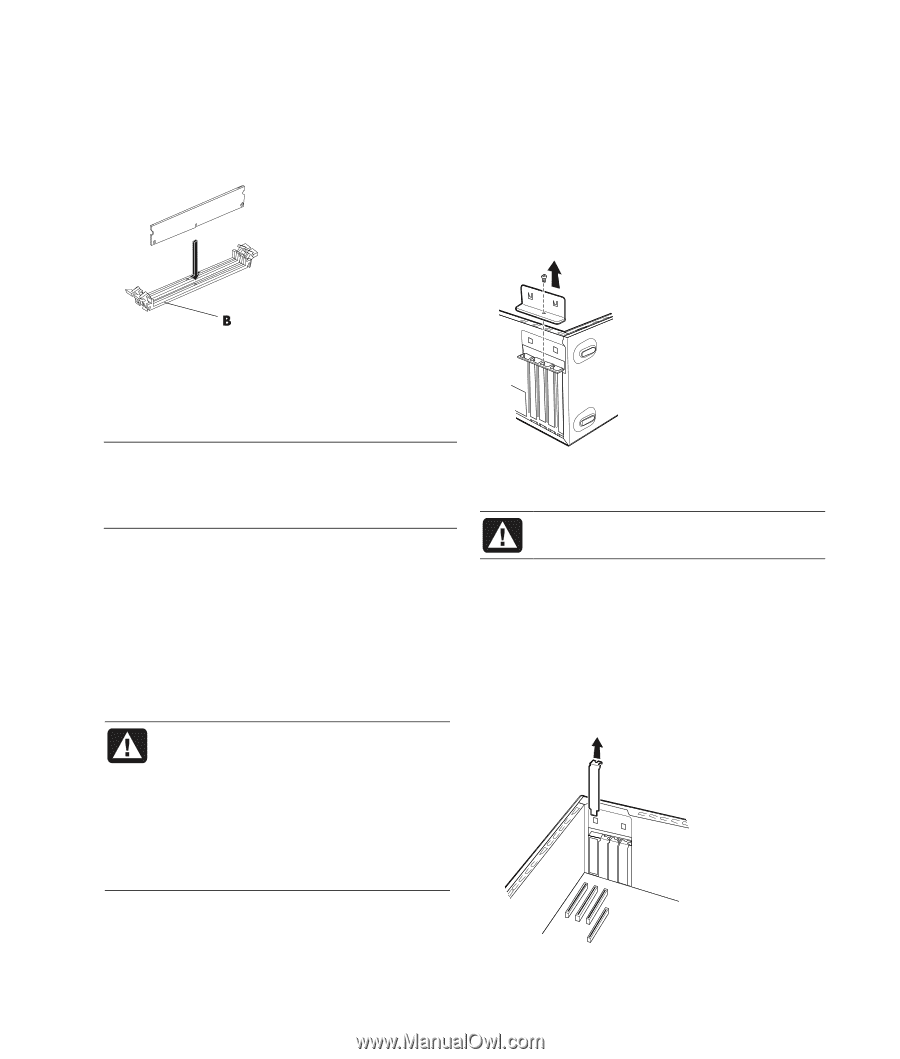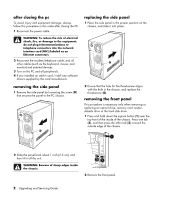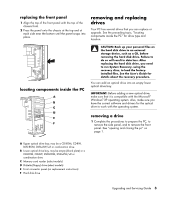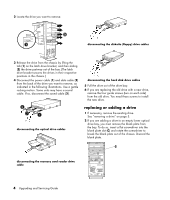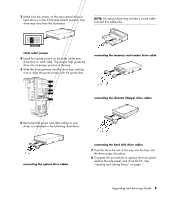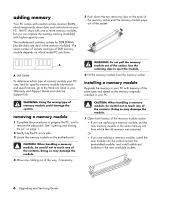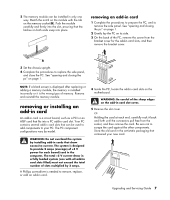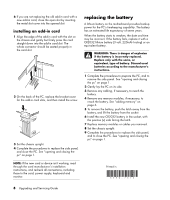Compaq Presario SR1000 Compaq Presario Desktop Products Upgrading and Servicin - Page 11
removing or installing an, add-in card - motherboard
 |
View all Compaq Presario SR1000 manuals
Add to My Manuals
Save this manual to your list of manuals |
Page 11 highlights
2 The memory module can be installed in only one way. Match the notch on the module with the tab on the memory socket (B). Push the module carefully and firmly into the slot, ensuring that the latches on both ends snap into place. removing an add-in card 1 Complete the procedures to prepare the PC, and to remove the side panel. See "opening and closing the pc" on page 1. 2 Gently lay the PC on its side. 3 On the back of the PC, remove the screw from the bracket cover for the add-in card slots, and then remove the bracket cover. 3 Set the chassis upright. 4 Complete the procedures to replace the side panel, and close the PC. See "opening and closing the pc" on page 1. NOTE: If a blank screen is displayed after replacing or adding a memory module, the memory is installed incorrectly or it is the wrong type of memory. Remove and reinstall the memory module. removing or installing an add-in card An add-in card is a circuit board, such as a PCI or an AGP card that fits into a PC add-in card slot. Your PC contains several add-in card slots that can be used to add components to your PC. The PC component configurations vary by model. WARNING: Do not overload the system by installing add-in cards that draw excessive current. The system is designed to provide 2 amps (average) of +5 V power for each board/card in the computer. The total +5 V current draw in a fully loaded system (one with all add-in card slots filled) must not exceed the total number of slots multiplied by 2 amps. A Phillips screwdriver is needed to remove, replace, or add an add-in card. 4 Inside the PC, locate the add-in card slots on the motherboard. WARNING: Be careful of the sharp edges on the add-in card slot cover. 5 Remove the slot cover. Or Holding the card at each end, carefully rock it back and forth until the connectors pull free from the socket, and then remove the card. Be sure not to scrape the card against the other components. Store the old card in the anti-static packaging that contained your new card. Upgrading and Servicing Guide 7