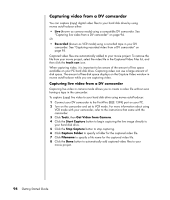Compaq Presario SR1900 Getting Started Guide - Page 98
Locating muvee autoProducer, All Programs
 |
View all Compaq Presario SR1900 manuals
Add to My Manuals
Save this manual to your list of manuals |
Page 98 highlights
3 Add music: Select music files on your PC to add to your movie soundtrack. You can use these music file types in your movie project: File extension .aac .mp3 .m4a .wav .wma File type Advanced Audio Coding MPEG Layer 3 audio MPEG-4 Audio layer Windows Audio Windows Media Audio 4 Select a style: Apply a movie style editing template for different effects and picture transitions in your movie. 5 Add captions: Personalize your movie with opening titles and closing credits. 6 Make the movie: Automatically analyze the videos, pictures, music, movie style, and captions you added to your movie, and save your movie to your PC hard disk drive, CD, or DVD. 7 Modify the movie: Make final changes before saving. 8 Burn to disc: You can burn a video to DVD, VCD, or SVCD. The following sections contain detailed instructions. Locating muvee autoProducer You can access muvee autoProducer as follows: • Click Start on the desktop taskbar, and select All Programs, muvee Technologies, muvee autoProducer, and muvee autoProducer to open muvee autoProducer. 92 Getting Started Guide