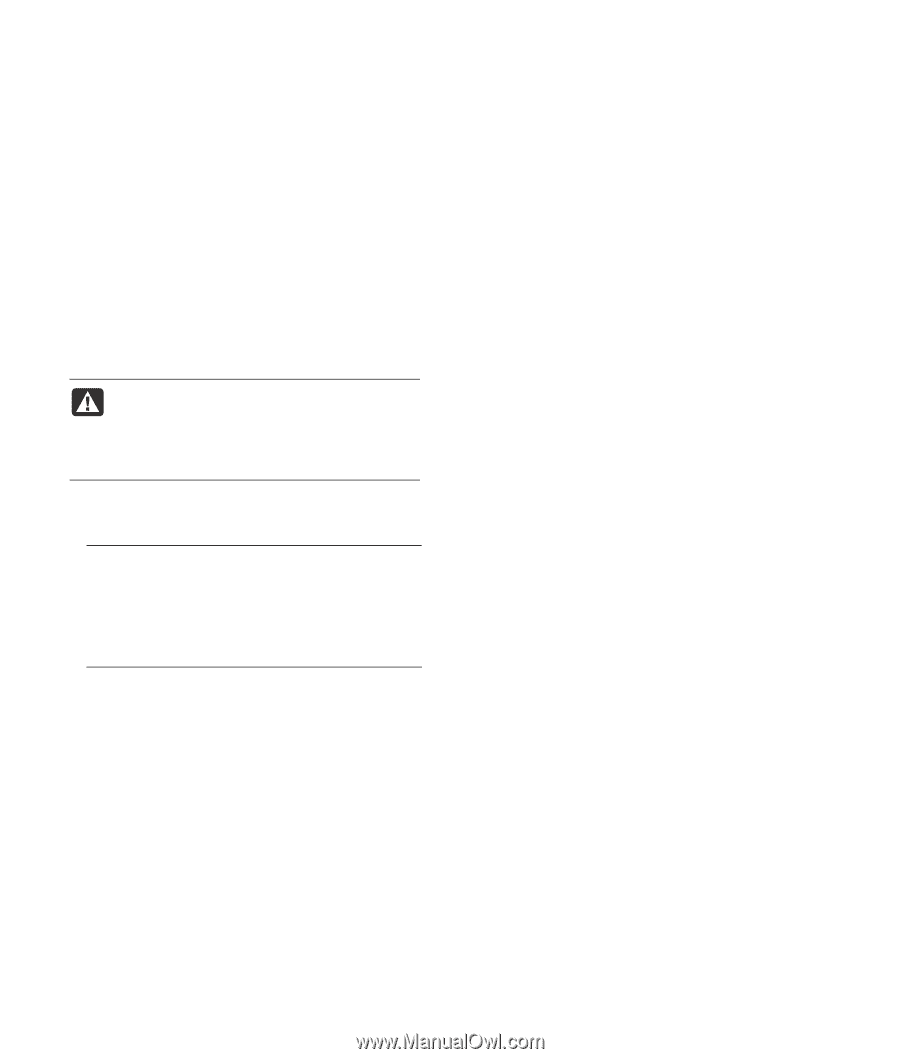Compaq Presario SR1900 PC Troubleshooting and Maintenance Guide - Page 22
press R to perform a Full System Recovery. Insert, For Standard System Recovery, press R. Choose - desktop pc series
 |
View all Compaq Presario SR1900 manuals
Add to My Manuals
Save this manual to your list of manuals |
Page 22 highlights
7 The PC starts the recovery; wait for the onscreen instructions to display, and then follow those instructions. • For Standard System Recovery, press R. Choose Next to proceed with the System Recovery. Choose Yes to start the recovery. Insert the remaining recovery discs when directed. Or • For Full System Recovery, press F. Choose Yes to perform a Full System Recovery. Insert the remaining discs when directed. Or • If your PC hard disk drive is blank or corrupted, press R to perform a Full System Recovery. Insert the remaining recovery discs when directed. WARNING: The Full System Recovery program deletes any data or programs that you created or installed after purchase. Be sure to back up any data that you want to keep onto a removable disc. 8 When the recovery program finishes, the drive tray ejects. Remove the disc. NOTE: If the message "Please Insert Login Advanced Installation Disc Number 1 and Restart" is displayed at the end of a Full System Recovery, remove the recovery disc from the drive tray, and restart the PC. You do not need to insert the referenced disc. 9 Click Restart to restart the PC. 10 After the PC restarts, a series of startup screens appears. To proceed with the initial Microsoft Windows setup, you must answer a few questions. 11 Complete the PC startup, finish the registration process, and wait until you see the desktop. Then, turn off the PC, reconnect all peripheral devices, and turn on the PC. Reinstall software not originally installed on the PC by the factory. 18 PC Troubleshooting and Maintenance Guide