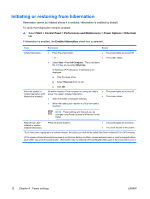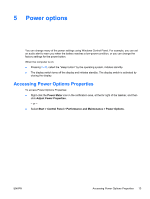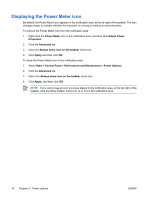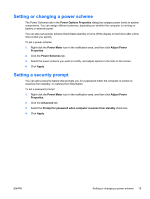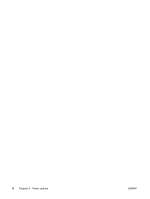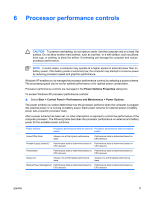Compaq Presario V6100 Power - Windows XP - Page 16
Initiating or restoring from hibernation
 |
View all Compaq Presario V6100 manuals
Add to My Manuals
Save this manual to your list of manuals |
Page 16 highlights
Initiating or restoring from hibernation Hibernation cannot be initiated unless it is enabled. Hibernation is enabled by default. To verify that hibernation remains enabled: ▲ Select Start > Control Panel > Performance and Maintenance > Power Options > Hibernate tab. If hibernation is enabled, the Enable hibernation check box is selected. Task Procedure Result Initiate hibernation. ● Press the power button. ● The power lights are turned off. - or - ● The screen clears. ● Select Start > Turn Off Computer.* Then, hold down the shift key as you select Hibernate. In Windows XP Professional, if hibernate is not displayed: a. Click the down arrow. b. Select Hibernate from the list. c. Click OK. Allow the system to No action required. If the computer is running on battery ● initiate hibernation (with power, the system initiates hibernation hibernation enabled). ● ● After 30 minutes of computer inactivity. ● When the battery pack reaches a critical low-battery condition. The power lights are turned off. The screen clears. NOTE Power settings and timeouts can be changed using Power Options in Windows Control Panel. Restore from userinitiated or systeminitiated hibernation. Press the power button.† ● The power lights are turned on. ● Your work returns to the screen. *If you have been registered to a network domain, the button you click will be called Shut Down instead of Turn Off Computer. †If the system initiated hibernation because of a critical low-battery condition, connect external power or insert a charged battery pack before you press the power button. (The system may not respond if the discharged battery pack is the only power source.) 12 Chapter 4 Power settings ENWW