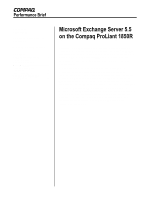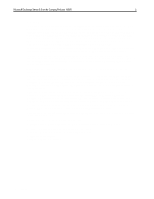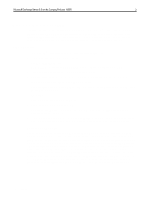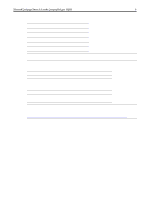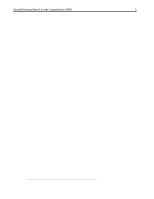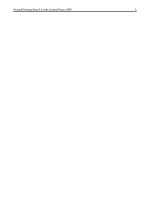Compaq ProLiant 1850R Microsoft Exchange Server 5.5 on the Compaq ProLiant 185 - Page 5
Load Simulator
 |
View all Compaq ProLiant 1850R manuals
Add to My Manuals
Save this manual to your list of manuals |
Page 5 highlights
Second, keep in mind that benchmarks do not account for issues such as backup and disaster recovery or information store maintenance sizing. Whatever the issue, care must be taken when interpreting benchmarks to ensure that they represent useful information for your Exchange Server deployment and are based on valid simulation methodologies. While it is significant that the ProLiant 1850R server can successfully scale to 8,000 medium MAPI e-mail users in a single site and single server benchmark exercise, Compaq does not recommend deploying 8,000 users on this configuration. Compaq recommends careful evaluation of all issues involved in real-world Exchange Server deployments such as management, administration, and disaster recovery. Load Simulator The main tool used in generating the workload for this scalability demonstration was the Microsoft Exchange Server Load Simulation utility called Load Simulator. Load Simulator is a tool for simulating a client user load on an Exchange Server. Its purpose is to enable a single Windows NT machine called a LoadSim client to simulate multiple Microsoft Exchange client users. The operation of Load Simulator users is governed by a Load Simulator profile. This profile controls factors such as how long a Load Simulator "day" is, how many e-mail messages to send in a day's time, how many times to open and read e-mail, whether to use distribution lists, whether to use public folders, etc. Load Simulator creates a highly accurate simulation of reality. It mimics the full Microsoft Exchange Client in many respects. First, it uses .MSG files, the same format used by the Exchange Client. This guarantees that messages generated by Load Simulator have the same properties as those sent by real users of the Exchange Client. Second, Load Simulator uses the same MAPI remote procedure call (RPC) semantics as those used by the Client. Third, Load Simulator registers MAPI change notifications in the same manner as they are registered by the Client. Finally, Load Simulator even emulates the Microsoft Exchange Client list box cache, which the Client uses for folder and message panes in the viewer when a user browses and selects messages on the server. Several steps are necessary to perform a successful simulation. The Load Simulator setup and initialization process comes first. Load Simulator creates the test topology by generating the user directory entries. Next, the test store is initialized and populated with the test messages and folder items. The tests are typically run for up to 8 hours depending upon the user load simulated and amount of time required in reaching a steady state for measurement purposes. During a test run, users log on to the Exchange Server and begin processing various messaging tasks. Task response time data is logged to the LSPERF.LOG file and client messages and error logging is stored in the LOADSIM.OUT file. To produce test scores, the LSLOG utility is used to parse the LSPERF.LOG file and calculate the response time score. By default, 95th- and 50th-percentile response time scores are calculated. Ninety-fifth-percentile response time scores for the MAPI/RPC protocol should be less than 1,000 ms, according to Microsoft. Also, the Exchange Server IS Send Queue and the MTA Work Queue (other message and delivery queues should also be considered, depending on the protocol) must consistently return to near zero during the steadystate period for which test measurements are taken. Queues that continue to grow and fail to return to near zero indicate that the server is not sustaining the required workload. There should be no errors logged by the LoadSim clients during the test. When these conditions are met, a successful test run has been completed. For more information on LoadSim Medium canonical profiles, please refer to the LoadSim documentation at: http://www.microsoft.com/exchange/library/loadsim55x86.exe. ECG1080898