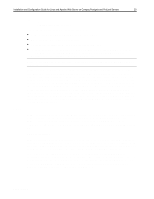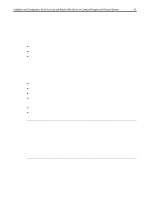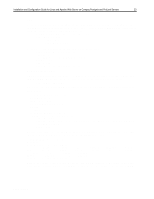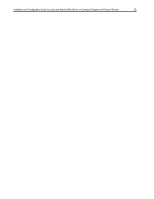Compaq ProLiant 4000 Installation and Configuration Guide for Linux and Apache - Page 22
SuSE Setup Configurations
 |
View all Compaq ProLiant 4000 manuals
Add to My Manuals
Save this manual to your list of manuals |
Page 22 highlights
,QVWDOODWLRQ DQG &RQILJXUDWLRQ *XLGH IRU /LQX[ DQG $SDFKH :HE 6HUYHU RQ &RPSDT 3URVLJQLD DQG 3UR/LDQW 6HUYHUV 55 SuSE Setup Configurations After the kernel modules are loaded, you should return to the main menu to begin the setup configuration by choosing the Start Installation option. IMPORTANT: At this point, you can determine if a network interface is present by pressing left-alt-F2 to get to the second virtual console. At this command prompt, you should type the following (no login is necessary): # ifconfig eth0 If there is no such interface, a message to that effect will appear. If the interface is present, then either no message will appear or a summary of eth0 will appear. If no message appears, then the module is loaded but the NIC is not configured. If two different network card modules were loaded or if multiple physical NICs are present that use the same device driver module, then you can successively run ifconfig for eth1, eth2, eth3, and so forth. 1. The swap and disk setup comes next. SuSE includes a tool to assist you in configuring disk and swap partitions. IMPORTANT: The Compaq System Partition created during the SmartStart portion that precedes Linux setup should not be deleted. This partition is a bootable partition that can be used to configure new or changed hardware. Its partition identification is 0x12. 2. After disk and swap partitions are configured with the appropriate mount points and formatting parameters, SuSE's installation program will then format the disk partitions. 3. Proceed to the software selection menu. For a web server, the simplest choice is the Choose Load Configuration option. Select the Network oriented system or the Default system. Both include necessary support for Apache application. Once the appropriate system is chosen, you should elect the Replace option to be certain that any previously loaded configuration is dumped before loading the new one. Note: Once this is complete, additional packages can be selected manually, if desired. YaST can be used after the installation is completed to add additional software 4. After the software installation is complete, you should return to the main menu. 5. A kernel installation screen follows. The SCSI - Kernel NCR53c8xx kernel should be chosen. One can choose either a 2.0 version, a 2.2 version, or a "hacker" version. The particular choice is left up to the installer. 6. LILO configuration is next. SuSE will not configure the Compaq System Partition into LILO during setup. Therefore, just the installed Linux partition should be set up at this point. The next section documents how to set up the Compaq System Partition to be bootable through LILO. 7. At the end of the installation, SuSE allows for the configuration of a single eth network interface. You should enter an appropriate IP address, netmask, and so forth and answer the questions regarding autostart of inetd, nfs services, and the like according to your networking requirements and policies. 8. Once this is complete, SuSE boots into Linux. Additional screens follow to allow for the configuration of fonts, a root password, and a few other items, including mouse configuration. Since Compaq servers use a PS/2 style mouse, this mouse should be chosen.. ECG513/0399