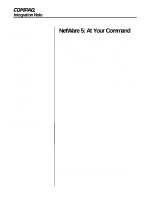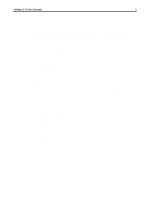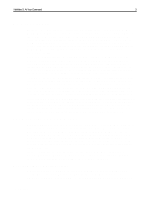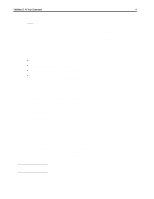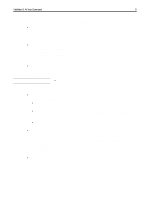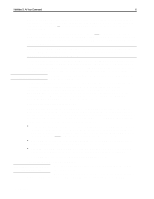Compaq ProSignia 200 NetWare 5: At Your Command - Page 5
INSTALL.BAT, Novell LAN Workplace, LAN Workplace, SHOWLOGO.NLM, MONITOR.NLM, Voila, STARTUP.NCF - user manual
 |
View all Compaq ProSignia 200 manuals
Add to My Manuals
Save this manual to your list of manuals |
Page 5 highlights
NetWare 5: At Your Command 5 Here are a few more generic NetWare 5 commands and tips that you may not know off the top of your head. They are sure to optimize your new OS and impress your boss. • If updated drivers and components become available after your NetWare 5 purchase but before installation, you can still use the updated versions rather than the ones that came with NetWare 5. Just place the new versions in C:\NWUPDATE; then run INSTALL.BAT, as usual. Running INSTALL.BAT will first check this directory for any newer versions of drivers and system components and then automatically replace the older versions. • To make your NetWare 5 installation a breeze, begin with Compaq SmartStart software. Don't wait until later and wished you had. If you start off on the right foot, components- such as, the hardware agents, server maintenance utilities, and Compaq Support Software for Novell Products (Novell SSD)-will be seamlessly integrated with your NetWare 5 install. For more information on SmartStart, look at section "Compaq Value-Added Software for NetWare 5." • To switch between applications, just press Ctrl+Esc. This quick click (easier done than said) brings up the Task Manager that aids in application switching. Whenever you want to return to the system console, just click Ctrl+Esc, then Esc once more. Also refer to the section "Using Java Applications with NetWare 5." Here comes a great freebie! • To use the free Novell LAN Workplace for DOS, check out the NetWare Client CD-ROM in \PRODUCTS\DOSWin32. LAN Workplace is a DOS-based TCP/IP stack used to communicate with the server from a DOS or Windows 3.x-based client. • Don't like Novell's splash screen, or just tired of seeing it today? Remember, you're in command of your network. Here are your options: • To prevent the Novell splash screen from appearing, you can create an empty text file called SHOWLOGO.NLM and save it in C:\NWSERVER. • If you like simplicity and simple keystrokes, just type SERVER -NL at the DOS prompt when starting the server; the server obeys without any back talk and permanently prevents the splash screen from appearing. • Love the Novell splash screen? Well, when it's your turn to start the server, just type SERVER -L, which forces the server to display the splash screen from then on. • And since we're now discussing the visual aesthetics of your server, we have some good news and some bad news about the "Snakes" screensaver. If you're a former NetWare 3.x or 4.x user, you won't find your wriggily, mobile snakes in NetWare 5's MONITOR.NLM. However, to activate those reptiles, you won't have to perform two separate functions: (1) locking the console and (2) activating your screensaver. To do both functions in one command, simply enter SCRSAVER ACTIVATE. Voila! Snakes. (Like most screen savers, SCRSAVER can also be configured to activate automatically, locking the console at the same time.) • To deactivate the screen saver and unlock the console, use your password and log in as the administrator. Then enter UNLOAD SCRSAVER. Now we'll get back to some configuration tips. To prevent the NetWare Peripheral Architecture (NWPA) from autoloading drivers, use the NWPA \NALOAD command in the STARTUP.NCF file. Without autoload, the system will load only the custom device modules (CDMs) that are manually loaded in the STARTUP.NCF file. By ECG087.0998