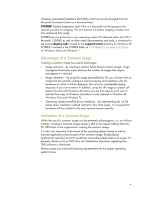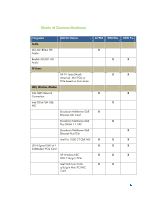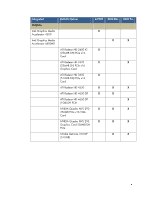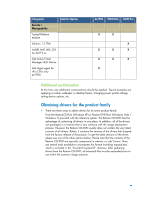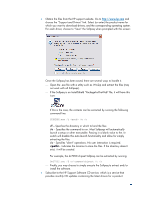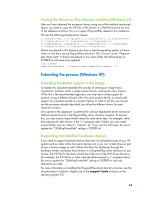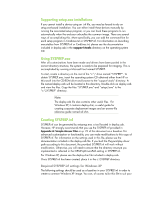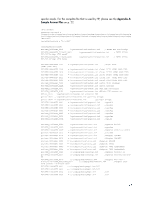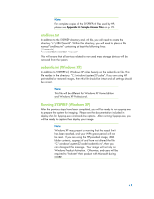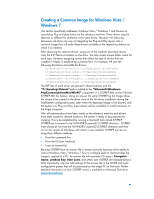Compaq dc7900 Building a Common Image - Developing a common software image for - Page 9
<path> - chipset
 |
View all Compaq dc7900 manuals
Add to My Manuals
Save this manual to your list of manuals |
Page 9 highlights
Obtain the files from the HP support website. Go to http://www.hp.com and choose the ―Support and Drivers‖ link. Select (or enter) the product name for which you want to download drivers, and the corresponding operating system. For each driver, choose to ―Save‖ the Softpaq when prompted with this screen: Once the Softpaq has been saved, there are several ways to handle it. Open the .exe file with a utility such as WinZip and extract the files (may not work with all Softpaqs). If the Softpaq is an InstallShield ―PackageForTheWeb‖ file, it will have this icon: If this is the case, the contents can be extracted by running the following command line: SPXXXXX.exe /f /e /s /f - Specifies the directory in which to land the files /e - Specifies the command to run. Most Softpaqs will automatically launch a setup or other executable. Passing in a blank value to the /e switch will disable this auto-launch functionality and allow for simply extracting the files. /s - Specifies ―silent‖ operations. No user interaction is required. - Indicates the location to store the files. If the directory doesn't exist, it will be created. For example, the dc7900 chipset Softpaq can be extracted by running: Sp27532.exe /f c:\compaq\chipset /e /s Finally, you may choose to simply execute the Softpaq to extract and/or install the software. Subscribe to the HP Support Software CD service, which is a service that provides monthly CD updates containing the latest drivers for a product.