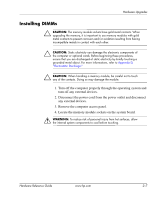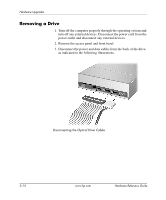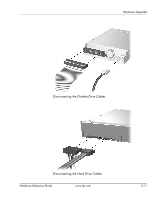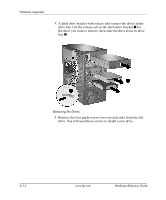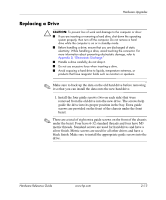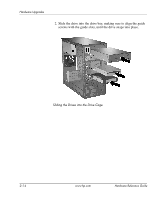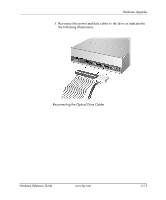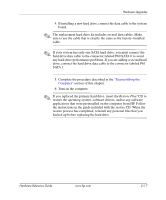Compaq dx6120 Hardware Reference Guide - HP Compaq Business Desktops dx6120 Mi - Page 22
drive. You will need these screws to install a new drive.
 |
View all Compaq dx6120 manuals
Add to My Manuals
Save this manual to your list of manuals |
Page 22 highlights
Hardware Upgrades 4. A latch drive bracket with release tabs secures the drives in the drive bay. Lift the release tab on the latch drive bracket 1 for the drive you want to remove, then slide the drive from its drive bay 2. Removing the Drives 5. Remove the four guide screws (two on each side) from the old drive. You will need these screws to install a new drive. 2-12 www.hp.com Hardware Reference Guide
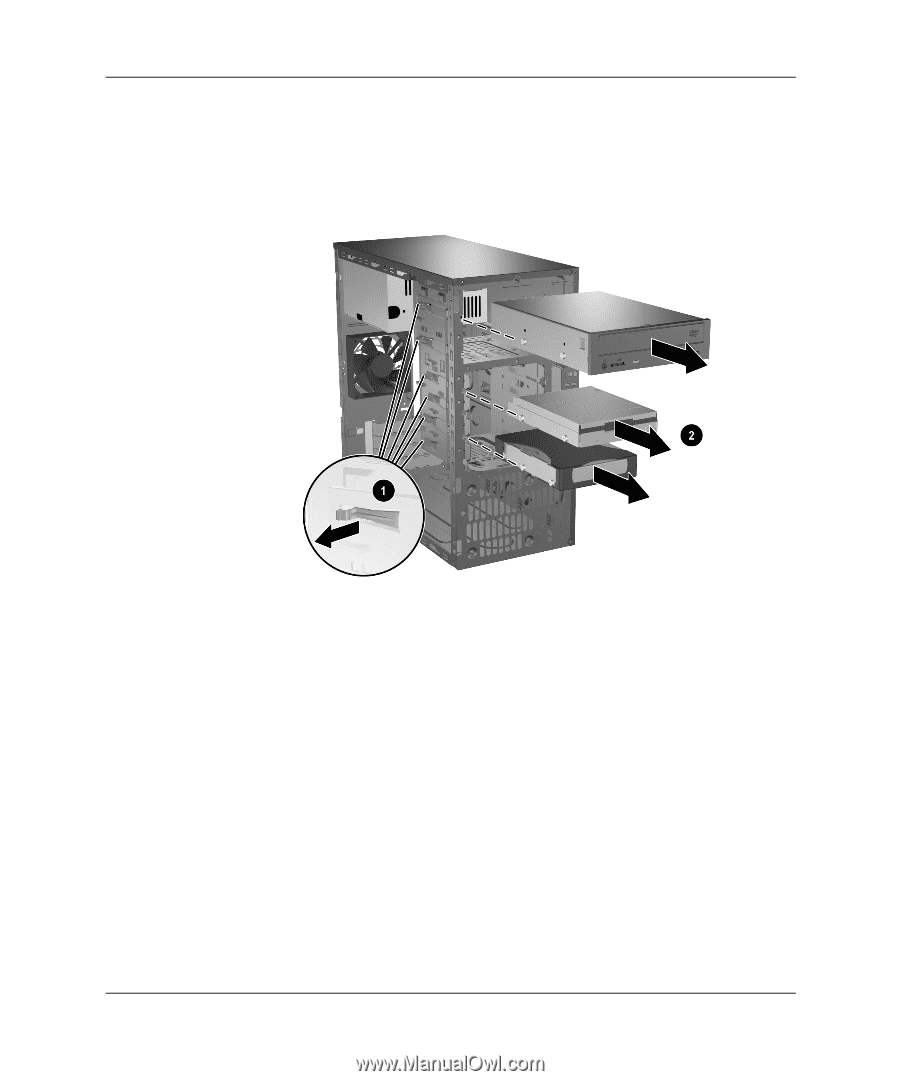
2–12
www.hp.com
Hardware Reference Guide
Hardware Upgrades
4. A latch drive bracket with release tabs secures the drives in the
drive bay. Lift the release tab on the latch drive bracket
1
for
the drive you want to remove, then slide the drive from its drive
bay
2
.
Removing the Drives
5. Remove the four guide screws (two on each side) from the old
drive. You will need these screws to install a new drive.