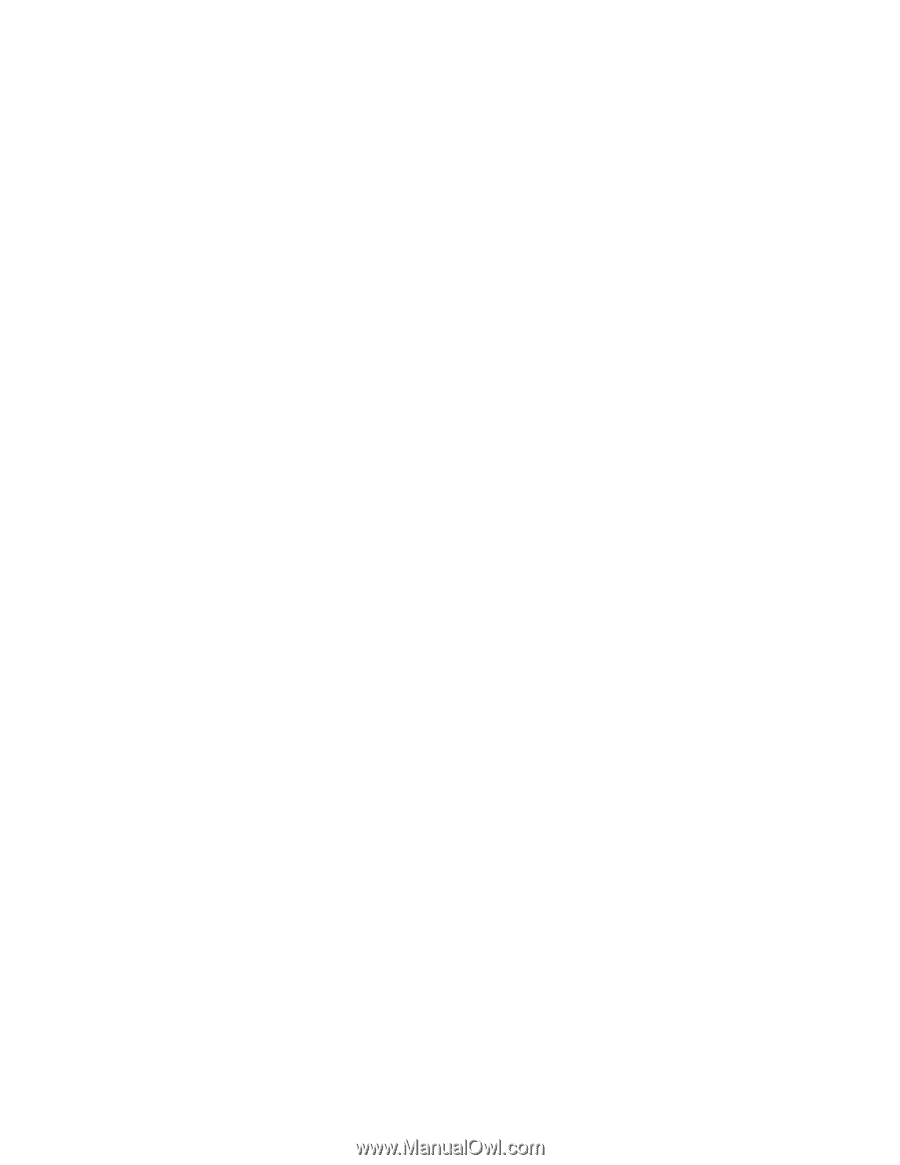Compaq dx7400 HP Compaq Business Desktop PCs - Developing a Common Windows XP - Page 6
Extending the process - drivers windows 7
 |
View all Compaq dx7400 manuals
Add to My Manuals
Save this manual to your list of manuals |
Page 6 highlights
Drivers are placed in this directory structure so that the operating system will know where to find them during Plugand-Play detection. This is known as the Plug-and-Play driver path. If drivers are placed in any other folder, the following key in sysprep.inf will need to be updated: [Unattended] OemPnPDriversPath = "Compaq\Video;Compaq\Nic;Compaq\..." See Appendix F for additional information on obtaining drivers from the restore CD. Extending the process Extending hardware support in the image As stated before, this document describes the process of creating an image that is intended for products within a single product family which utilize the same chipset. While this is the recommended approach, you may also include support for products using a different chipset within the same product family, or simply add support for a product outside of a product family. In order to do this, you should use the processes already described, but utilize the different drivers for each respective product. One caveat to this approach is potential file collision (duplicated driver names but different actual drivers) in the Plug-and-Play driver path. To prevent this, you may create unique folder names for each driver type. For example, rather than placing all video drivers in the c:\compaq\video folder, you can create several folders such as video1, video2, etc. If you use this technique, be sure to update the OEMPnpDriversPath setting in sysprep.inf. Supporting non-bundled hardware devices If you need to support hardware devices that were not included as part of your HP system (such as video cards, biometric devices, etc.), you can include those as part of your common image as well. Obtain the driver for all devices through the hardware vendor and place those drivers in a Plug-and-Play driver directory of your choice. The .inf file for the driver should be at the root of the Plug-and-Play driver path, for example, the .inf file for a video card should be placed in c:\compaq\video). Be sure to update the OEMPnpDriversPath setting in sysprep.inf with any directories you add. For more information on building the Plug-and-Play driver path, see the documentation included in deploy.cab file in the support\tools directory on the operating system CD. Supporting setup.exe installations If you cannot install a device using an .inf file, you may be forced to rely on setup.exe-based installation. You can either install these devices manually by running the associated setup program, or you can hook these programs to run automatically when the end-user unbundles the common image. There are several ways to accomplish this but one method is to add the command-line for each setup program in CmdLines.txt or Sysprep.inf. For information on launching executables from Sysprep.inf or CmdLines.txt, please see the documentation included in deploy.cab in the support\tools directory on the operating system CD. Using Sysprep.exe After all customizations have been made and drivers have been pooled in the correct directory structure, the system is ready to be prepared for imaging. This is accomplished by running a Microsoft tool named Sysprep.exe. To start, create a sysprep directory on the root of the C:\ drive. To obtain Sysprep.exe, insert the operating system CD obtained either from HP or Microsoft into the CD-ROM drive and browse to the support\tools directory. A file named deploy.cab will be located in this directory. Double-click on deploy.cab and view the files. Copy the sysprep.exe and setupcl.exe files to the c:\sysprep directory. Note: The deploy.cab file also contains other useful files. For Windows XP, it contains deploy.chm, a useful guide for creating corporate deployment images and an answer-file reference guide named ref.chm. 6