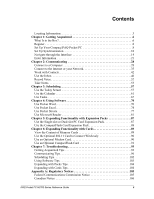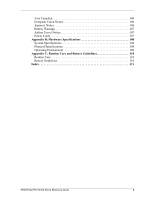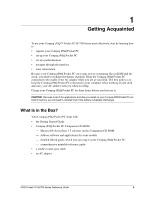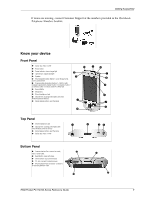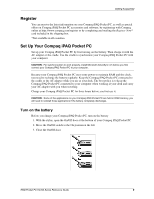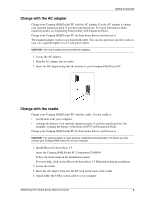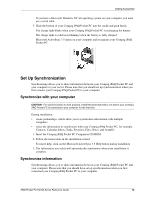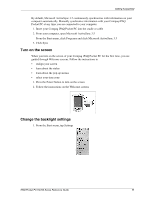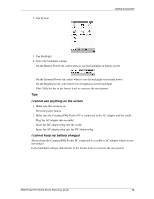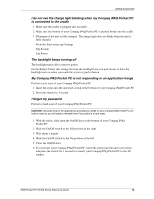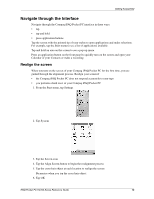Compaq iPAQ Pocket PC h3700 Reference Guide - Page 9
Charge with the AC adapter, Insert the Compaq iPAQ Pocket PC Companion CD-ROM - series battery
 |
View all Compaq iPAQ Pocket PC h3700 manuals
Add to My Manuals
Save this manual to your list of manuals |
Page 9 highlights
Getting Acquainted Charge with the AC adapter Charge your Compaq iPAQ Pocket PC with the AC adapter. Use the AC adapter to charge your optional expansion pack, if you have purchased one. For more information about expansion packs, see Expanding Functionality with Expansion Packs. Charge your Compaq iPAQ Pocket PC for three hours before you first use it. The standard adapter works in any household outlet. You can also purchase one that works in your car's cigarette lighter or a 12-volt power outlet. CAUTION: Use only Compaq recommended AC adapters. 1. Locate the AC adapter 2. Plug the AC adapter into an outlet 3. Insert the DC adapter plug into the bottom of your Compaq iPAQ Pocket PC Charge with the cradle Charge your Compaq iPAQ Pocket PC with the cradle. Use the cradle to • synchronize with your computer • recharge the battery of an optional expansion pack, if you have purchased one (for example, recharge the battery of the Dual-slot PC Card Expansion Pack) Charge your Compaq iPAQ Pocket PC for three hours before you first use it. CAUTION: For synchronization to work properly, install Microsoft ActiveSync 3.5 before you first connect your Compaq iPAQ Pocket PC to your computer. 1. Install Microsoft ActiveSync 3.5 Insert the Compaq iPAQ Pocket PC Companion CD-ROM Follow the instructions in the installation wizard For more help, click on the Microsoft ActiveSync 3.5 Help button during installation 2. Locate the cradle 3. Insert the AC adapter plug into the DC jack on the back of the cradle 4. Attach either the USB or serial cable to your computer iPAQ Pocket PC H3700 Series Reference Guide 9