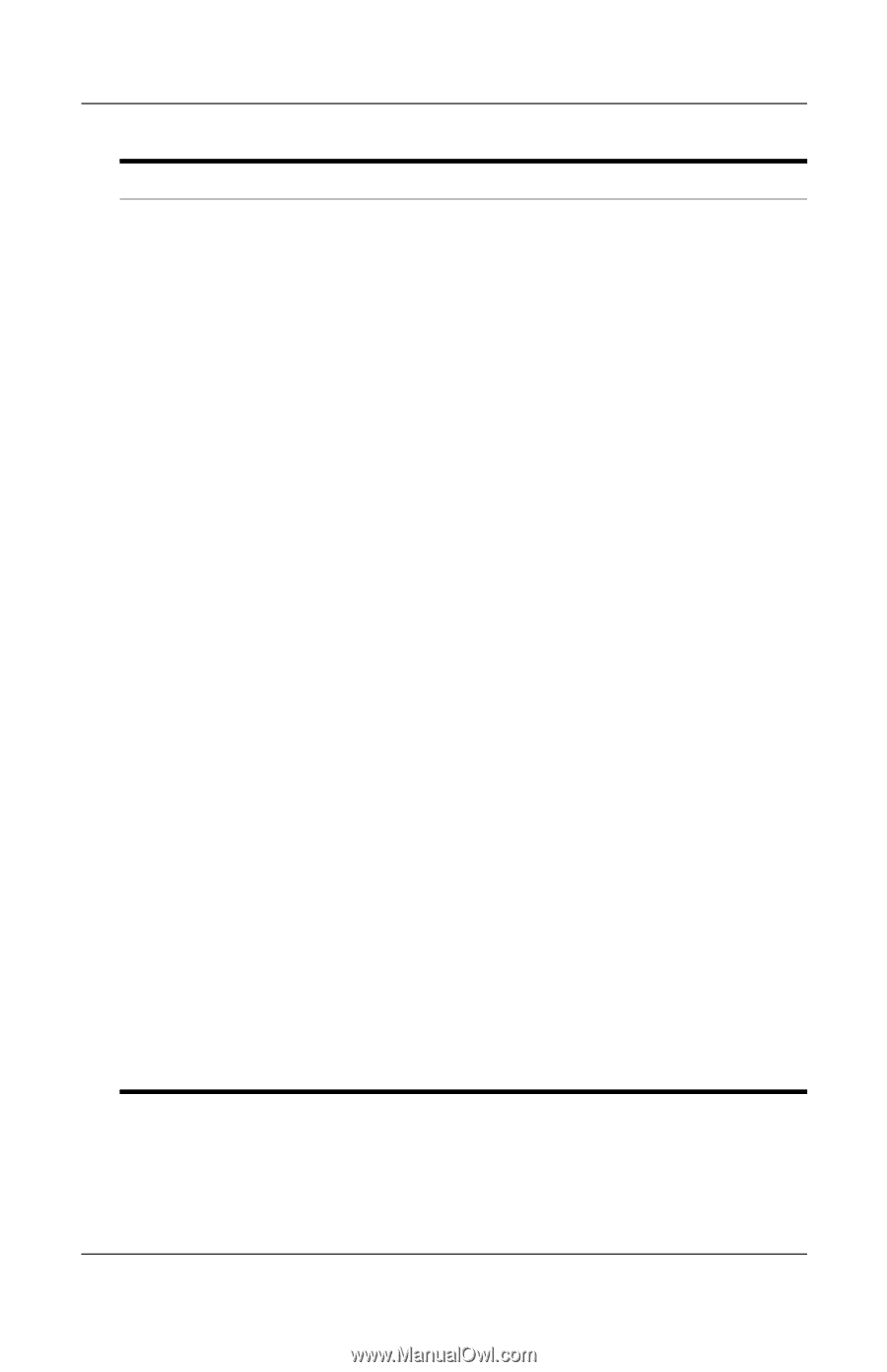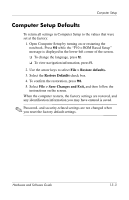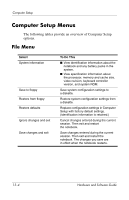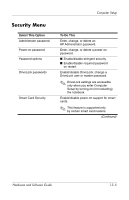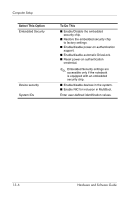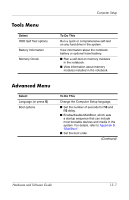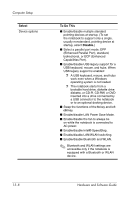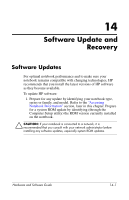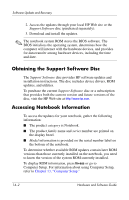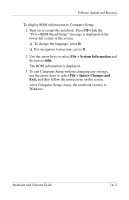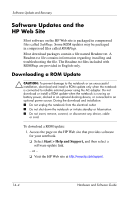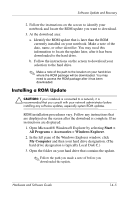Compaq nc8230 Hardware and Software Guide - Page 202
Disable., Select, To Do
 |
View all Compaq nc8230 manuals
Add to My Manuals
Save this manual to your list of manuals |
Page 202 highlights
Computer Setup Select Device options To Do This ■ Enable/disable multiple standard pointing devices at startup. (To set the notebook to support only a single, usually nonstandard, pointing device at startup, select Disable.) ■ Select a parallel port mode: EPP (Enhanced Parallel Port), standard, bidirectional, or ECP (Enhanced Capabilities Port). ■ Enable/disable USB legacy support for a USB keyboard, mouse, and hubs. When USB legacy support is enabled: ❐ A USB keyboard, mouse, and hubs work even when a Windows operating system is not loaded. ❐ The notebook starts from a bootable hard drive, diskette drive diskette, or CD-R, CD-RW, or DVD inserted into a drive connected by a USB connector to the notebook or to an optional docking device. ■ Swap the functions of the fn key and left ctrl key. ■ Enable/disable LAN Power Save Mode. ■ Enable/disable the fan to always be on while the notebook is connected to AC power. ■ Enable/disable Intel® SpeedStep. ■ Enable/disable LAN/WLAN switching. ■ Enable/disable Bluetooth and WLAN. ✎ Bluetooth and WLAN settings are accessible only if the notebook is equipped with a Bluetooth or WLAN device. 13-8 Hardware and Software Guide