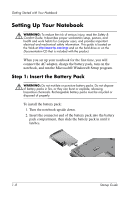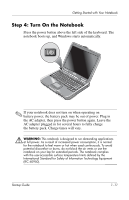Compaq nx9030 Startup Guide - Page 10
Status Lights, Caps Lock and Num Lock.
 |
View all Compaq nx9030 manuals
Add to My Manuals
Save this manual to your list of manuals |
Page 10 highlights
Getting Started with Your Notebook Status Lights The notebook includes a number of status lights that report power and battery status, drive activity, and keyboard functions such as Caps Lock and Num Lock. The following diagram shows the main status lights on the front of the notebook. 1 Power mode ■ On-notebook is on (even if the display is off) ■ Blinking-notebook is in Standby ■ Off-notebook is off or in Hibernation 2 Hard drive activity On-notebook is accessing the hard drive 3 Battery status ■ Green-AC adapter is connected and the battery pack is fully charged ■ Amber-AC adapter is connected and the battery pack is charging ■ Blinking-AC adapter is connected and the battery pack is missing or has a fault ■ Off-AC adapter is not connected 1-6 Startup Guide