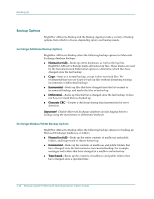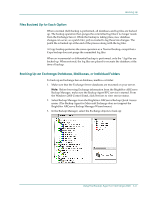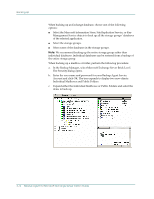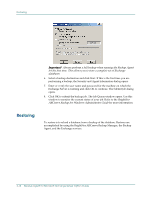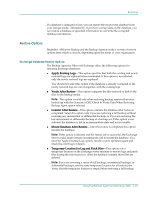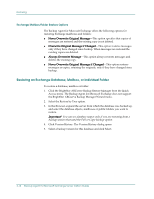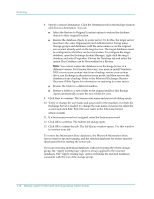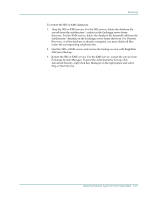Computer Associates BABWBN2900NE3 Option Guide - Page 43
Restore Options, Apply Existing Logs, Verify After Restore, Mount Database After Restore
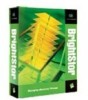 |
UPC - 757943260892
View all Computer Associates BABWBN2900NE3 manuals
Add to My Manuals
Save this manual to your list of manuals |
Page 43 highlights
Restoring If a database is damaged or lost, you can restore the most recent database from your storage media. Alternatively, if you have corrupt data on the database, you can restore a database or specified information to overwrite the corrupted database information. Restore Options BrightStor ARCserve Backup and the Backup Agent provide a variety of restore options from which to choose, depending upon the needs of your organization. Exchange Database Restore Options The Backup Agent for Microsoft Exchange offers the following options for restoring Exchange databases: ■ Apply Existing Logs-This option specifies that both the existing and newly restored logs are replayed when committed. If this option is not selected, only the newly restored logs are replayed. You should not select this option if the database is already corrupted or the newly restored logs are out of sequence with the existing logs. ■ Verify After Restore-This option compares the files restored to disk to the files on the backup media. Note: This option is valid only when restoring backup sessions that were backed up with the Generate a CRC Check to Verify Data When Restoring Backup Agent option selected. ■ Commit After Restore-This option commits the database after restore is completed. Select this option only if you are restoring a full backup without restoring any incremental or differential backups or if you are restoring the last incremental or differential backup of a backup set. If this option is not selected, the database is left in an intermediate state and not yet usable. ■ Mount Database After Restore-After the restore is completed this option mounts the database. Note: If this option is selected and the restore job is successful, the Exchange Server could, under certain circumstances, fail to mount the database. If so, clear the Apply Existing Logs option, run the restore operation again and check the event log for details. ■ Temporary Location for Log and Patch Files-This option sets a temporary location on the Exchange server machine to restore logs and patch files during the restore process. After the database commit, those files are deleted. Note: If you are restoring a series of full backups, incremental backups, or differential backups, use the same temporary location for all restore jobs. Verify that the temporary location is empty before restoring a full backup. Using the Backup Agent on Exchange 2000 3-15