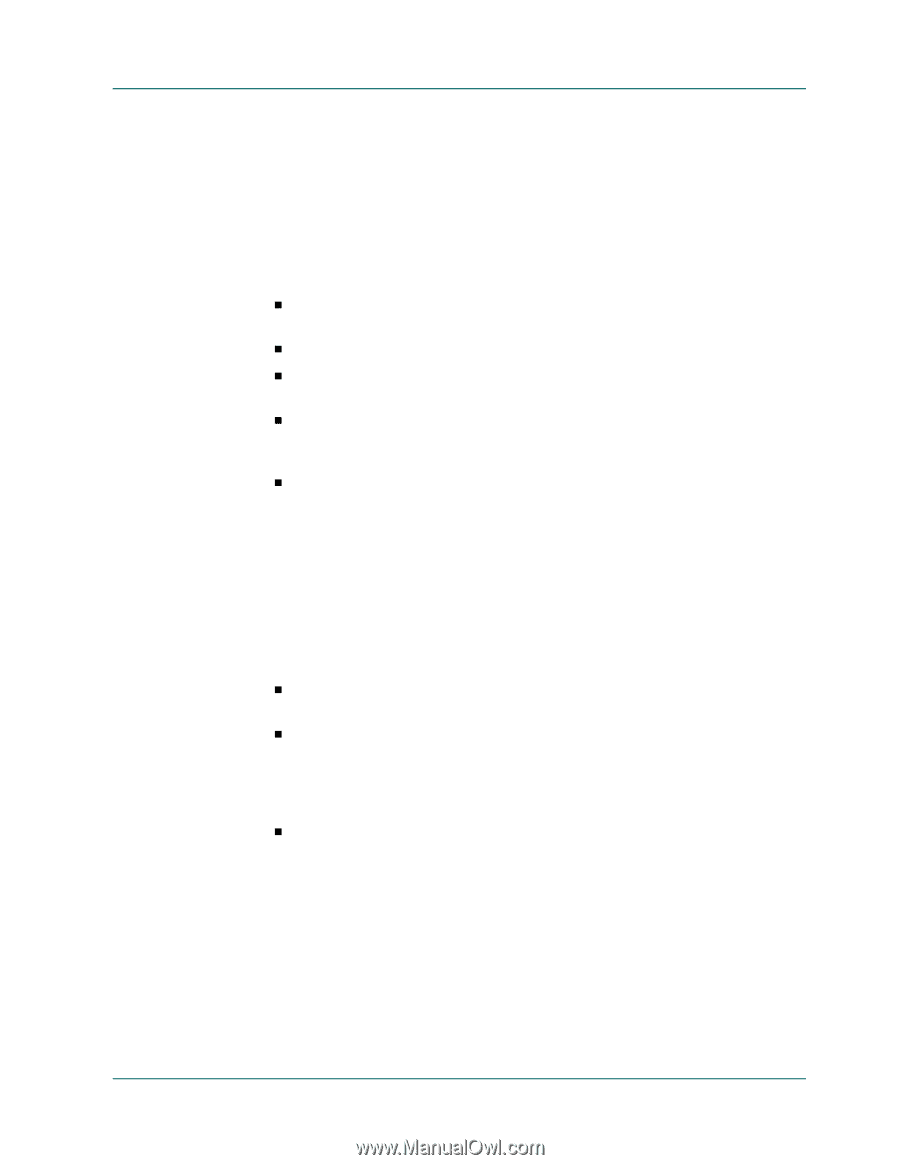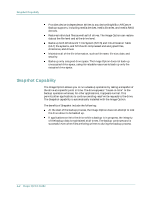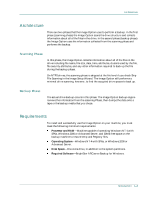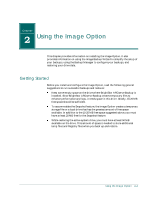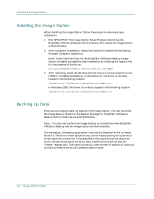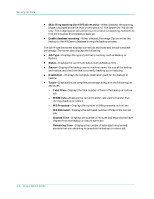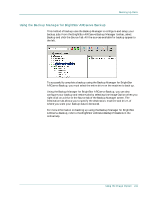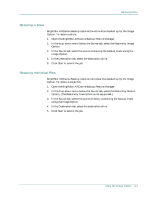Computer Associates BABWBN2900NE6 Image Option Guide - Page 11
Using the Image Backup Wizard, Store CRC Value on Backup Media, and Backup BrightStor ARCserve - arcserve support
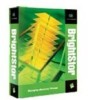 |
UPC - 757943260861
View all Computer Associates BABWBN2900NE6 manuals
Add to My Manuals
Save this manual to your list of manuals |
Page 11 highlights
Backing Up Data You can set the registry values for SyncTimeout and InactivityPeriod in the following: Software\ComputerAssociates\BrightStor ARCserve Backup\Base\TapeEngine\Image The SyncTimeout is 80 seconds by default. The InactivityPeriod is 3 seconds by default. The following global backup options are not supported at this time: Methods-Keep Archive Bit, Clear Archive Bit, Incremental, and Differential. Retry-Open File Retry and File Sharing. Verification-Scan Backup Media Contents and Compare Backup Media to Disk. Operation-Delete Files After Backup, Disable File Estimate, Calculate and Store CRC Value on Backup Media, and Backup BrightStor ARCserve Backup Database files. Virus-Enable Virus Scanning, Skip, Rename, and Delete. Using the Image Backup Wizard The Image Backup Wizard is used to simplify your backups and is activated when you install the Image Option. From the Wizard, you can select which drives to back up and lets you configure your backup options. When you run the Image Backup Wizard, you can check one the following options in the Image/Serverless Backup Wizard screen: Enable all drives that apply-When checked, enables the Image Option to back up all of the drives on the current machine. Enable the following selected drives only-When checked, lets you select the individual drives you want to back up from the current list of drives. The Image/Serverless Backup Wizard-Options screen lets you select specific backup options to further tailor your backup and restore jobs: Check for drive inconsistencies before backup-When checked, the Image Option searches the drives, as it collects file information, and identifies any drive problems or errors, such as corrupt files. Check Stop when inconsistencies are detected to have the Image option stop the backup or restore process and notify you of the problem with the drive. Using the Image Option 2-3