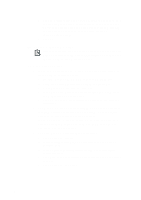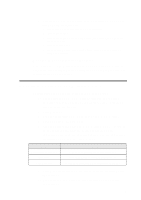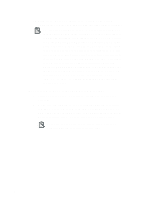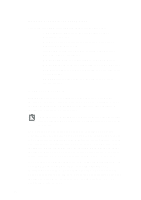Creative CT4170 Getting Started Guide - Page 61
In the IP Address dialog box, select My Internet Service
 |
UPC - 054651278042
View all Creative CT4170 manuals
Add to My Manuals
Save this manual to your list of manuals |
Page 61 highlights
4. You should then get a message saying your modem has been set up successfully. You will then be asked to restart your computer. When your computer restarts, run Windows again to carry out the next part of the setup. 5. Go to the Microsoft Internet Explorer Program Group and double-click the "Get on The Internet" icon 6. Click Next on the "Get Connected" dialog box. 7. Under "Setup Options" choose "Manual" and click Next. 8. Enter the name of your Service Provider and click Next. 9. Enter the phone number to dial up your Internet Service Provider and click Next. 10. Enter the user name and password and click Next. 11. In the IP Address dialog box, select "My Internet Service Provider automatically assign me one" and click Next. 12. Enter the addresses for DNS Server and Alternate DNS Server. The address is made of four numbers separated by periods, e.g., "149.174.211.5". 13. You will be prompted to select whether you would like to use Microsoft Exchange to handle your Internet mail. Select your choice, fill in the necessary details and click Next. 14. You will be prompted to select whether you want to set up an Internet News account. Select your choice, fill in the necessary details and click Next. 15. Click Finish to complete the setup. 16. Select the group you wish the icon for this connection to appear in at the Choose Program Manager Group dialog box and click OK. 17. By double clicking on this icon the Connect To dialog box appears. Click on the Properties button in this dialog box. 18. Under the General tab, the telephone number etc., that you have previously entered should appear. Make sure the "Bring up Terminal Window" option, in the Connection Preferences box of the dialog, is checked. 19. Click the modem tab of the Connection Properties dialog. The name of your modem should appear at the top of the box. Here you can change the maximum speed of your modem depending on how fast your modem is. 7