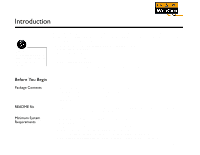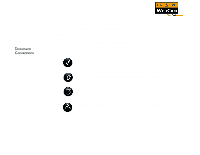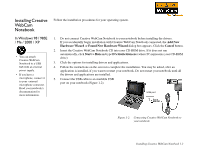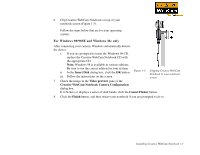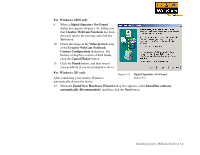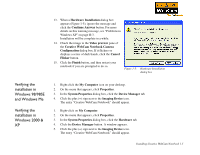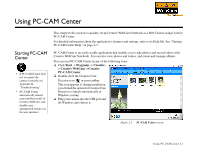Creative Live Cam Notebook User Guide - Page 12
For Windows 98/98SE and Windows Me only, Insert Disk, Video preview
 |
View all Creative Live Cam Notebook manuals
Add to My Manuals
Save this manual to your list of manuals |
Page 12 highlights
6. Clip Creative WebCam Notebook on top of your notebook screen (Figure 1-3). Follow the steps below that are for your operating system. For Windows 98/98SE and Windows Me only After connecting your camera, Windows automatically detects the device. i. If you are prompted to insert the Windows 98 CD, replace the Creative WebCam Notebook CD with the appropriate CD. Note: Windows 98 is available in various editions. Be sure to use the correct edition for your system. ii. In the Insert Disk dialog box, click the OK button. Figure 1-3: Clipping Creative WebCam Notebook to your notebook iii. Follow the instructions on the screen. screen 7. Check the image in the Video preview pane of the Creative WebCam Notebook Camera Configuration dialog box. If it flickers or displays a series of dark bands, click the Cancel Flicker button. 8. Click the Finish button, and then restart your notebook if you are prompted to do so. Installing Creative WebCam Notebook 1-3