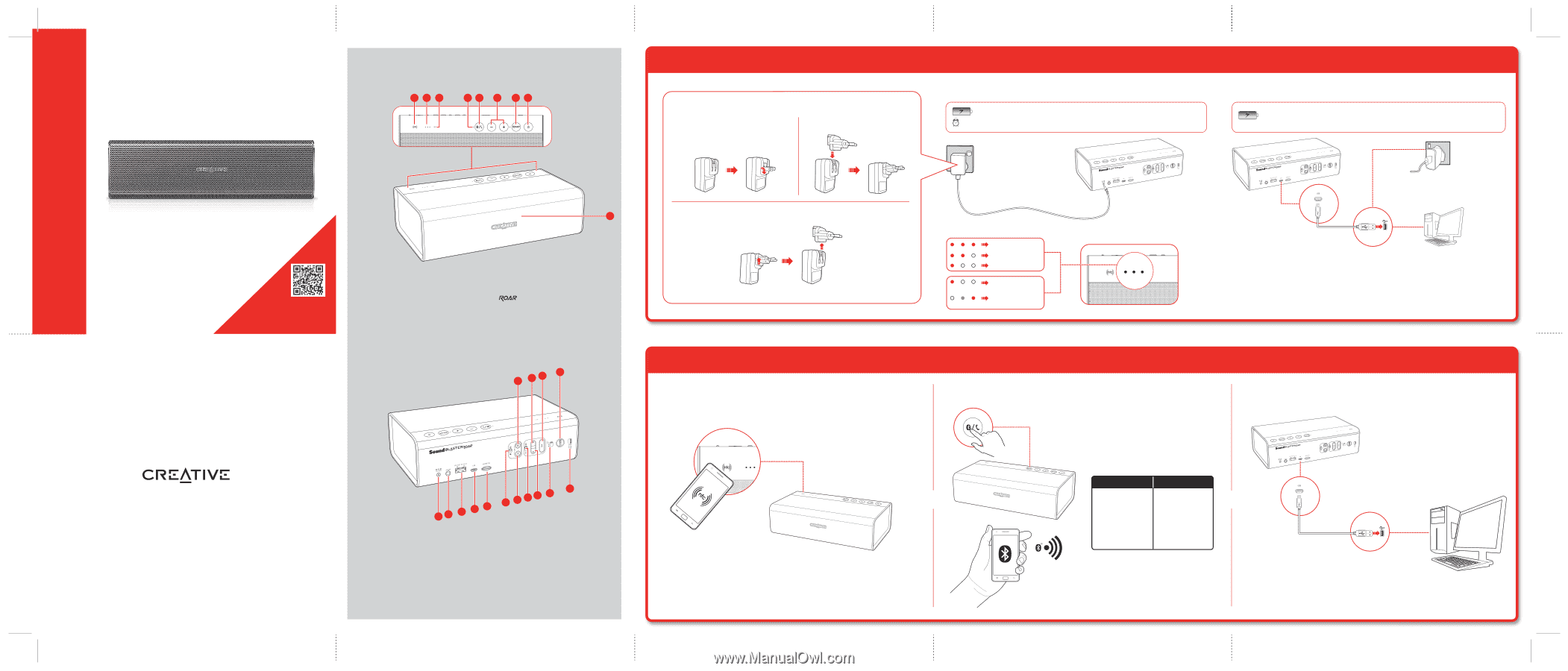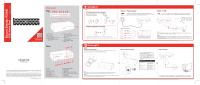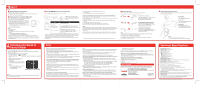Creative Sound Blaster Roar SR20 Sound Blaster Roar SR20 Safety_Regulatory inf - Page 1
Creative Sound Blaster Roar SR20 Manual
 |
View all Creative Sound Blaster Roar SR20 manuals
Add to My Manuals
Save this manual to your list of manuals |
Page 1 highlights
Sound Blaster ROAR Model No.: MF8170 Overview Top 123 45 6 78 SR20 Quick Start 9 Discover more ways to experience your Sound Blaster Roar! www.soundblaster.com/guide/ExperienceRoar/ 1. NFC Receptor 2. Battery Indicator 3. Record Indicator 4. Power / Bluetooth® Status Indicator 5. Multifunction Button - For Bluetooth pairing / connecting - Answering calls 6. Volume Up / Down Button - Volume levels: 0 to 20 - Volume returns to default level 10 every time you switch off the speaker. 7. Button - Increases overall loudness and spaciousness for maximum audio output 8. Power ON / Standby Button 9. Microphone Rear 16 19 21 23 LS 12 creative.com Information in this document is subject to change without notice and does not represent a commitment on the part of Creative Technology Ltd. No part of this manual may be reproduced or transmitted in any form or by any means, electronic or mechanical, including photocopying and recording, for any purpose without the written permission of Creative Technology Ltd. Copyright © 2014 Creative Technology Ltd. All rights reserved. Creative, the Creative logo, Sound Blaster, the Sound Blaster logo, Sound Blaster Roar, SBX Pro Studio and the SBX Pro Studio logo are trademarks or registered trademarks of Creative Technology Ltd. in the United States and/or other countries. The Bluetooth® word mark and logos are registered trademarks owned by Bluetooth SIG, Inc. and any use of such marks by Creative Technology Ltd is under license. Other trademarks and trade names are those of their respective owners. aptX is a trademark of CSR Plc. All specifications are subject to change without prior notice. Use of this product is subject to a limited hardware warranty. Actual contents may differ slightly from those pictured. The software included in this packaging may not be used separately from the hardware. Before using the software, you must agree to be bound by the terms and conditions of the end user license agreement. PN: 03MF817000000 Rev B 24 10 11 12 13 14 15 17 18 20 22 10. DC Input 11. Aux-In 12. DC Out (USB 1.0A) 13. Micro USB Connector 14. MicroSD Slot 15. Mic On / Mute Switch 16. Record Button 17. (Record) Play / Pause Button 18. Shuffle / Repeat All Switch 19. Previous Button 20. Next Button 21. (MP3 Playback) Play / Pause Button 22. OFF / (1) Life-Saver Mode 1 / (2) Life-Saver Mode 2 Switch 23. Alarm Button 24. (Alarm) Arm / Off Switch 1 Charge it Assembling the Power Adapter US, Japan & Taiwan Europe Removing Adapter Plug Head - Supplied interchangeable plugs may vary according to region and country. Option 1: Power Adapter Charge the speaker with the supplied power adapter for at least 3 hours before use. Please ensure your speaker is powered off for optimized charging. 3 Hours *Battery performance may degrade over time depending on charge cycles. LS 12 LS 12 Option 2: USB The Sound Blaster ROAR can also be charged using a USB cable. It may take longer to charge due to USB power limitation. Switch off your speaker when charging. * Not included, USB adapter with DC 5V and up to 1A output rating can be used. Mains Battery status indications Battery full Battery at about 70% Battery low Slow Blink Running LED Battery extremely low Battery charging PC/Mac TIP: Lithium-ion battery life may suffer when it is constantly fully depleted or overexerted at low voltage. It is a good practice to keep the battery well charged. NOTE: Power saving mode: The speaker automatically powers down when there is no Bluetooth connection, recording using microSD card, microSD card playback or audio input for more than 15 minutes. For optimized charging: Creative recommends using the bundled USB cable for optimized charging. 2 Connect it One-touch NFC pairing Turn on NFC on your NFC-enabled device and tap your device on the NFC logo to connect. To disconnect, tap your device on the Sound Blaster Roar again. Manual Bluetooth pairing OR TIP: With Multipoint, you can connect up to two smart devices with your speaker simultaneously. Simply pause the playback on your current device and tap another device to connect! NOTE: Be sure that your phone is NFC-enabled and find out where the NFC sensor is located on your phone. For more information, refer to the User Guide of your phone. LS 12 USB connection* 1. Press the Power ON / Standby button to power ON the speaker. 2. Press and hold the Multifunction button until the white LED is blinking rapidly. 3. Select SB ROAR SR20 from the list of discovered Bluetooth devices, and they're paired! LED Indication Green LED stays lit White LED blinking rapidly White LED stays lit Status Powered ON but not connected to any Bluetooth devices Bluetooth Pairing Mode, waiting for device to connect Connected to a Bluetooth device OR * The speaker automatically goes into MicroSD Card Reader Mode every time it is connected to a computer. To use it for audio playback, see "Playing audio from computer (USB audio)".