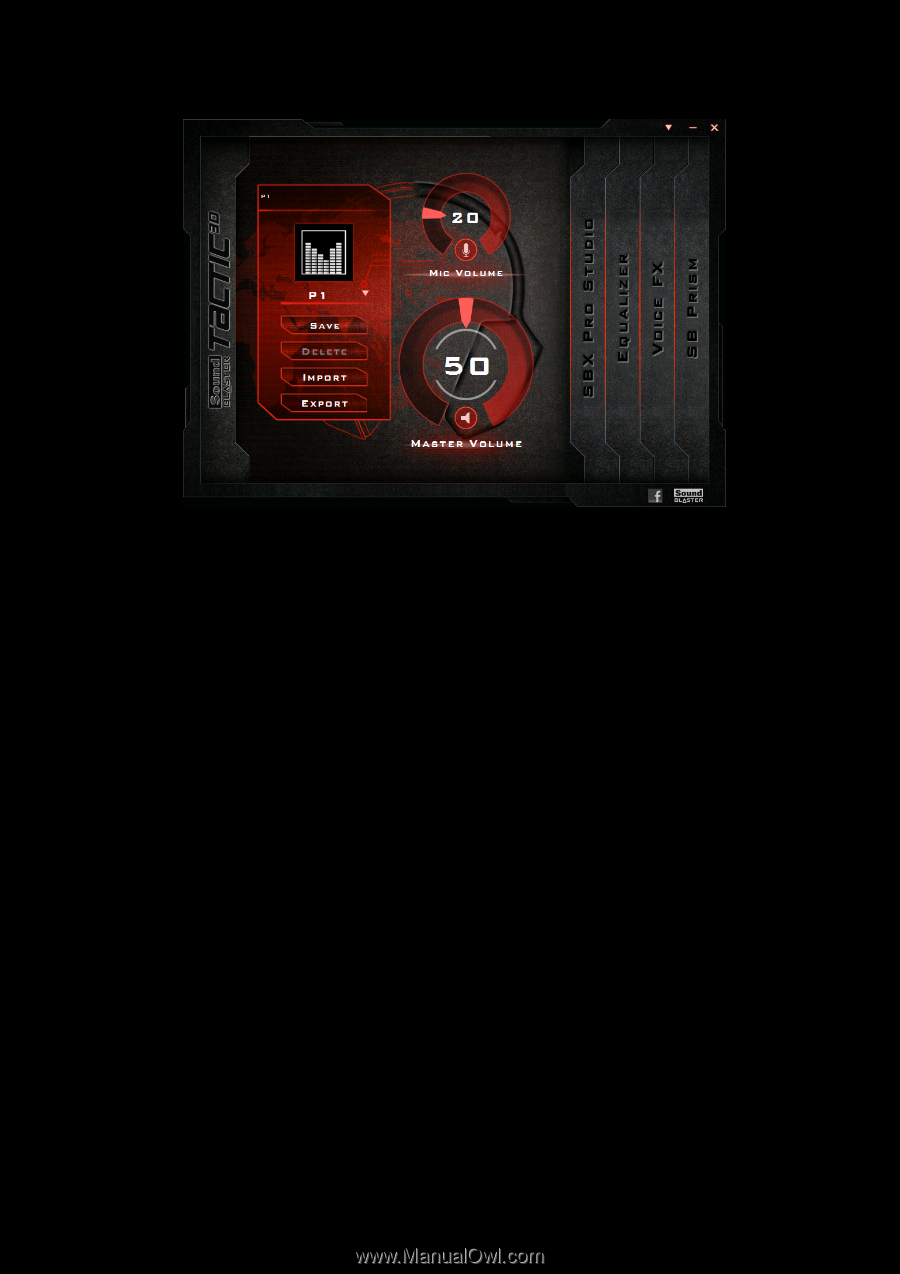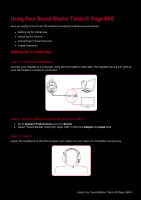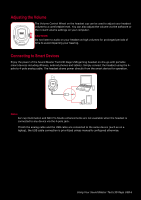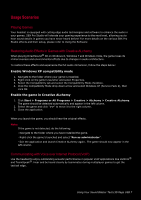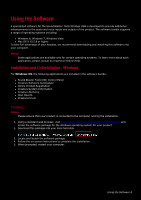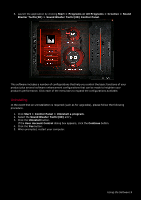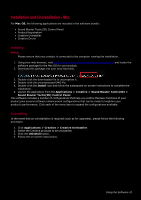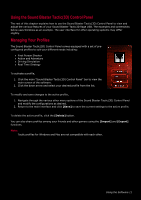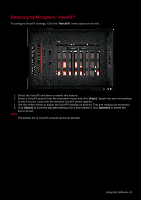Creative Sound Blaster Tactic3D Rage USB V2.0 User Guide - Page 10
Uninstalling
 |
View all Creative Sound Blaster Tactic3D Rage USB V2.0 manuals
Add to My Manuals
Save this manual to your list of manuals |
Page 10 highlights
6. Launch the application by clicking Start > Programs or All Programs > Creative > Sound Blaster Tactic(3D) > Sound Blaster Tactic(3D) Control Panel. This software includes a number of configurations that help you control the basic functions of your product plus several software enhancement configurations that can be made to heighten your product's performance. Click each of the menu bars to expand the configurations available. Uninstalling In the event that an uninstallation is required (such as for upgrades), please follow the following procedure. 1. Click Start > Control Panel > Uninstall a program. 2. Select the Sound Blaster Tactic(3D) entry. 3. Click the Uninstall button. If the User Account Control dialog box appears, click the Continue button. 4. Click the Yes button. 5. When prompted, restart your computer. Using the Software 9