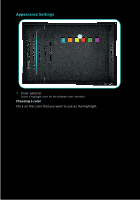Creative Sound Blaster Tactic3D Sigma Sound Blaster Tactic3D User Guide EN - Page 9
Equalizer Settings
 |
View all Creative Sound Blaster Tactic3D Sigma manuals
Add to My Manuals
Save this manual to your list of manuals |
Page 9 highlights
Equalizer Settings 1 2 1 EQ presets Select an equalizer preset to apply to your audio. 2 EQ sliders Adjust the equalizer settings. Customizing your EQ settings Select the EQ checkbox to enable this feature, then click the EQ dropdown arrow and select a preset from the list. Selecting a preset will move the EQ sliders to the appropriate values. You can adjust the equalizer setting by dragging the sliders up or down to the desired level. You can save your custom settings as new presets or delete existing ones. NOTE The list of default EQ presets cannot be deleted.
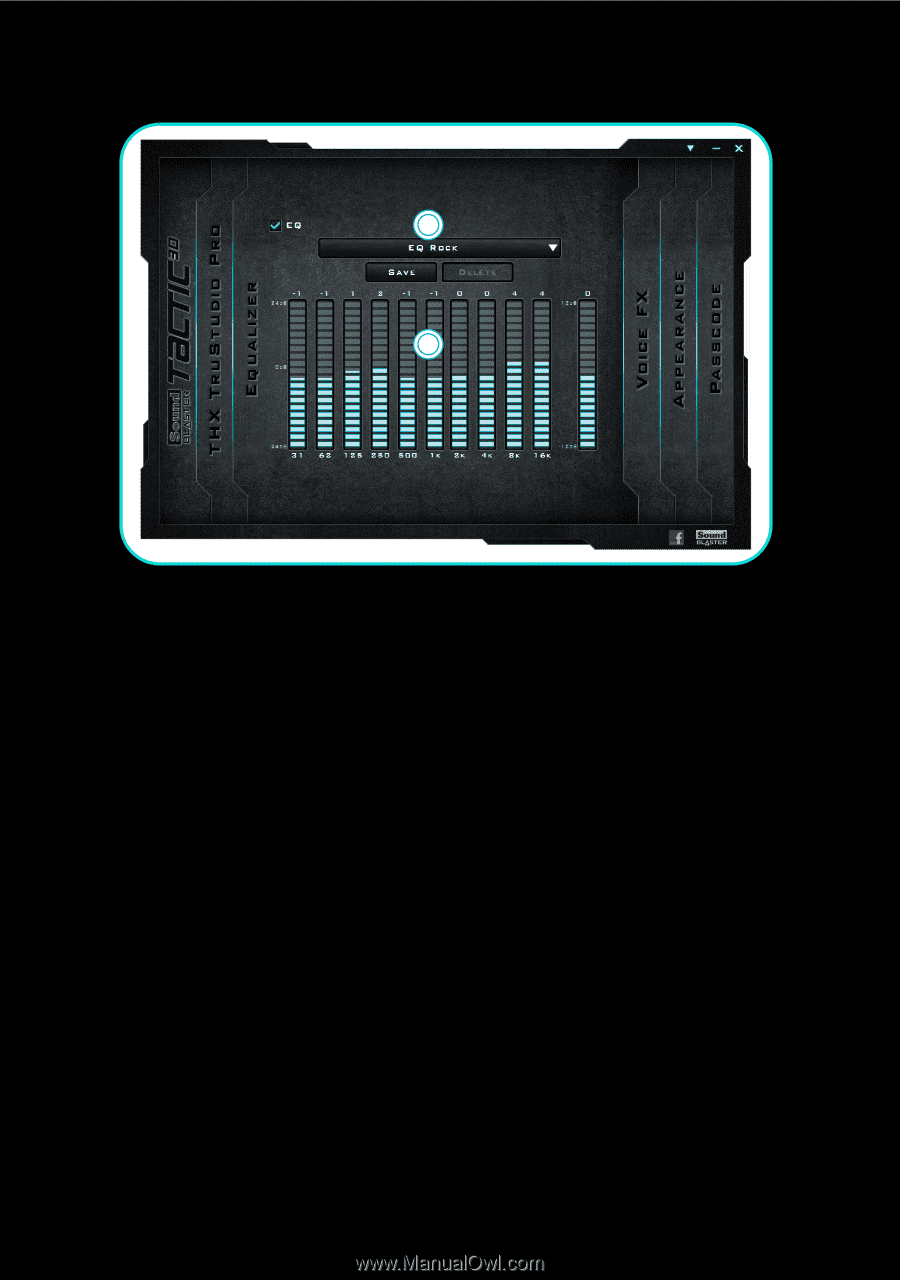
Equalizer Settings
1
EQ presets
Select an equalizer preset to apply to your audio.
2
EQ sliders
Adjust the equalizer settings.
Customizing your EQ settings
Select the EQ checkbox to enable this feature, then click the EQ drop-
down arrow and select a preset from the list.
Selecting a preset will move the EQ sliders to the appropriate values. You
can adjust the equalizer setting by dragging the sliders up or down to the
desired level.
You can save your custom settings as new presets or delete existing ones.
NOTE
The list of default EQ presets cannot be deleted.
1
2