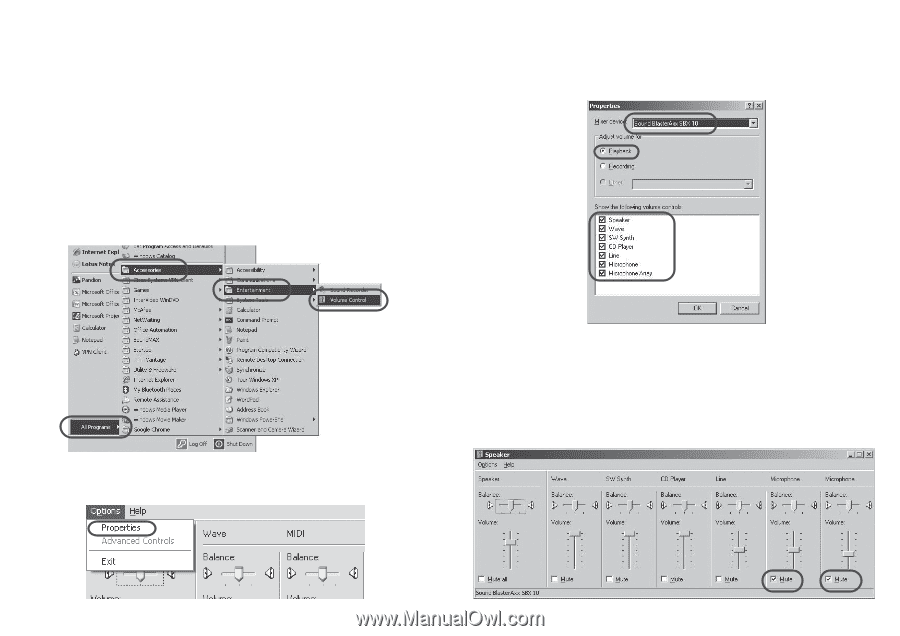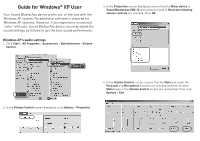Creative Sound BlasterAxx SBX 10 Sound BlasterAxx SBX10 Guide Windows XP - Page 1
Creative Sound BlasterAxx SBX 10 Manual
 |
View all Creative Sound BlasterAxx SBX 10 manuals
Add to My Manuals
Save this manual to your list of manuals |
Page 1 highlights
Guide for Windows® XP User Your Sound BlasterAxx device works out-of-the-box with the Windows XP system. No additional software is required for Windows XP systems. However, if you experience occasional "echo" with your Sound BlasterAxx device, you may adjust the sound settings as follows to get the best sound performance. Windows XP's audio settings 1. Click Start > All Programs > Accessories > Entertainment > Volume Control. 3. In the Properties screen displayed, ensure that the Mixer device is Sound BlasterAxx SBX 10 and all boxes listed in Show the following volume controls are checked. Click OK. 4. In the Volume Control screen, ensure that the Mute box under the Personal and Microphone sections are checked and that all other Mute boxes in the Volume Control screen are unchecked. Then click Options > Exit. 2. In the Volume Control screen displayed, click Options > Properties.