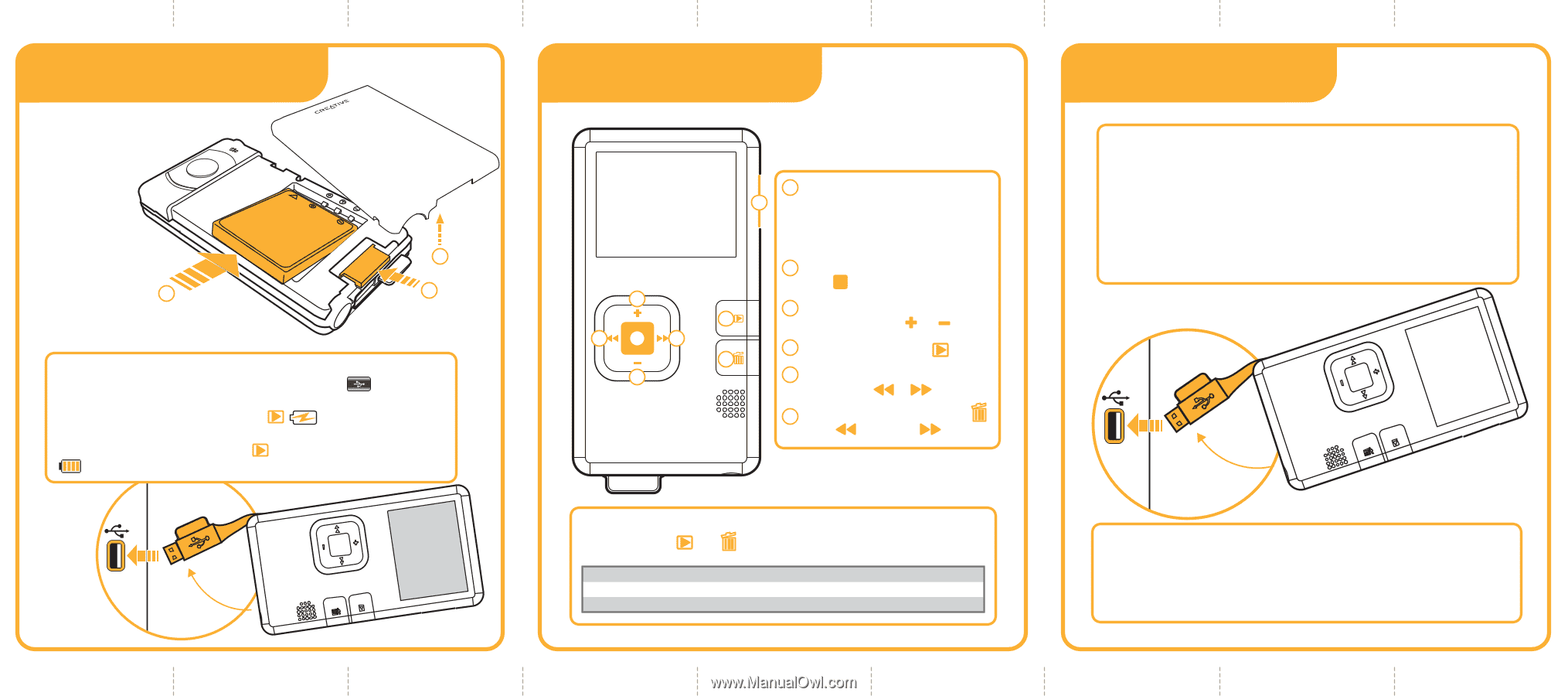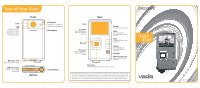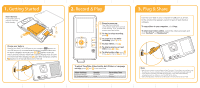Creative Vado Creative Vado quickstart English - Page 2
Getting Started, Record & Play, Plug & Share - software
 |
UPC - 000002001852
View all Creative Vado manuals
Add to My Manuals
Save this manual to your list of manuals |
Page 2 highlights
1. Getting Started Insert battery Push battery latch to remove cover and insert battery. 2 3 1 Charge your battery Connect your VadoTM to a USB port on your computer. appears on the LCD temporarily. In normal mode, charging is complete in about 3hrs. For express charging in about 2hrs, press . appears on the LCD. Videos cannot be viewed or transferred in express charging mode. To return to normal mode while charging, press again. When charging is complete, appears on the top right hand corner of the LCD. 2. Record & Play 3 5 2 5 3 1 Press to power on. 1 Your Vado enters battery conservation mode after a period of non-activity. To re-activate the screen, press any button. 2 To start or stop recording, press . 3 To zoom in or out while 4 recording, press or . 4 To play videos, press . 6 5 To skip to previous or next video, press or . 6 To delete video clips, press . Press for 'No' or for 'Yes'. To adjust Time/Date, Video Quality, Anti-Flicker or Language 1 settings, press and at the same time. Video Settings HQ (High Quality) SP (Standard Play) Quality Excellent Good Recording Time 1 hour 2 hours 3. Plug & Share Connect your Vado to your computer's USB port as shown. In the window that appears, select to launch Vado Central software. To copy videos to your computer, click Copy. To share your videos online, select the videos you want and click YouTubeTM or PhotobucketTM. Note: • Vado Central software is not available for Mac® systems. To view videos on your Mac, copy the video files to your computer and use QuickTime® for viewing (Xvid plugin required). • If you choose to reformat your Vado (all the content in your Vado will be deleted, including the built-in software), select the FAT 16 file system. • Safety and regulatory information can be found in the root directory of your Vado.