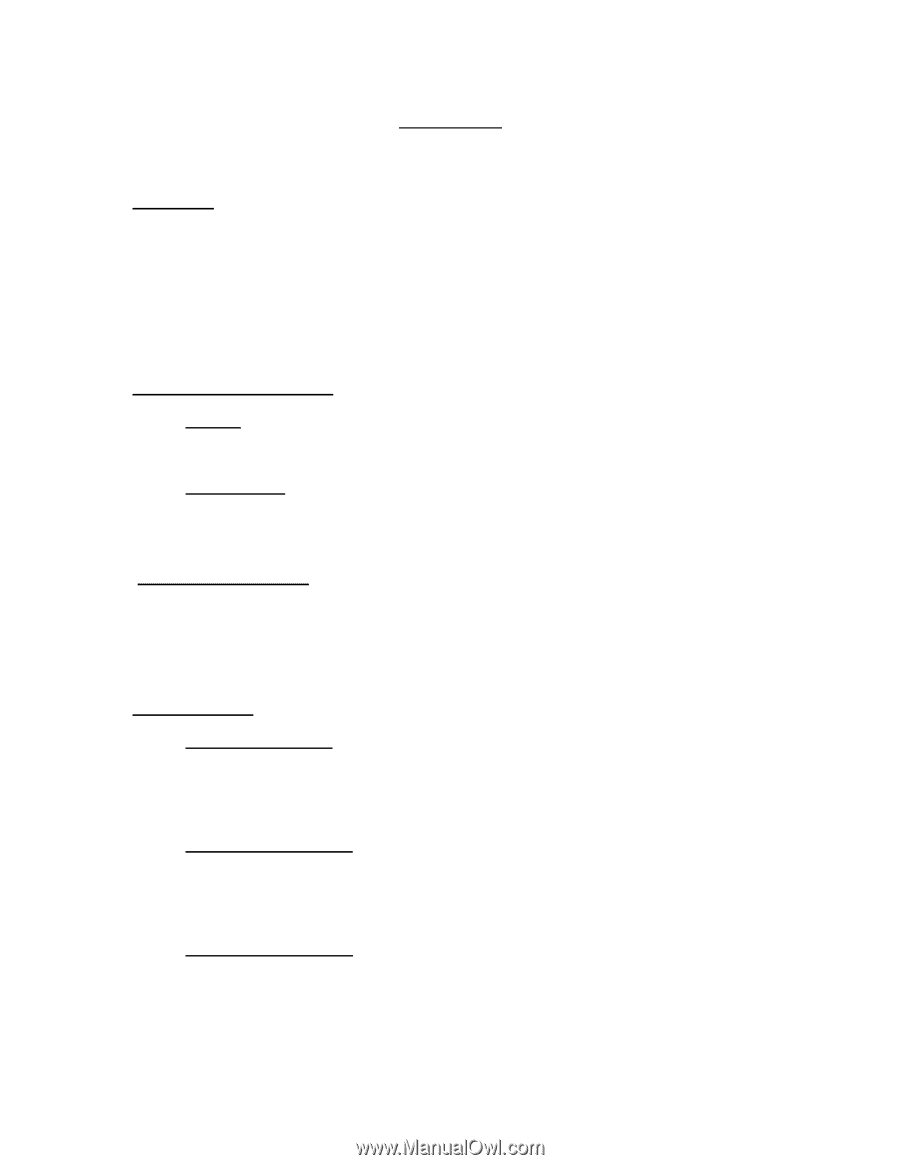Creative ZEN MX SE User Guide - Page 3
How To's - used
 |
View all Creative ZEN MX SE manuals
Add to My Manuals
Save this manual to your list of manuals |
Page 3 highlights
How To's: Playback - How do I locate and play Audible content on my device? Step 1. Step 2. Step 3. Step 4. Step 5. Step 6. From the main menu, scroll to and select Music. Scroll to and select Genres. Scroll to and select Audio book or Spoken word. Scroll to and select the author of the title in which you wish to play. Scroll to and select the audiobook you wish to play. With the book title highlighted, press the Play/Pause button or select the book and when the menu shows select Play. Rewind/Fast-Forward - How do I rewind or fast-forward an Audible book? Rewind Step 1. Press and hold the rewind button (left on the direction pad). Fast-Forward Step 1. Press and hold the fast forward button (right on the direction pad). Section Navigation - How do I navigate through sections within an Audible book? Step 1. Step 2. While the title is playing, press the center button and you will see the timeline show hash marks indicating the sections. Using the left and right navigation, you can skip forward and back through the sections within the title. Bookmarking - How do I use bookmarking for Audible content? Setting a Bookmark Step 1. Step 2. Step 3. While the title is playing, press the Menu button. Scroll to and select Set Bookmark. Scroll to and select a bookmark slot (1-10). Accessing a Bookmark Step 1. Step 2. Step 3. From the main menu, scroll to and select Music. Scroll to and select Bookmarks. Scroll to and select the desired bookmark. Removing a Bookmark Step 1. Step 2. Step 3. Step 4. From the main menu, scroll to and select Music. Scroll to and select Bookmarks. Scroll to and highlight the desired bookmark. Press the Menu button and then choose Clear Bookmark. Audible.com