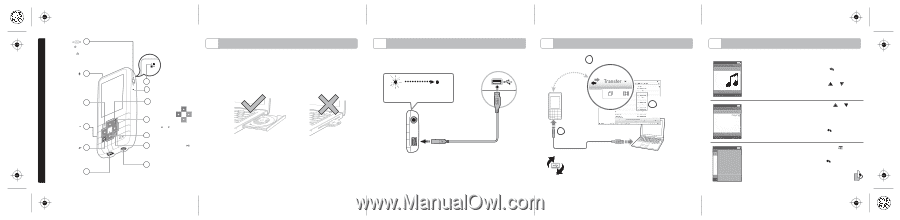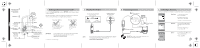Creative ZEN Mozaic ZEN Mozaic leaflet English front - Page 1
Creative ZEN Mozaic Manual
 |
View all Creative ZEN Mozaic manuals
Add to My Manuals
Save this manual to your list of manuals |
Page 1 highlights
English On/Off/Lock ( )1 Slide towards and hold to turn on/off player. Slide towards to disable all buttons. Microphone ( ) 2 Menu/Back 3 Press to return to a previous menu. Press and hold to go to Main Menu. Reset Hole (RESET) ( ) 4 Reset the player if it stops responding. My Shortcut ( ) 5 Press to access a feature quickly. Press and hold to change shortcut. USB Port 6 7 Speaker 8 LED 9 Options 1 Installing Software and User's Guide* Install the Creative Centrale software BEFORE connecting your player to your computer. Run the installation CD on your computer and follow the instructions on the screen. Restart your computer when prompted. Tray-type CD drive Slot-type CD drive 10 Volume/ Direction Pad Press or to adjust volume. 11 OK Press to confirm or select. 12 Play/Pause/Record ( ) To record audio, select the Microphone menu, then press and hold this button. 13 Earphone Jack Insert earphones when in FM mode. IMPORTANT If your computer uses a slot-type CD drive, download the Creative Centrale software and User's Guide at www.creative.com/zenmozaic * Available in selected languages 2 Charging Your Player Charge for at least 3 hours before first use. LED Blinking [Charging] Steady [Fully Charged] Computer must not be in hibernation. USB NOTE To charge from a power outlet, use a ZEN USB power adapter (sold separately). For more information, visit www.creative.com/zenadapter. 3 Transferring Content 3 Click Transfer Creative Centrale 1 Connect player 2 Select media files DO NOT disconnect your player when this icon animates during file transfer. 4 Setting Basic Functions To set basic functions, first learn to navigate the menus on your player. Menu Microphone Photos Music Videos FM Radio Main Menu To view the main menu, press and hold . To navigate menus and options, press or . To make a selection, press OK. Menu Microphone Photos Now Playing Music Videos FM Radio Playlists Albums Artists Genres Submenu In a menu, press or to highlight an item, then press OK. To return to the previous screen, press . Menu MicRadio Photo Configure Menu Change Order MusDicefault Menu VideTuorsn on Speaker FM VRoalduimo e Options In any menu, press to view the available options. To exit , press .