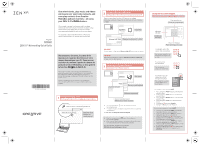Creative ZEN X-Fi with Wireless LAN ZEN X Fi User Guide English
Creative ZEN X-Fi with Wireless LAN Manual
 |
View all Creative ZEN X-Fi with Wireless LAN manuals
Add to My Manuals
Save this manual to your list of manuals |
Creative ZEN X-Fi with Wireless LAN manual content summary:
- Creative ZEN X-Fi with Wireless LAN | ZEN X Fi User Guide English - Page 1
from Creative MediaBox podcast channels - all using your ZEN X-Fi's Online feature. All you need is access to a home or public wireless network (or internet hotspot). Follow the 3 simple setup instructions on this page, and you can start instant messaging and playing files wirelessly on your player
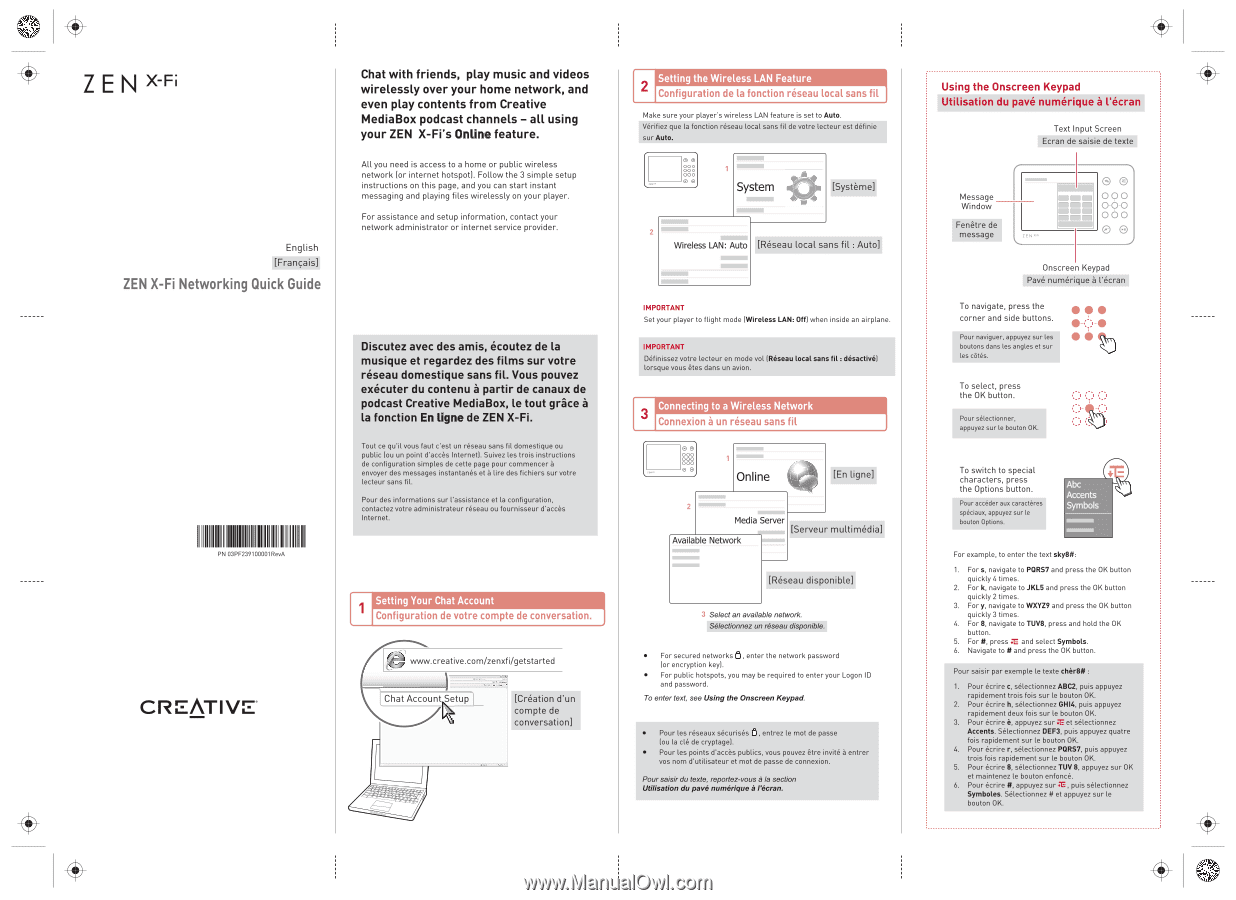
ZEN
xFi
English
ZEN
X-Fi
Networking
Quick
Guide
IIIIIIIII
PN
03PF239100001R
vA
IIIIIIIIIIIIIIIIII
CREATIVE'
111111
Chat
with
friends,
play
music
and
videos
wirelessly
over
your
home
network,
and
even
play
contents
from
Creative
MediaBox
podcast
channels
-
all
using
your
ZEN
X-Fi's
Online
feature.
All
you
need
is
access
to
a
home
or
public
wireless
network
(or
internet
hotspot).
Follow
the
3
simple
setup
instructions
on
this
page,
and
you
can
start
instant
messaging
and
playing
files
wirelessly
on
your
player.
For
assistance
and
setup
information,
contact
your
network
administrator
or
internet
service
provider.
Setting
Your
Chat
Account
Configuration
de
votre
compte
de
conversation.
www.creative.com/zenxfi/getstarted
Chat
Account
Setup
.4411iiiggy
2
I
Configuration
de
la
fonction
reseau
local
sans
fil
j
Setting
the
Wireless
LAN
Feature
Make
sure
your
player's
wireless
LAN
feature
is
set
to
Auto.
00
O
0
O
0
e
9
2
1
System
Wireless
LAN:
Auto
IMPORTANT
Set
your
player
to
flight
mode
(Wireless
LAN:
Off)
when
inside
an
airplane.
.
2
Connecting
to
a
Wireless
Network
‘)
Connexion
a
un
reseau
sans
fil
00
o o
0•
.
e
a
1
Online
Media
Server
Available
Network
Select
an
available
network.
•
For
secured
networks
o,enterthe
network
password
(or
encryption
keyl.
•
For
public
hotspots,
you
may
be
required
to
enter
your
Logan
ID
and
password.
To
enter
text,
see
Using
the
Onscreen
Keypad.
1
Using
the
Onscreen
Keypad
M
Text
Input
Screen
Message
Window
0
0
000
O-
6O
O
O
-O
0
8
Onscreen
Keypad
To
navigate,
press
the
corner
and
side
buttons.
To
select,
press
the
OK
button.
To
switch
to
special
characters,
press
the
Options
button.
• • •
• •
For
example,
to
enter
the
text
sky8#:
1.
For
s,
navigate
to
PQRS7
and
press
the
OK
button
quickly
4
times.
2.
Fork,
navigate
to
JKL5
and
press
the
OK
button
quickly
2
times.
3.
For
y,
navigate
to
WXYZ9
and
press
the
OK
button
quickly
3
times.
4.
For
8,
navigate
to
TUV8,
press
and
hold
the
OK
button.
5.
For
#,
press
at
and
select
Symbols.
6.
Navigate
to
#
and
press
the
OK
button.