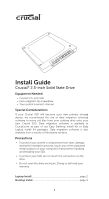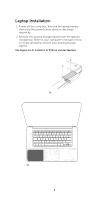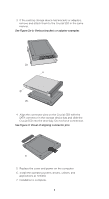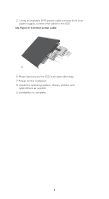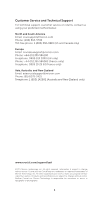Crucial CT64GBFAA0 Installation Guide - Page 3
Replace the cover and power on the computer.
 |
UPC - 649528739766
View all Crucial CT64GBFAA0 manuals
Add to My Manuals
Save this manual to your list of manuals |
Page 3 highlights
3. If the existing storage device has brackets or adapters, remove and attach them to the Crucial SSD in the same manner. See Figure 2a-b: Various brackets or adapter examples 2a. 2b. 4. Align the connector pins on the Crucial SSD with the SATA connector in the storage device bay and slide the Crucial SSD into the drive bay. Do not force connection. See Figure 3: Visual of aligning connector pins 3. 5. Replace the cover and power on the computer. 6. Install the operating system, drivers, utilities, and applications as needed. 7. Installation is complete. 3
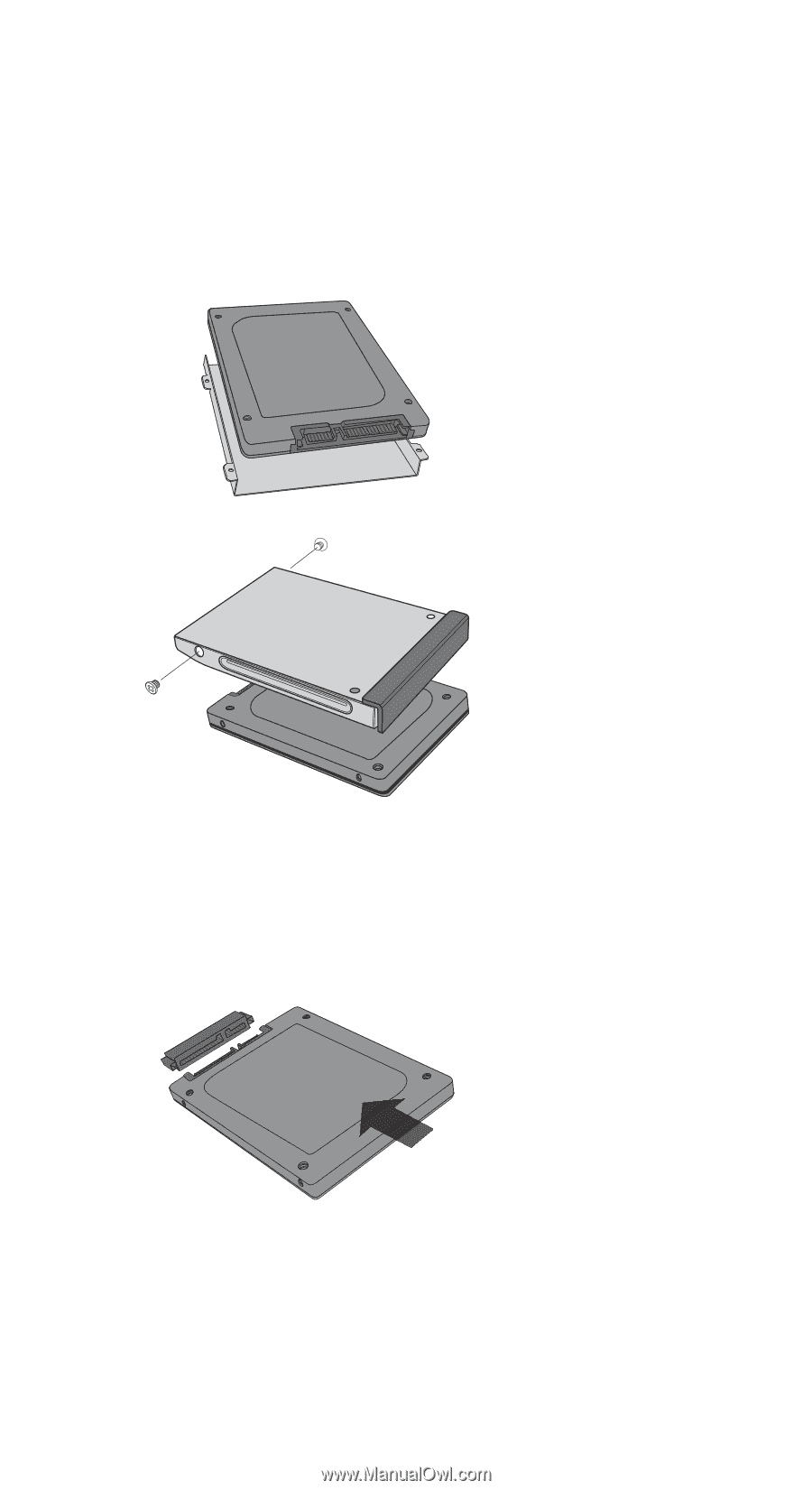
3.
3.
If the existing storage device has brackets or adapters,
remove and attach them to the Crucial SSD in the same
manner.
See Figure 2a-b: Various brackets or adapter examples
4.
Align the connector pins on the Crucial SSD with the
SATA connector in the storage device bay and slide the
Crucial SSD into the drive bay. Do not force connection.
See Figure 3: Visual of aligning connector pins
3
2b.
2a.
5.
Replace the cover and power on the computer.
6.
Install the operating system, drivers, utilities, and
applications as needed.
7.
Installation is complete.