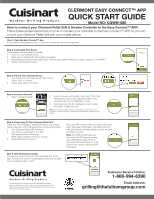Cuisinart CGWM-080 Quick Reference - Page 1
Cuisinart CGWM-080 Manual
 |
View all Cuisinart CGWM-080 manuals
Add to My Manuals
Save this manual to your list of manuals |
Page 1 highlights
CLERMONT EASY CONNECT™ APP QUICK START GUIDE Model NO: CGWM-080 How to connect your Clermont Pellet Grill & Smoker Controller to the Easy Connect™ APP: Follow these simple instructions on how to connect your controller to the Easy Connect™ APP so you can control your Clermont Pellet Grill with your mobile device. Step 1: Open the Easy Connect™ App If you haven't downloaded the app, you can do so at the App Store or Google Play. Step 2: Connecting Your Device To get started, follow the below checklist: 1. Power on your Cuisinart device. 2. Make sure your Bluetooth and Location is enabled. 3. All necessary permissions are granted (I.E., Android users should make sure to allow "Location" for this APP). 4. Tap the "Find Devices" button. Step 3: Pairing Your Cuisinart Device 1. You should see your product under "My Devices". Select "Pair" to connect. 2. Once paired, select "Continue". Step 4: Create an Account 1. Select "Create Account". 2. Enter the required information, then select "Get Code". Please check your email, subject line will be "Your Cuisinart Easy Connect Verification Code". 3. Enter that code into the "Verification Code" section and select "Create Account". Note: You will need to select "I agree to The Fulham Group's Terms and Conditions". The Fulham Group is the exclusive licensee for Cuisinart Outdoor Grilling. Step 5: Connecting To Your Clermont Pellet Grill Follow the next few steps to connect the app to your device. Please make sure of the following before selecting "Next Step". 1. Your Clermont Pellet Grill is turned on 2. Your phone is connected to a 2.4ghz WIFI network before continuing NOTE: 5ghz networks may fail to connect 3. Verify Bluetooth is turned on Enter your WIFI network name and enter in the password, then select "Next Step". The WIFI symbol on your grill controller will flash rapidly for a few seconds and then turn solid. Note: If the WIFI symbol does not turn solid in 10-20 seconds, unplug your pellet grill and plug it back in, then press the Power Button. If it still doesn't work, please verify your WIFI information. Step 6: Grill Added Successfully You are now connected to your Clermont Pellet Grill. At this step, you have the option of customizing the name of your grill. Once completed, select "Finish". The Bluetooth® word mark and logos are registered trademarks owned by the Bluetooth SIG, Inc. and any use of such marks by The Fulham Group is under license. Other trademarks and trade names are those of their respective owners. Customer Service Hotline: 1-866-994-6390 Email Address: [email protected]