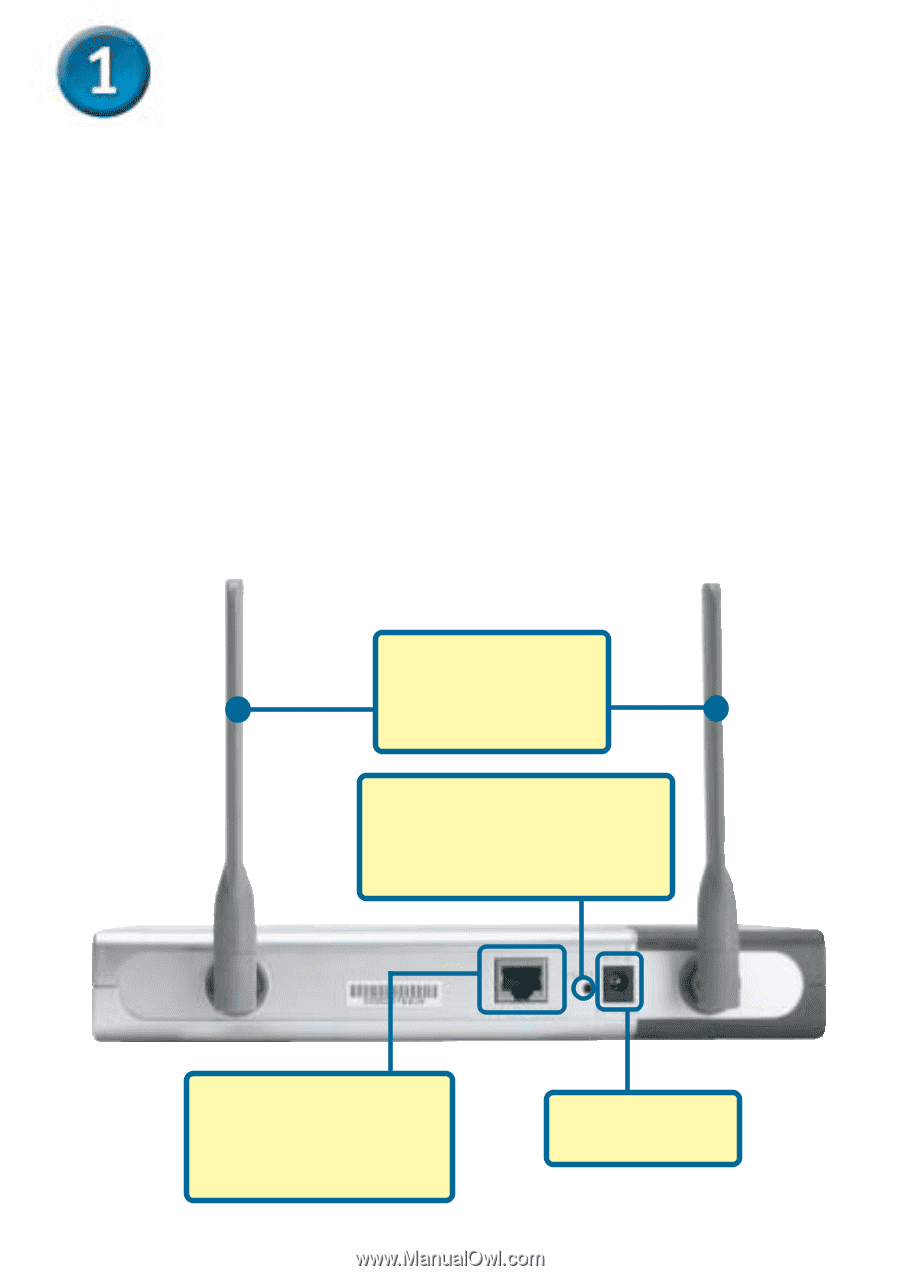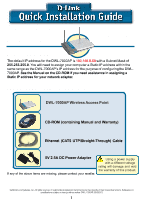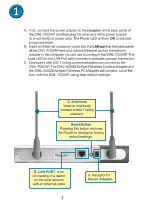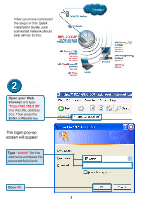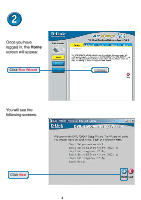D-Link 7000AP Quick Installation Guide - Page 2
D-Link 7000AP - Air Xpert - Wireless Access Point Manual
 |
UPC - 790069253942
View all D-Link 7000AP manuals
Add to My Manuals
Save this manual to your list of manuals |
Page 2 highlights
Connecting The DWL-7000AP To Your Network A. First, connect the power adapter to the receptor at the back panel of the DWL-7000AP and then plug the other end of the power adapter to a wall outlet or power strip. The Power LED will turn ON to indicate proper operation. B. Insert an Ethernet crossover-cable into the LAN port on the back panel of the DWL-7000AP and an available Ethernet port on the network adapter in the computer you will use to configure the DWL-7000AP. The Link LED for the LAN Port will illuminate to indicate a proper connection. C. Computers with 802.11a/b/g wireless adapters can connect to the DWL-7000AP. The DWL-AG650 AirXpert Wireless Cardbus Adapter and the DWL-AG520 AirXpert Wireless PCI Adapter will connect, out of the box, with the DWL-7000AP, using their default settings. C. Antennas Used to wirelessly connect to 802.11a/b/g adapters. Reset Button Pressing this button restores the Router to its original factory default settings. B. LAN PORT is for connecting to a switch on the local network with an ethernet cable A. Receptor for Power Adapter. 2