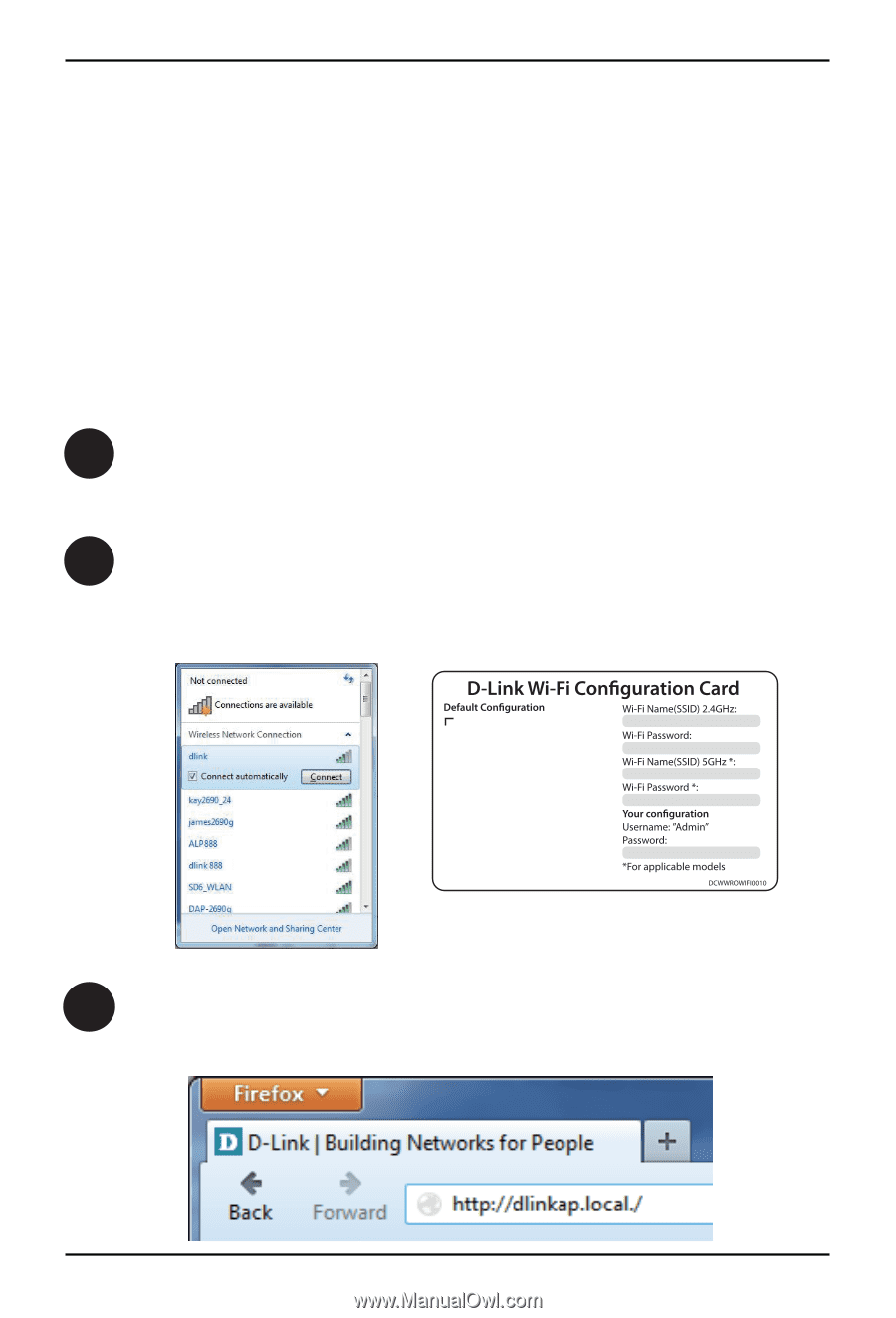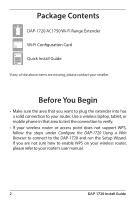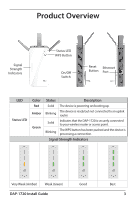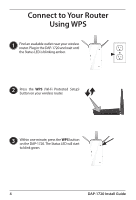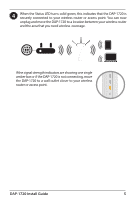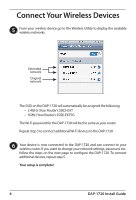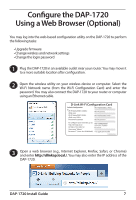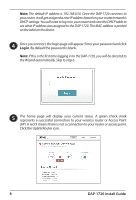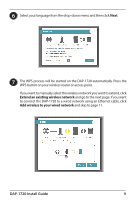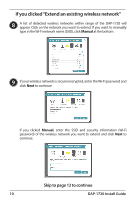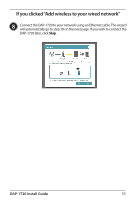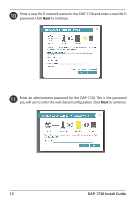D-Link AC1750 Quick Install Guide - Page 7
Configure the DAP-1720, Using a Web Browser Optional
 |
View all D-Link AC1750 manuals
Add to My Manuals
Save this manual to your list of manuals |
Page 7 highlights
Configure the DAP-1720 Using a Web Browser (Optional) You may log into the web-based configuration utility on the DAP-1720 to perform the following tasks: • Upgrade firmware • Change wireless and network settings • Change the login password 1 Plug the DAP-1720 in an available outlet near your router. You may move it to a more suitable location after configuration. 2 Open the wireless utility on your wireless device or computer. Select the Wi-Fi Network name (from the Wi-Fi Configuration Card) and enter the password. You may also connect the DAP-1720 to your router or computer using an Ethernet cable. Wi-Fi Name(SSID) 2.4Ghz: dlink-xxxx Wi-Fi Name(SSID) 5GHz: dlink-xxxx-5GHz Password: xxxxxxxx To con gure your extender, go to: http://dlinkap.local. Or http://192.168.0.50 Username: "Admin" Password:"" (leave the eld blank) 3 Open a web browser (e.g., Internet Explorer, Firefox, Safari, or Chrome) and enter http://dlinkap.local./. You may also enter the IP address of the DAP-1720. DAP-1720 Install Guide 7