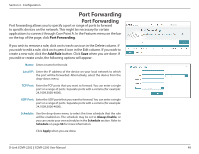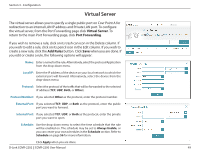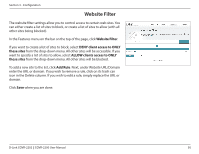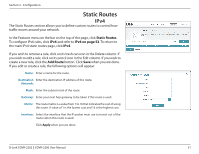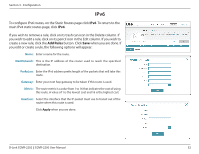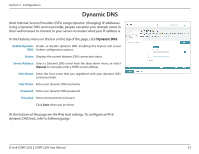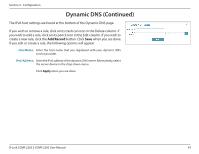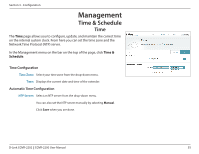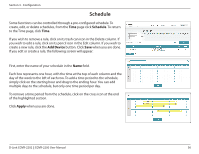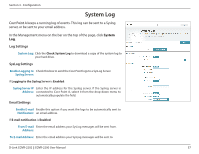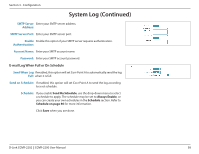D-Link AC2200 User Manual - Page 57
Dynamic DNS
 |
View all D-Link AC2200 manuals
Add to My Manuals
Save this manual to your list of manuals |
Page 57 highlights
Section 3 - Configuration Dynamic DNS Most Internet Service Providers (ISPs) assign dynamic (changing) IP addresses. Using a dynamic DNS service provider, people can enter your domain name in their web browser to connect to your server no matter what your IP address is. In the Features menu on the bar on the top of the page, click Dynamic DNS. Enable Dynamic Enable or disable dynamic DNS. Enabling this feature will reveal DNS: further configuration options. Status: Displays the current dynamic DNS connection status. Server Address: Select a Dynamic DNS server from the drop-down menu, or select Manual to manually enter a DDNS server address. Host Name: Enter the host name that you registered with your dynamic DNS service provider. User Name: Enter your dynamic DNS username. Password: Enter your dynamic DNS password. Time Out: Enter a timeout time (in hours). Click Save when you are done. At the bottom of the page are the IPv6 host settings. To configure an IPv6 dynamic DNS host, refer to following page. D-Link COVR-2202 || COVR-2200 User Manual 53