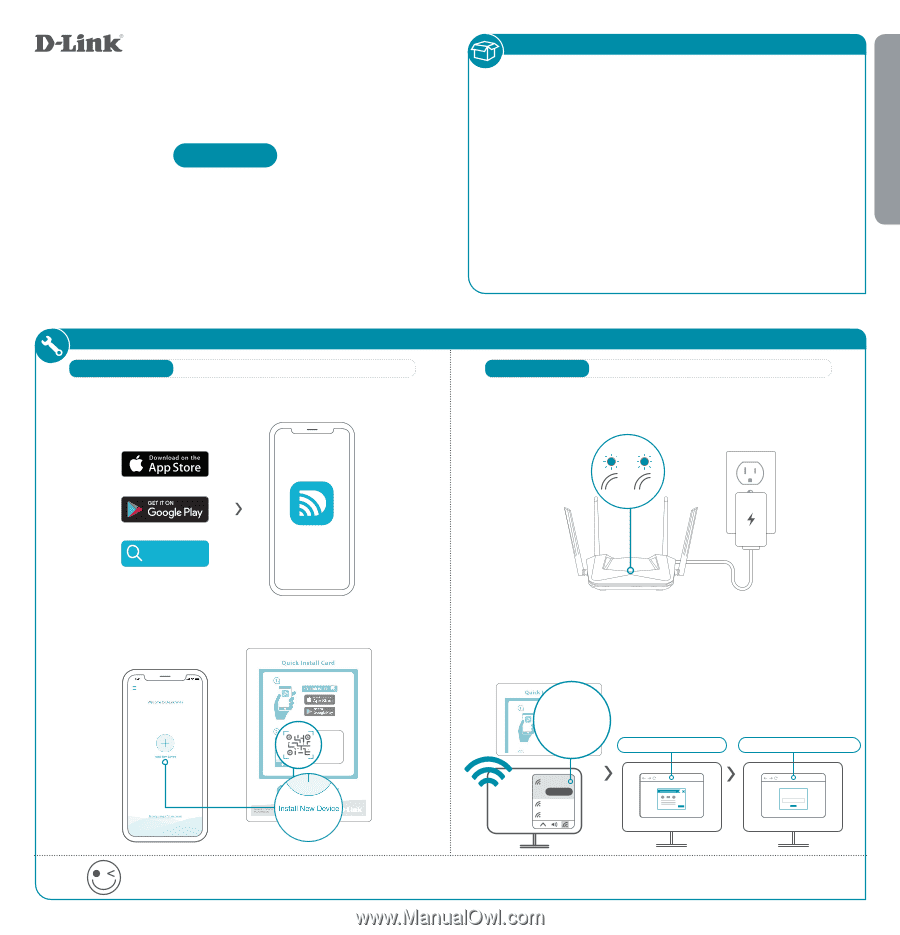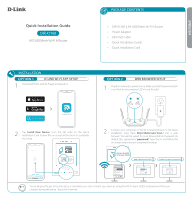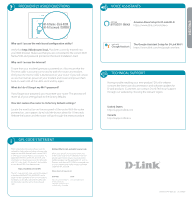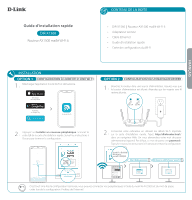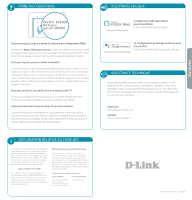D-Link AX-1500 Quick Install Guide - Page 1
D-Link AX-1500 Manual
 |
View all D-Link AX-1500 manuals
Add to My Manuals
Save this manual to your list of manuals |
Page 1 highlights
ENGLISH Quick Installation Guide DIR-X1560 AX1500 Mesh Wi-Fi 6 Router PACKAGE CONTENTS • DIR-X1560 || AX1500 Mesh Wi-Fi 6 Router • Power Adapter • Ethernet Cable • Quick Installation Guide • Quick Installation Card INSTALLATION OPTION 1 D-LINK WI-FI APP SETUP 1 Download the D-Link Wi-Fi app and launch it. / OPTION 2 WEB BROWSER SETUP 1 Plug the router into a power source. Make sure that the power button / is on. Wait for the wireless LED's to be lit solid. D-Link Wi-Fi D-Link Wi-Fi 2 Tap Install New Device. Scan the QR code on the Quick / Installation Card. Follow the on-screen instructions to complete the setup. SETUP QR CODE Model Name: DEVICE Wi-Fi Name: dlink-XXXX Password: XXXXXXXX S/N: 123456789 2.4 5G 2 Connect your computer to the Wi-Fi details printed on the Quick / Installation Card. Type http://dlinkrouter.local./ into a web browser. You will be asked for your Device/Admin Password. By default this password is "password". Type that in and follow the on-screen instructions to complete the setup. Wi-Fi Name: dlink-XXXX ModelName:DEVICE Wi-Fi Name: d-link-XXXX Wi-Fi Password: XXXXXXXX Password:XXXXXXXX S/N: 123456789 I http://dlinkrouter.local./ I Admin Password = password dlink-xxxx Connect xxxxxxxxx xxxxxxxxx Admin Password: You're all good to go! Once the setup is complete, you can connect your devices using the Wi-Fi name (SSID) and password that you created during the setup. Enjoy the Internet!